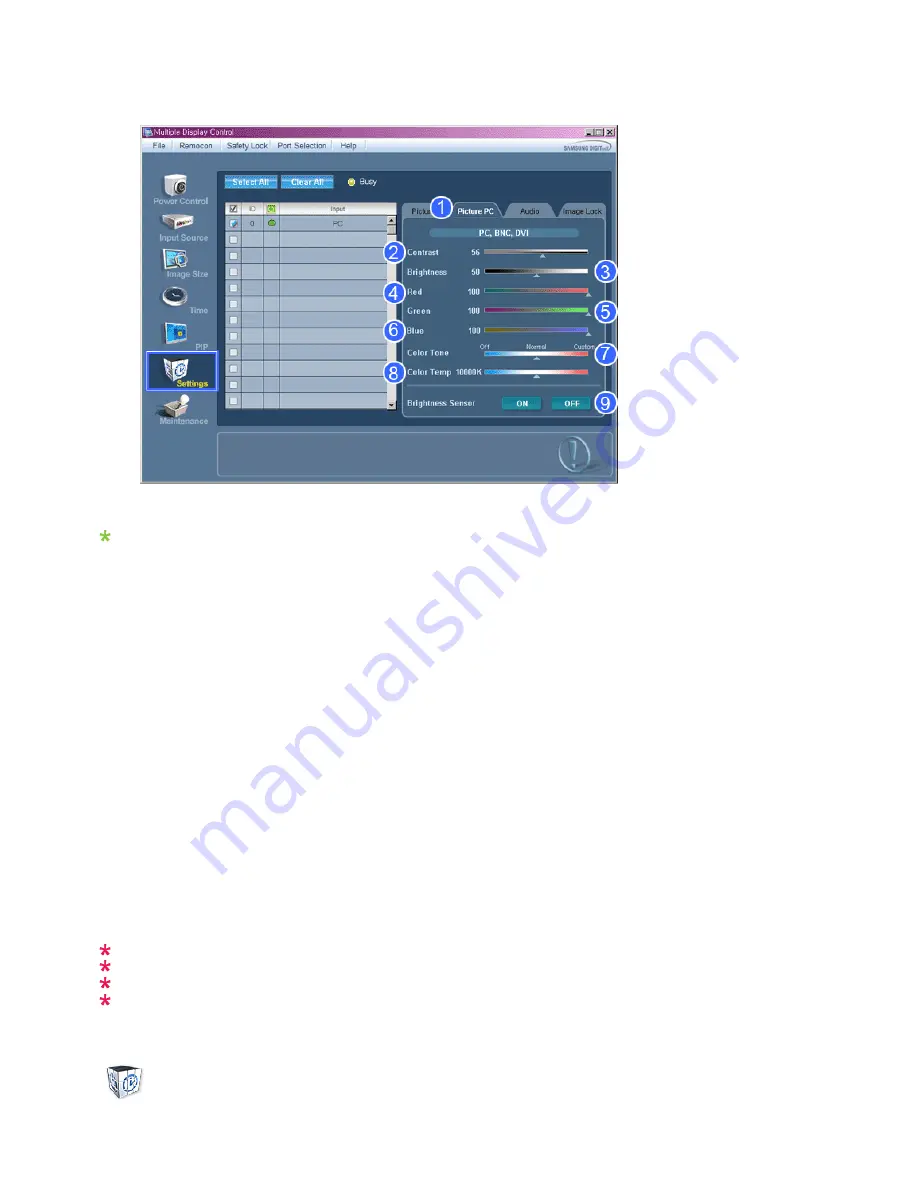
1. Click Settings of the main icons and the Settings Control screen appears.
Info Grid shows some basic information necessary to Settings Control. When each function is selected, the set value
of the selected function is displayed in the slide. When selected, each function fetches the value for the set and
displays it on the slide bar. When "Select All" is chosen, the default value is displayed. Changing a value in this
screen will automatically change the mode to "CUSTOM."
1) Picture PC
- Available only for PC, BNC, DVI.
2) Contrast
- Adjusts Contrast of the selected display.
3) Brightness
- Adjusts Brightness for the selected display.
4) Red
- Adjusts red Color of the selected display.
- Available only for NT.
5) Green
- Adjusts green Color of the selected display.
- Available only for NT.
6) Blue
- Adjusts blue Color of the selected display.
- Available only for NT.
7) Color Tone
- Adjusts the Color Tone for the selected display.
8) Color Temp
- Adjusts the Color Temp for the selected display.
9) Brightness Sensor
- Adjusts the Brightness Sensor for the selected display.
The Input source of MagicInfo works only on MagicInfo model.
The Input source of TV works only on TV model.
Color Temp is only enabled if the Color Tone is set to Off.
This feature is available only for the displays whose power status is ON and if no selection is made, the
factory default is displayed.
Settings
Summary of Contents for SyncMaster P50FN
Page 1: ...SyncMaster P50F P50FN P63F P63FN PDP Monitor User Manual...
Page 20: ...Mechanical Layout P50F N Mechanical Layout NETWORK MODEL SIZE Introduction...
Page 36: ...Applicable to the P50FN P63FN model only Connections...
Page 38: ...6 Choose a folder to install the MagicInfo Pro program 7 Click Install Using the Software...
Page 93: ...Zoom Displays a reduced picture Close Closes the image control Menu Adjusting the PDP Display...






























