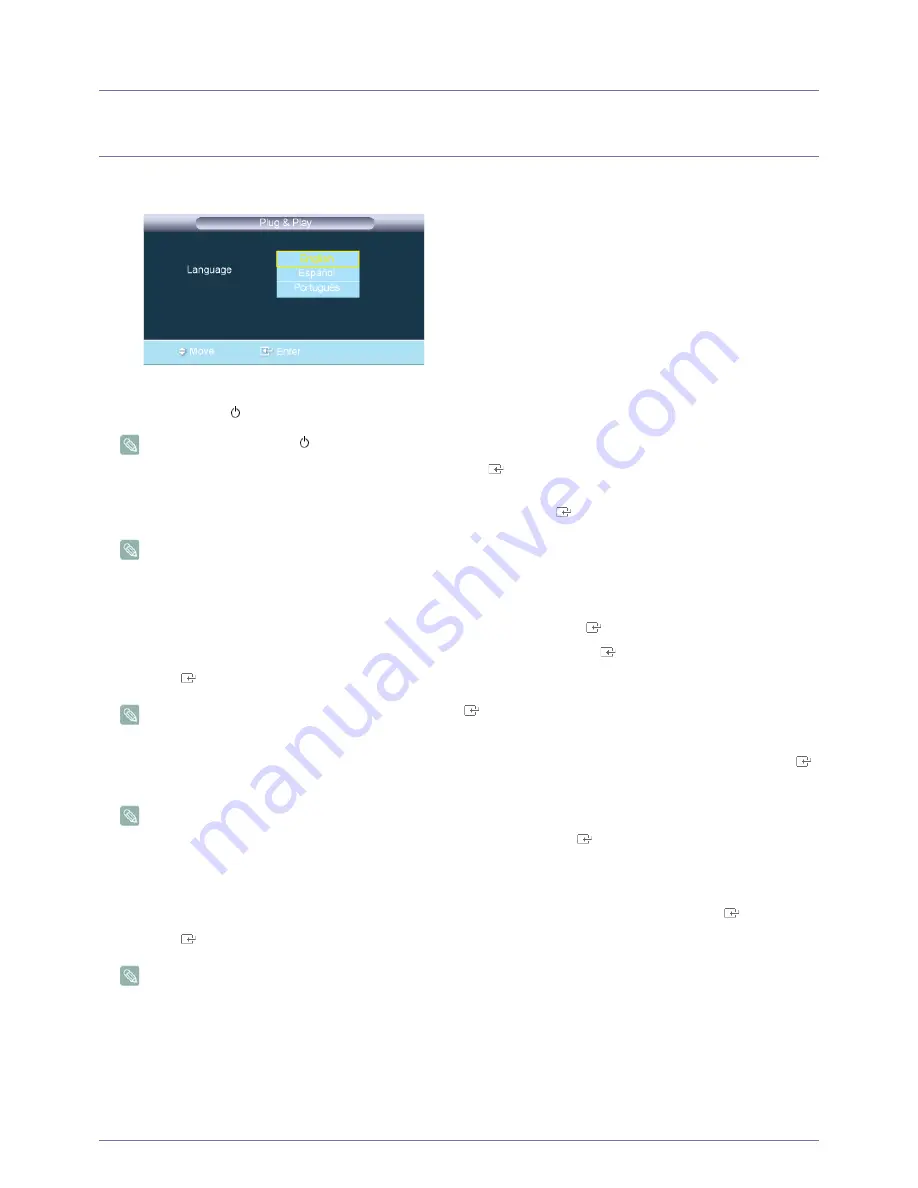
3-1
Using the Product
3
Using the Product
3-1
Plug & Play Feature
When the TV is initially powered on, basic settings proceed automatically and subsequently.
1.
Press the [POWER
] button on the remote control.
•
You can also use the [
] button on the TV.
2.
Press the
▲
or
▼
button to select the language, then press the [
] button. The message <Select 'Home Use' when
installing this TV in your home> is displayed.
3.
Press the
◄
or
►
button to select <Store Demo> or <Home Use>, then the [
] button.
•
We recommend setting the TV to <Home Use> mode for the best picture in your home environment.
•
<Store Demo> mode is only intended for use in retail environments. If the unit is accidentally set to <Store Demo>
mode and you want to return to <Home Use> (Standard): Press the volume button on the TV. When the volume
OSD is displayed, press and hold the [ MENU ] button on the TV for 5 seconds.
4.
The message <Check antenna input.> is displayed with <OK> selected. Press the [
] button.
5.
Press the
▲
or
▼
button to select <Air>, <STD>, <HRC>, or <IRC>, then press the [
] button.
6.
Press the [
] button to select <Start>. The TV will begin memorizing all of the available channels.
•
To stop the search before it has finished, press the [
] button with <Stop> selected.
7.
The Clock Set menu is displayed. Press the
◄
or
►
button to move to the <Month>, <Day>, <Year>, <Hour>, <Minute> or
<am/pm>. Set the <Month>, <Day>, <Year>, <Hour>, <Minute> or <am/pm> by pressing the
▲
or
▼
button. Press the [
]
button.
•
You can set the month, day, year, hour, and minute directly by pressing the number buttons on the remote control.
8.
The message <Enjoy your TV.> is displayed. When you have finished, press the [
] button.
If you want to reset this feature...
1.
Press the [MENU] button to display the menu. Press the
▲
or
▼
button to select <Setup>, then press the [
] button.
2.
Press the [
] button again to select <Plug & Play>.
The <Plug & Play> feature is only available in the TV mode.






























