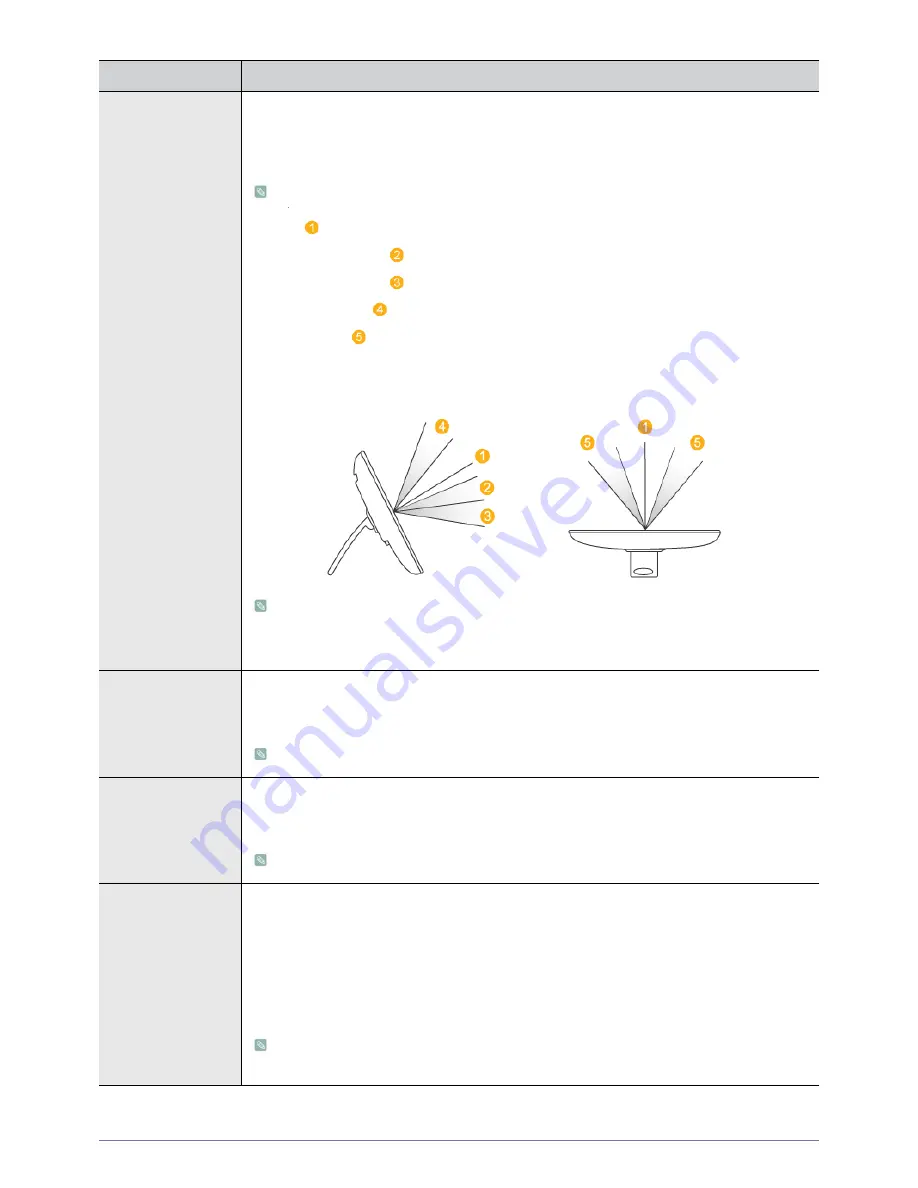
3-6
Using the product
MagicAngle
This feature allows you to see optimal screen quality according to your viewing position.
When viewing the screen at an angle from below, above or the side of the monitor, by setting the
appropriate mode for each position you can obtain a similar picture quality as viewing the screen
directly from the front.
Set to <Off> when viewing directly in front of the screen.
•
<Off>
- Select when viewing from the front position.
•
<Lean Back Mode1>
- Select when viewing from a slightly lower position.
•
<Lean Back Mode2>
- Select when viewing from the lower position.
•
<Standing Mode>
-Select when viewing from the upper position.
•
<Side Mode>
- Select when viewing from the left or right position.
•
<Custom> - When <Custom> is selected, settings for <Lean Back Mode 1> is applied by default.
Users can set suitable picture quality as needed.
•
This menu is unavailable when <MagicBright> is set to <Dynamic Contrast> or <Cinema>
mode.
•
Supported when
<MagicAngle>is set to <Off> and
<Color Effect>
is set to <Off>.
Coarse
Removes vertical noise lines (line pattern) from the screen.
The location of the screen may be changed after the adjustment. In this case, move the screen so
that the screen is displayed at the center of the display panel using the <H-Position> menu.
This function is only available in Analog mode.
Fine
Removes horizontal noise lines (line pattern) from the screen.
If you cannot remove the noise completely with the <Fine> function, adjust the <Coarse> and then
use the <Fine> function again.
This function is only available in Analog mode.
HDMI Black Level
When a DVD or set-top box is connected to your TV via <HDMI>, it may cause a degradation in the
screen quality, such as an increase in the black level, a low contrast, or discoloration, etc.,
depending on the external device connected. In this case, adjust the screen quality of your TV by
configuring the <HDMI Black Level>.
•
<Normal>
•
<Low>
The <HDMI Black Level> function is only enabled when the external device is connected via
HDMI and the input signal is HDMI AV.
MENU
DESCRIPTION
Summary of Contents for SyncMaster LD220Z
Page 48: ...6 4 More Information ...
















































