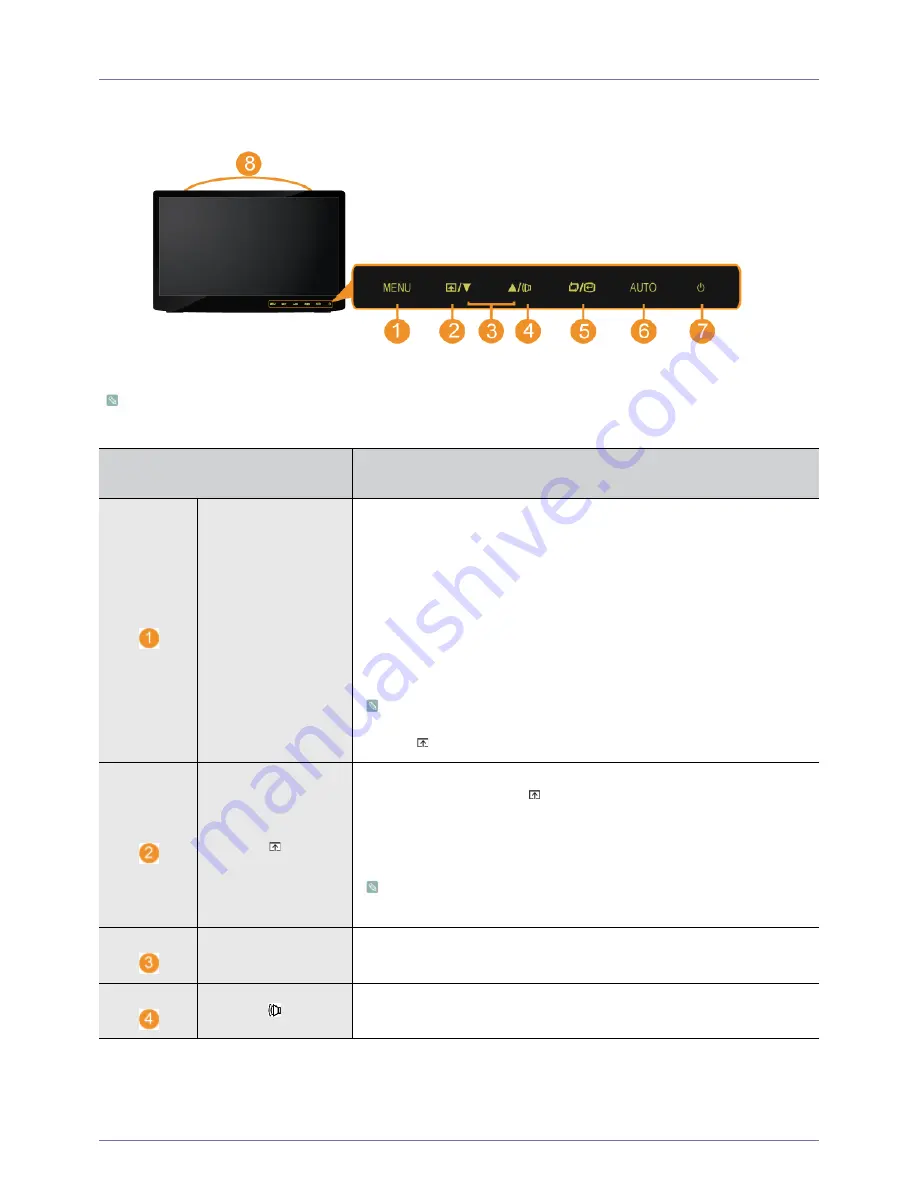
3-5
Using the product
3-5
Product Operating Buttons
Product Operating Buttons
Touch one of the operating buttons lightly.
The LED buttons appear.
ICON
DESCRIPTION
MENU
Press this button to view the On Screen Display (OSD).
This button is also used to exit the OSD or to return to a higher-level OSD menu.
* OSD Adjustment Lock
This function locks the OSD in order to maintain the current settings or to prevent
the settings from being changed by another person
On: If you press and hold the MENU button down for 5 seconds, the OSD Adjust-
ment Lock function is activated.
Off: If you press and hold the MENU button down for 5 seconds again, the OSD
Adjustment Lock function is disabled.
Even if the OSD Adjustment Lock function is activated, users can adjust the
brightness and contrast and can set up the adjustment function assigned to
the [ ].
Users can set the Customized Key to one of the following functions. If the user
presses the Customized Key [ ] after setting it, the configured function will be
performed
•
<PC> mode: <MagicBright> - <MagicAngle> - <MagicEco> - <Image Size>
•
<AV> mode : <Picture Mode> - <MagicAngle> - <MagicEco> - <Image Size>
You can set the function of the Customized Key by selecting
<SETUP&RESET>-><Customized Key> in the OSD.
▲
/
▼
Use these buttons to navigate the menu or to adjust a value in the OSD.
When OSD is not on the screen, push the button to adjust volume.
Summary of Contents for SyncMaster LD220Z
Page 48: ...6 4 More Information ...






























