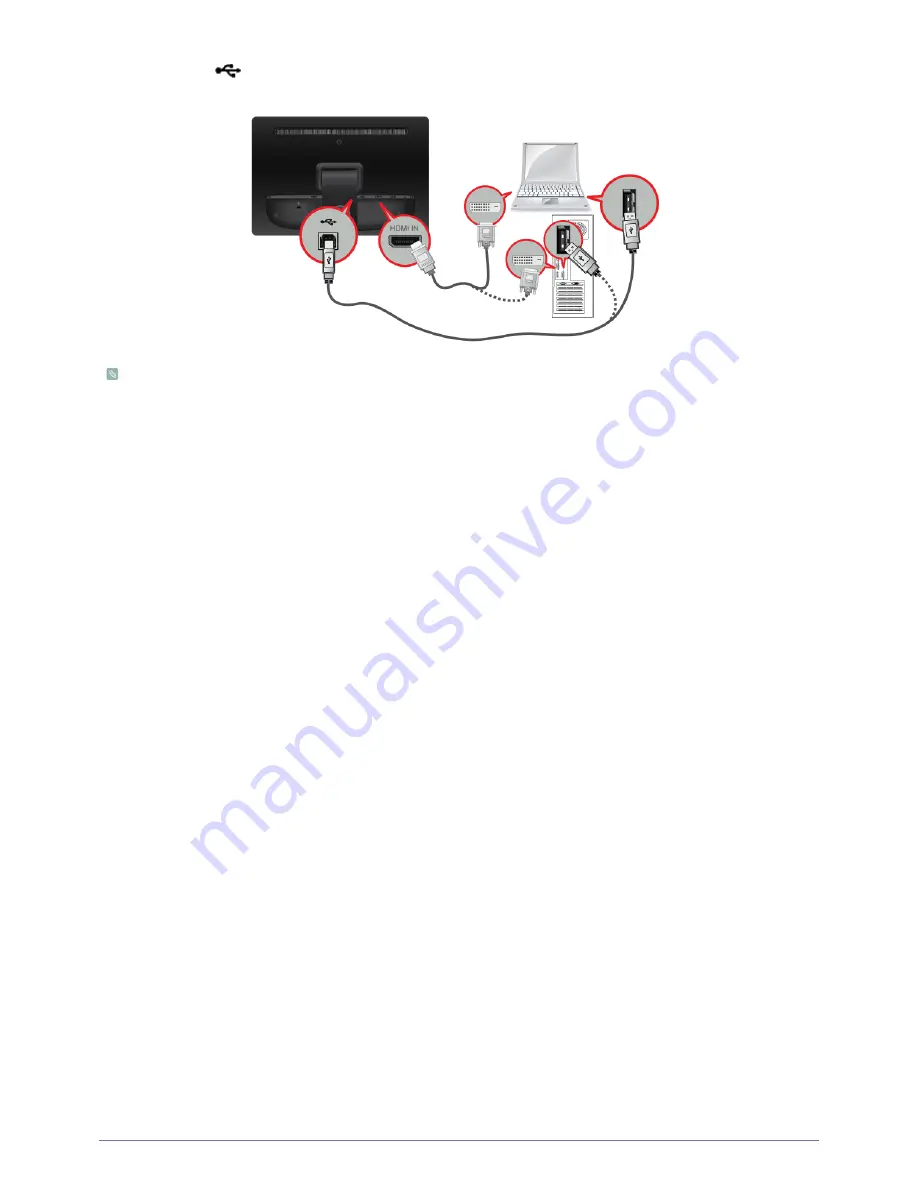
Installing the Product
2-3
•
Connect the [
] port of the product to the [USB] port on your PC using the D-Sub cable.
•
If you connect the USB port, sound will be outputted from the speaker on the back of the monitor.
•
If the driver is not installed, the touchscreen function will not work.
•
The multi-touch function only works in a Windows 7 environment. It does not operate in a Windows XP or Vista.
•
With innovative, highly sensitive touchscreen technology, you don't need to use much force when touching the screen.
•
Touching the screen with a rough stick or metal object can scratch it. Ensure you use a dedicated stylus.
•
Any foreign substance, such as dust or moisture, on the screen can cause a touchscreen malfunction. Please wipe the screen
and the screen's frame with a soft cloth as often as possible.
•
In order to prevent breakage, avoid applying excessive force to the screen.
•
Connect or remove a USB device following the safe installation and removal instructions recommended by Microsoft. If there is
any problem with the touch screen function or sound output after a USB device is connected, reconnect the USB cable or change
the connection port.
Summary of Contents for SyncMaster LD220Z
Page 48: ...6 4 More Information ...






























