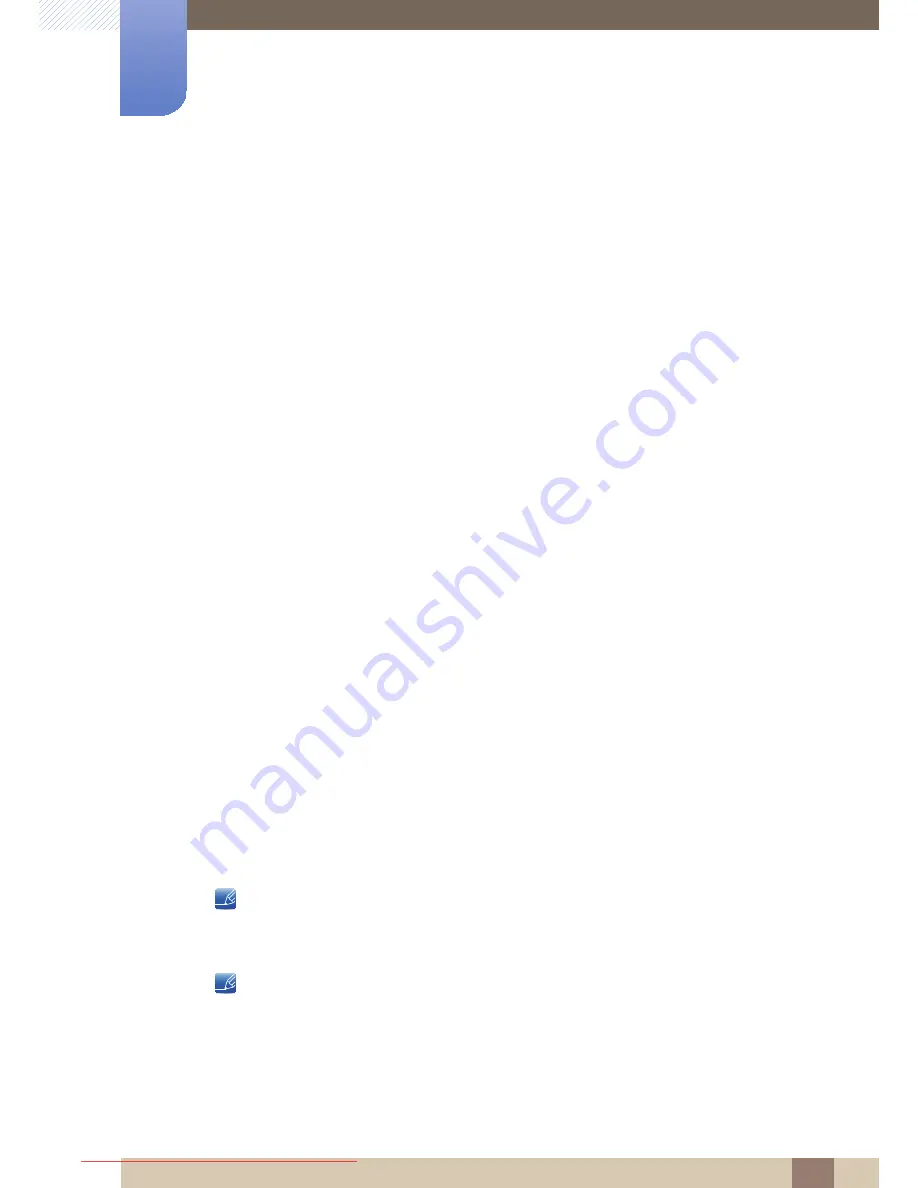
26
2 Using "Central Station"
2
Using "Central Station"
You can use "Central Station" by connecting the product to a PC through the Wireless USB function or a USB
cable. "Central Station" system allows the product to function as a HUB so that you can connect a device
directly to the product to control the device from the product without having to connect the device to a PC.
2.1
About "Central Station"
"Central Station" is a HUB system developed independently by Samsung and allows you to conveniently
control a notebook PC that has a small screen and a limited number of input/output ports available.
Notebook or netbook computers offer portability but may prove inconvenient when used at the office or
at home due to the limited number of functions available. Connecting a notebook PC to this product,
which has the "Central Station" function, allows you to view the small notebook PC screen on a larger
screen. With the HUB function, you can control multiple devices at the same time from the notebook PC,
even if the notebook PC has a limited number of input/output ports.
In particular, the high-tech Wireless USB feature allows you to connect a notebook PC to the product
wirelessly and, from the product, enjoy various multimedia contents stored on the notebook PC.
You can also use triple monitors by configuring the display settings.
2.2
Software Installation for Using "Central Station"
Install on your PC the software provided with the product.
To maximize the performance of your Central Station monitor, visit www.samsung.com/sec and upgrade
the driver periodically.
2.2.1
Installing "SAMSUNG Central Station Setup"
This software is needed to use the Central Station function. Software installation may be affected by the
graphics card, motherboard, or network conditions of the PC.
1
Insert the installation CD into the CD-ROM drive.
2
Click the "SAMSUNG Central Station Setup" installation program.
If a software installation window does not appear in the main screen, install using the "SAMSUNG
Central Station Setup" execution file on the CD-ROM.
3
Follow the instructions given on the screen to proceed with installation.
Select the country where you will use the product when installing the driver initially. Using the
product in a country other than the selected country would be contrary to the law.
Downloaded from ManualMonitor.com Manuals
















































