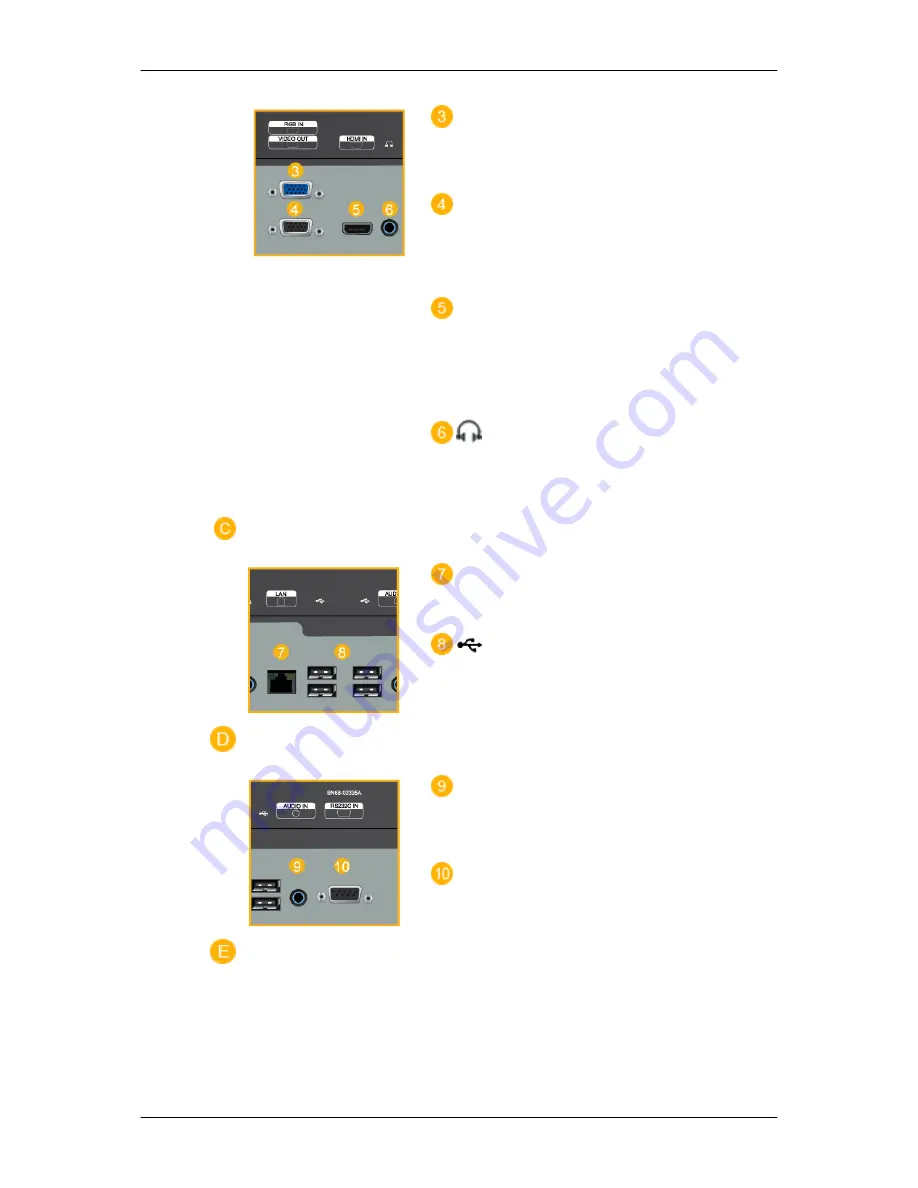
RGB IN
Connect the RGB IN terminal at the back of
your product to your computer.
VIDEO OUT
Connect between the [VIDEO OUT] port on
the product and the D-Sub port on your mon-
itor using a D-Sub cable.
HDMI IN
Connect the HDMI terminal at the back of
your LCD Display to the HDMI terminal of
your digital output device using a HDMI ca-
ble.
Connect your headphones to the Head-
phone connection terminal.
LAN
LAN Connection Terminal
Keyboard / Mouse, Mass Storage Device
Compatible.
AUDIO IN
Connect the audio cable for your product to
the audio port on the back of your computer.
RS232C IN
MDC(Multiple Display Control) Program Port
Introduction
Summary of Contents for SyncMaster BN59-00977A-00
Page 1: ...SyncMaster 230TSN 230MXN LCD Display User Manual...
Page 22: ...Connections...
Page 32: ...Using MDC Using the Software...
Page 38: ...PC Mode...
Page 101: ...Our LCD Monitor satisfies ISO13406 2 Pixel fault Class II Information...
Page 107: ...Appendix...















































