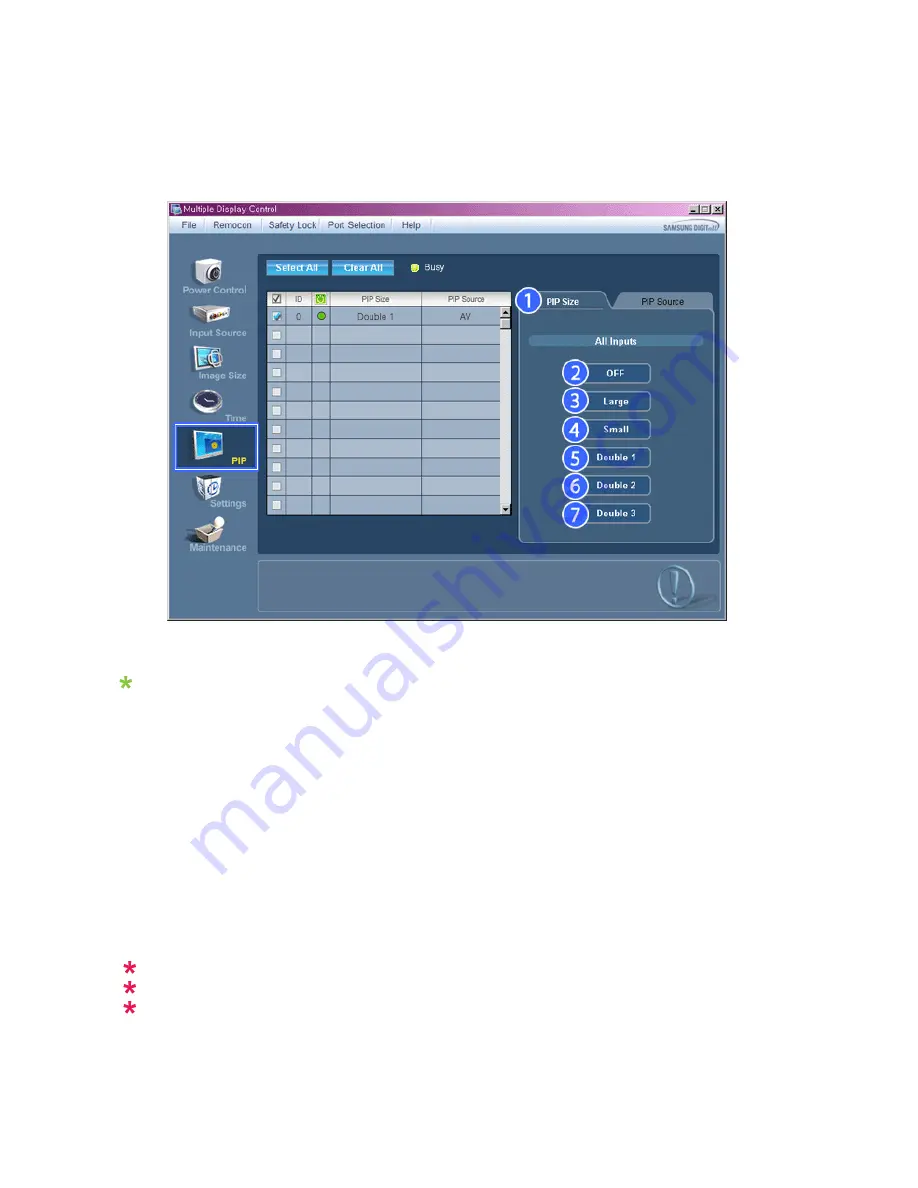
PIP Size
1. Click PIP of the main icons and the PIP control screen appears.
Click Select All or use Check Box to select a display to control.
Info Grid shows some basic information necessary to PIP Size Control.
1) PIP Size
- Shows the current PIP Size of the display in use.
2) OFF
- Turns off the PIP of the selected display.
3) Large
- Turns on the PIP of the selected display and changes the size to Large.
4) Small
- Turns on the PIP of the selected display and changes the size to Small.
5) Double 1
- Turns on the PIP of the selected display and changes the size to Double 1.
6) Double 2
- Turns on the PIP of the selected display and changes the size to Double 2.
7) Double 3 (Picture By Picture)
- Turns on the PBP of the selected display and changes the size to Double 3.
The Input source of MagicInfo works only on MagicInfo model.
The Input source of TV works only on TV model.
PIP Size can be controlled with turning on the LCD Display power.
Summary of Contents for SyncMaster BN59-00977A-00
Page 1: ...SyncMaster 230TSN 230MXN LCD Display User Manual...
Page 22: ...Connections...
Page 32: ...Using MDC Using the Software...
Page 38: ...PC Mode...
Page 101: ...Our LCD Monitor satisfies ISO13406 2 Pixel fault Class II Information...
Page 107: ...Appendix...






























