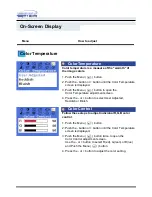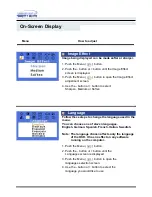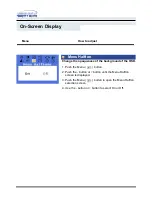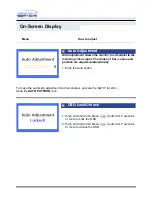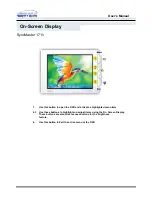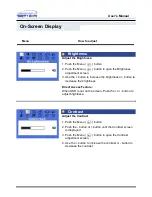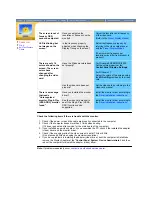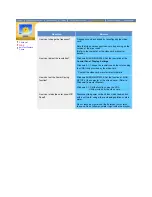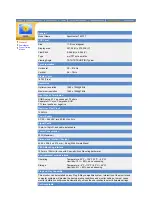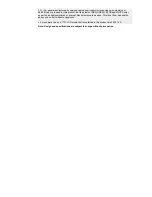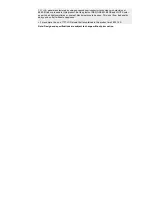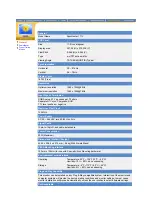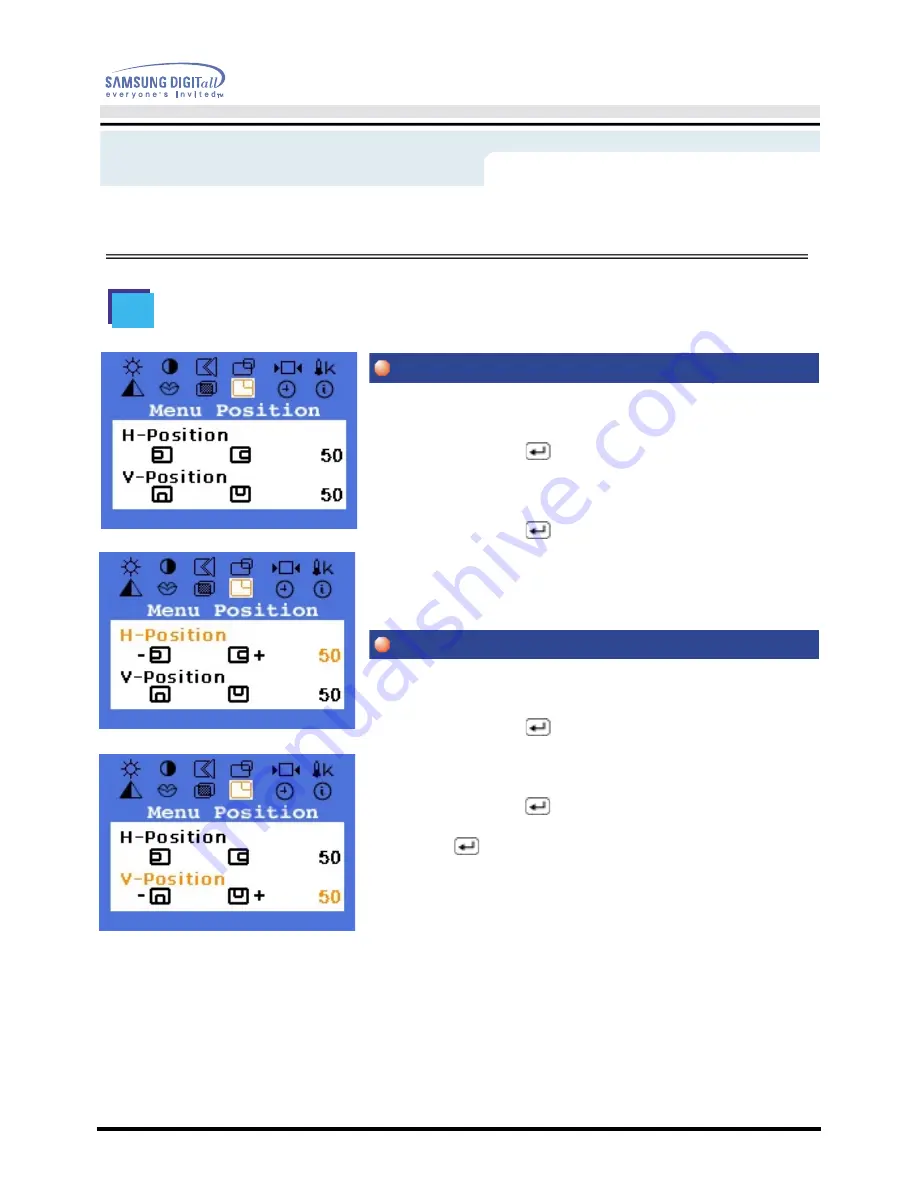
User’s Manual
On-Screen Display
You can change the horizontal position where the OSD
menu appears on your monitor.
1. Push the Menu (
) button.
2. Push the - button or + button until the H-Menu Position
screen is displayed.
3. Push the Menu (
) button twice to open the
H-Position adjustment screen.
4. Use the - and + buttons to place the menu in the
horizontal position you prefer.
You can change the vertical position where the OSD
menu appears on your monitor.
1. Push the Menu (
) button.
2. Push the - button or + button until the V-Menu Position
screen is displayed
3. Push the Menu (
) button again and then press the -
or + button until the V-Position screen appears. Push the
Menu (
) button to open the V-Position
adjustment screen.
4. Use the - and + buttons to place the menu in the vertical
position you prefer.
Menu
How to adjust
Menu Position
Menu Position(H-Position)
Menu Position(V-Position)