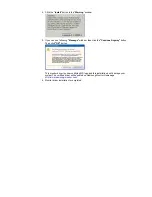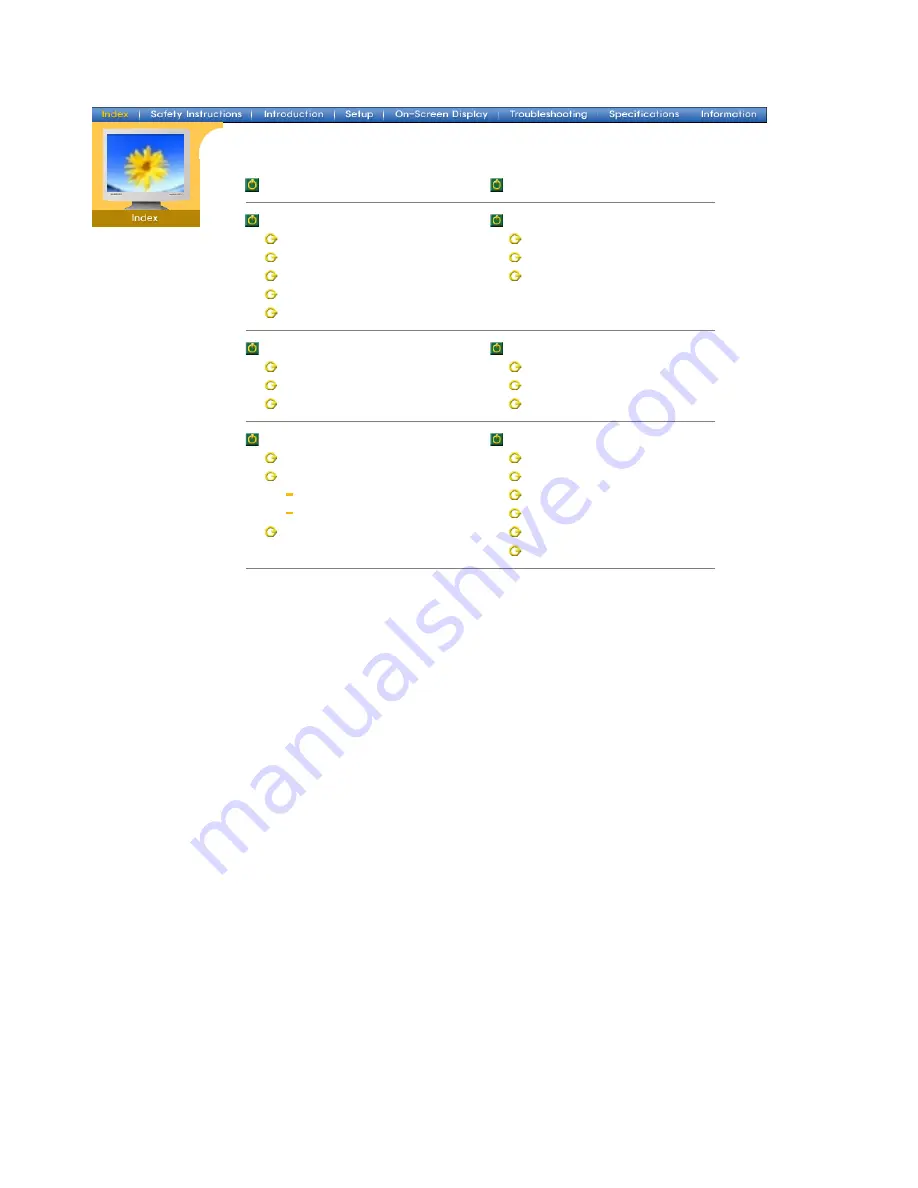
Main Page
On-Screen Display
Safety Instructions
Troubleshooting
Notational
Check List
Power
Q & A
Installation
Self-Test Feature Check
Cleaning
Other
Introduction
Specifications
Unpacking
General Specifications
Front
PowerSaver
Rear
Preset Display Modes
Setup
Information
Connecting Your Monitor
Service
Installing the Monitor Driver
Terms
Regulatory
Natural Color
Installing VESA compliant mounting
For Better Display
Authority
Automatic
Manual