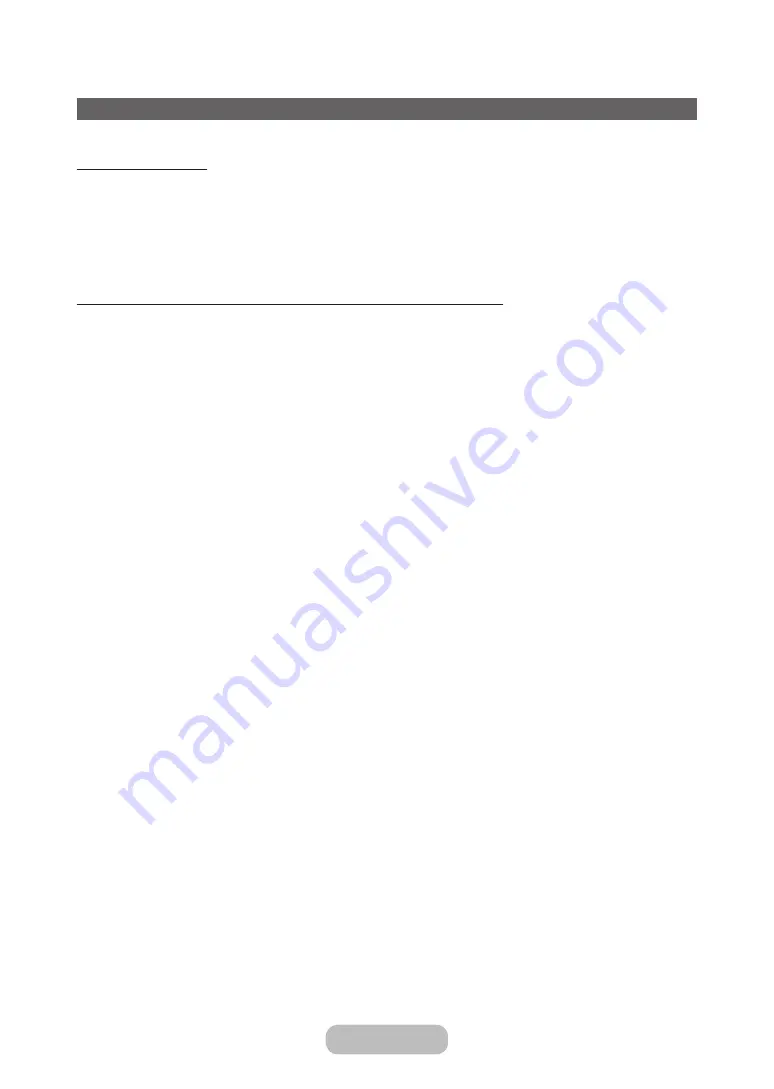
Web Browser
™
→
Web Browser
(May not be available, depending on your country.)
Using this function provided by the
Smart Hub
, you can surf the Internet on your product.
1.
On the
Smart Hub
screen, select
Web Browser
. The
Web Browser
screen appears.
2.
Surf the Internet in the same way as on a PC.
Using the colored and function buttons with the Web Browser
•
b
Control Panel
Shows or hides the control panel at the top of the screen.
•
{
Link Browsing
/
Pointer Browsing
You can change the cursor to
Link Browsing mode
or
Pointer Browsing mode
.
•
}
PIP
Turns
PIP
on or off. With
PIP
on, you can watch product while using the
Web Browser
.
•
T
Tools
Displays the
Tools
menu.
Control Panel
: Shows or hides the control panel in the top of the screen.
Link Browsing
/
Pointer Browsing
: You can change the cursor to
Link Browsing
mode or
Pointer Browsing
mode.
PIP
: Turns
PIP
on or off.
Add to Bookmark
: Add the current page to your
Bookmarks
.
Enable Grabbing
/
Disable Grabbing
: You can move a current web page in the direction you choose. To move a web
page, select a page, and then move it in the direction you wish using your remote.
✎
Available only when the cursor is set to
Pointer Browsing
.
•
πµ
Scroll up/down
You can scroll the page up or down.
•
R
Return
Close the
Web Browser
.
English - 86
English - 87
Advanced Features






























