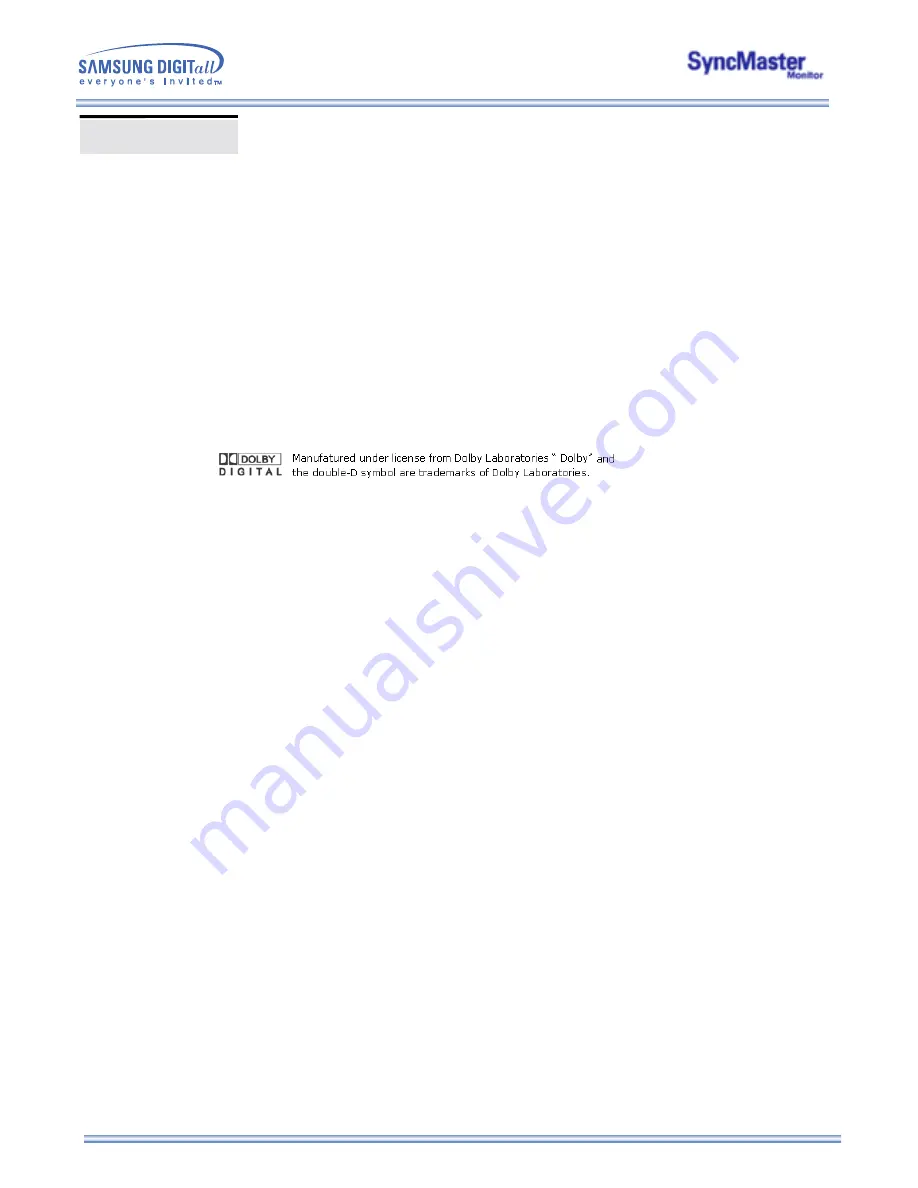
Information in this document is subject to change without notice.
© 200
4
Samsung Electronics Co., Ltd. All rights reserved.
Reproduction in any manner whatsoever without the written permission of Samsung Electronics Co., Ltd. is
strictly forbidden.
Samsung Electronics Co., Ltd. shall not be liable for errors contained herein or for incidental or consequential
damages in connection with the furnishing, performance, or use of this material.
Samsung
is the registered trademark of Samsung Electronics Co., Ltd.;
Microsoft
,
Windows
and
Windows
NT
are registered trademarks of Microsoft Corporation;
VESA
,
DPMS
and
DDC
are registered trademarks of
Video Electronics Standard Association;
All other product names mentioned herein may be the trademarks or
registered trademarks of their respective owners.
Authority
Summary of Contents for SyncMaster 403T
Page 1: ...SyncMaster 323T SyncMaster 403T...
Page 15: ...1 Mechanical Lay out 2 Monitor Head Mechanical Lay out SyncMaster 403T...
Page 16: ...3 Stand 4 Speaker Mechanical Lay out...
Page 17: ...5 Mounting Bracket Mechanical Lay out...
Page 18: ...1 Mechanical Lay out 2 Monitor Head SyncMaster 323T Mechanical Lay out...
Page 19: ...3 Stand 4 Speaker Mechanical Lay out...

































