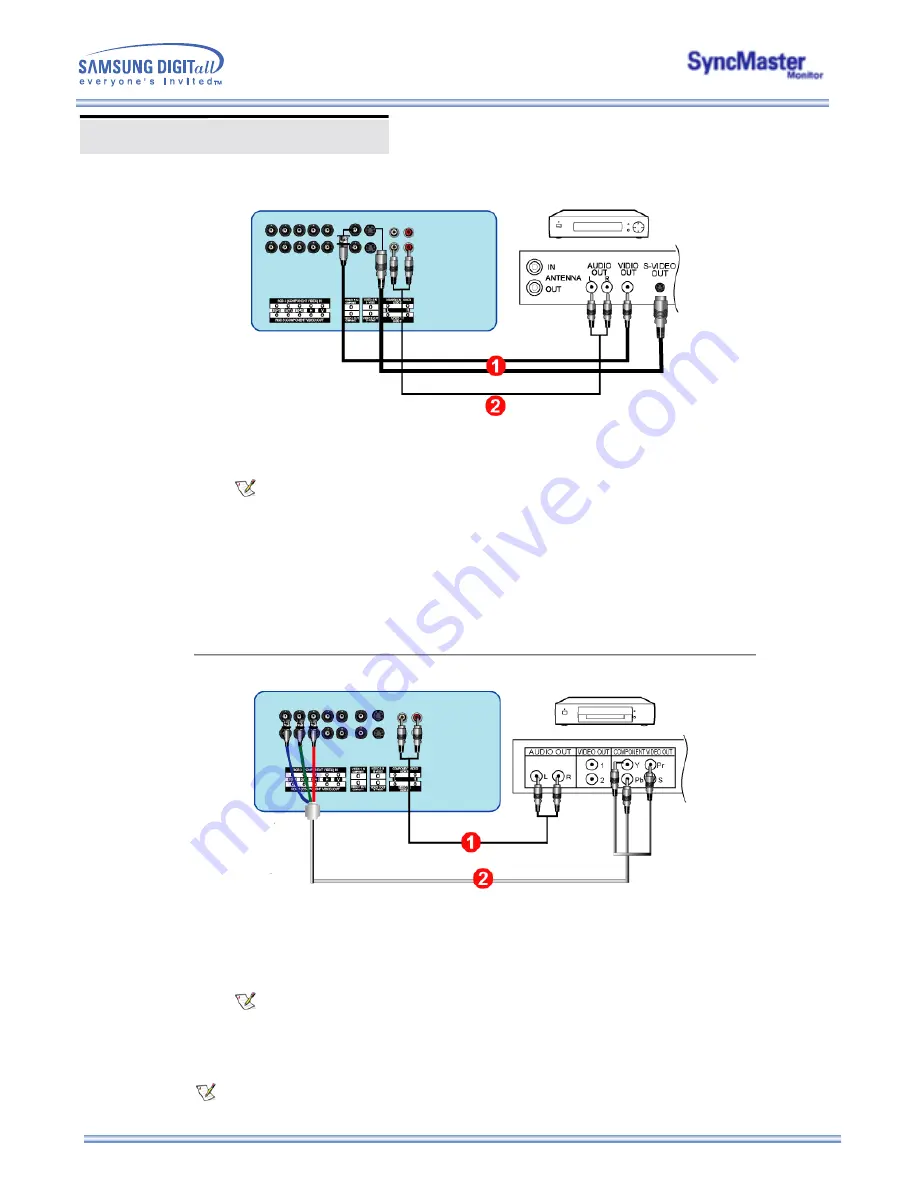
Connecting Your Monitor
2. Connecting to a VCR
1. AV input devices like VCRs or Camcorders are connected to the
S-Video Connection Terminal
or
CVBS Video Connection Terminal
of the monitor using the S-VHS or BNC cable.
S-VHS or BNC cable is optional.
2. Connect the Audio (L) and Audio (R) terminals of a VCR or Camcorders to the monitor's
CVBS, S-
Video Audio Connection Terminal
using audio cables.
3. Select
Video 1
or
Video 2
that is connected to a VCR or Camcorders using the Source button on
the monitor's front or remote control.
4. Then, start the VCR or Camcorders with a tape inserted.
3. Connecting to a DVD Player
1. Connect a set of audio cables between the
Component Audio Connection Terminal
on the
Monitor and the AUDIO OUT jacks on the DVD player.
2. Connect a BNC cable between the
RGB 3 (COMPONENT VIDEO) IN terminal - Pb, Y, Pr port
on
the Monitor and the Pb Y, Pr jacks on the DVD player.
BNC cable is optional.
3. Select
BNC
that is connected to a DVD player using the Source button on the monitor's front or
remote control.
4. Then, start the DVD Player with a DVD disc inserted.
For an explanation of Component video, see your DVD player owner's manual.
Summary of Contents for SyncMaster 403T
Page 1: ...SyncMaster 323T SyncMaster 403T...
Page 15: ...1 Mechanical Lay out 2 Monitor Head Mechanical Lay out SyncMaster 403T...
Page 16: ...3 Stand 4 Speaker Mechanical Lay out...
Page 17: ...5 Mounting Bracket Mechanical Lay out...
Page 18: ...1 Mechanical Lay out 2 Monitor Head SyncMaster 323T Mechanical Lay out...
Page 19: ...3 Stand 4 Speaker Mechanical Lay out...






























