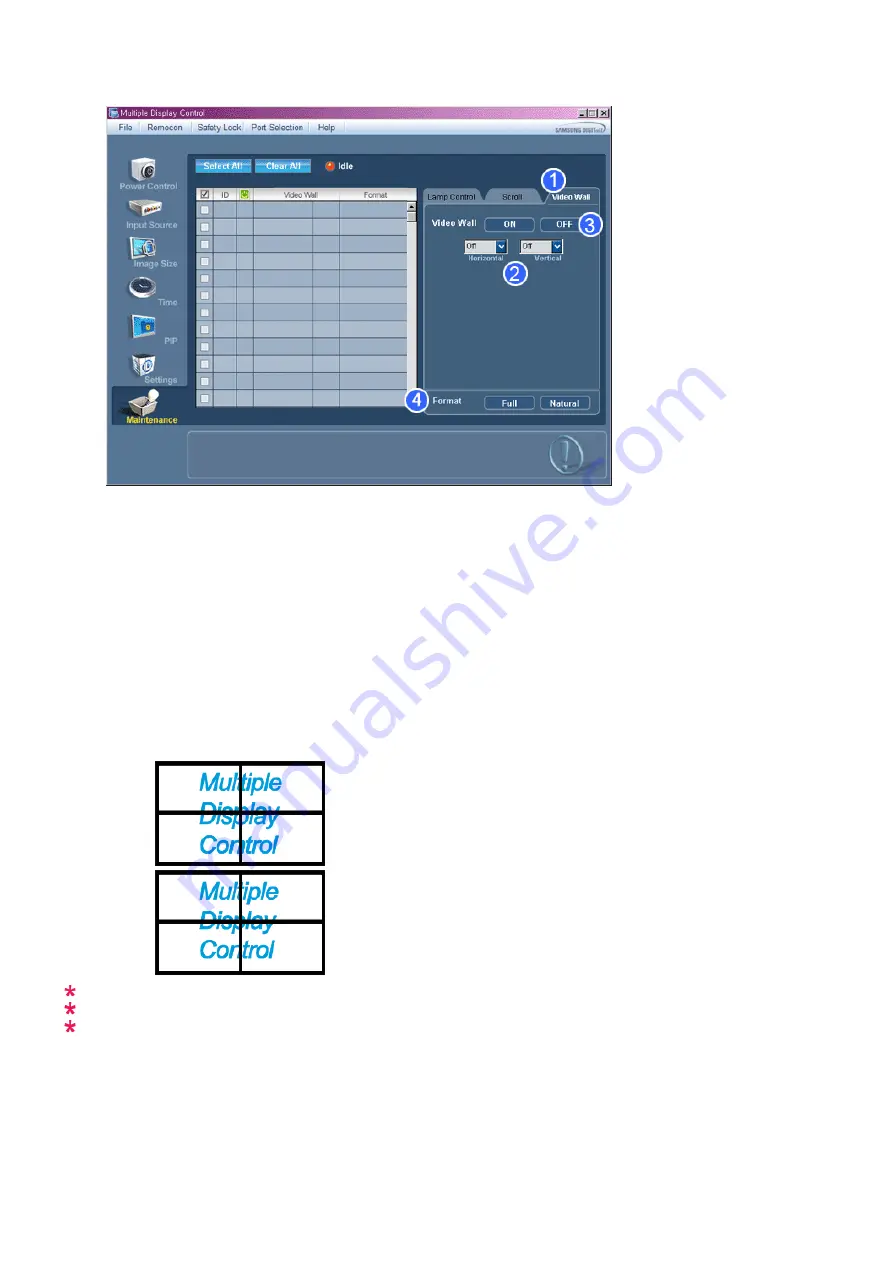
1) Video Wall
- A Video Wall is a set of video screens that are connected together, so that each screen shows a part of the whole
picture or so that the same picture is repeated on each screen.
2) Video Wall (Screen divider)
- The screen can be divided into.
You can select a number of screens with a different layout when dividing.
z
Select a mode from Screen divider.
z
Select a display from Display Selection.
z
The place will be set up by pressing a number in the selected mode.
z
The MDC program supplied by Samsung supports up to 5x5 LCD Displayes.
3) On / Off
- Turns on/off the Video Wall function of the selected display.
4) Format
- The format can be selected to see a divided screen.
z
Full
z
Natural
You may not operate this function in MagicInfo.
The Input source of TV works only on TV model.
The Maintenance Control function is available only for the displays where the power status is ON.
Troubleshooting
1. The display you wish to control does not appear on the Power Control Info Grid
- Check the connection of RS232C. (Check if it is properly connected to the Com1 port)
















































