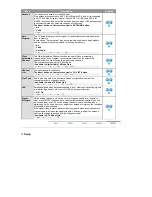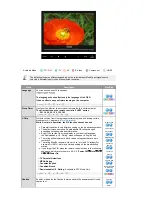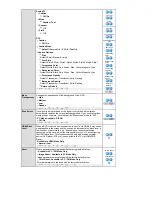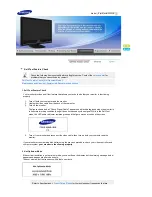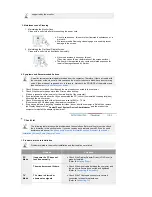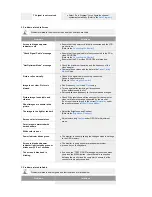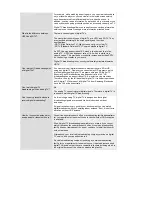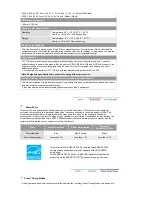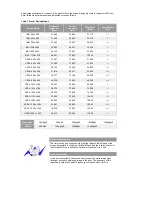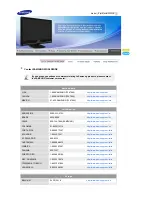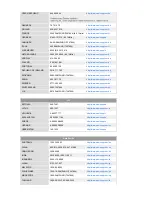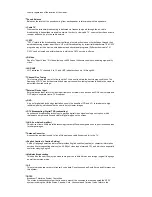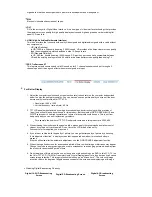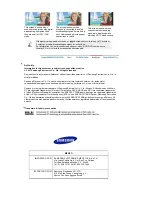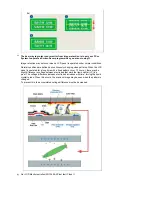country regardless of the location of the viewer.
Sound Balance
Balances the levels of the sound coming from each speaker in televisions with two speakers.
Cable TV
Whereas the terrestrial broadcasting is delivered via frequency signals through the air, cable
broadcasting is transmitted via a cable network. In order to view cable TV, one must purchase a cable
receiver and hook it up to the cable network.
CATV
"CATV" refers to the broadcasting service offered at hotels, schools and other buildings through their
own broadcasting system, apart from VHF or UHF broadcasting by terrestrial broadcasters. The CATV
programs may include movies, entertainment and educational programs. (Different from cable TV.)
CATV can be viewed only within the area in which the CATV service is offered.
S-Video
Short for "Super Video." S-Video allows up to 800 lines of horizontal resolution, enabling high-quality
video.
VHF/UHF
VHF indicates TV channels 2 to 13, and UHF indicates channels 14 through 69.
Channel Fine Tuning
This feature allows the viewer to fine-tune the TV channel to obtain the best viewing conditions. The
Samsung LCD TV has both automatic and manual channel fine-tuning features to enable the viewer to
adjust their desired settings.
External Device Input
External device input refers to video input from such external video devices as VCRs, camcorders and
DVD players, separate from a TV broadcast.
DVD
A type of digital disk technology that takes up only the benefits of CD and LD, to implement a high
resolution/quality, which enables the user to enjoy clearer images.
DTV Broadcasting (Digital TV Broadcasting)
An enhanced broadcasting technology to process digital video signals using a set-top box, which
implements a high resolution and clearer digital images on the screen.
LNA (Low Noise Amplifier)
This derives from artificial satellite technology that amplifies weak signals even in poor reception areas
for sharper images.
Antenna Converter
A connection part that is used to link a Wide antenna cable (feeder cable) to the TV.
English Caption (= Caption Setting)
A kind of language selection feature that provides English subtitles (caption) or character information
services from broadcasting services (ex: AFKN) or video tapes (marked CC), and which are especially
useful for studying English.
Multiplex Broadcasting
This enables the user to enjoy the broadcasting service in both Korean and foreign (original) language
as well as in stereo mode.
A2
This system uses two carriers to transmit voice data. Countries such as South Korea and Germany use
this system.
BTSC
Broadcast Television System Committee
The stereo broadcasting system that is used in most of the countries that have adopted the NTSC
system, including the United States, Canada, Chile, Venezuela and Taiwan. It also refers to the