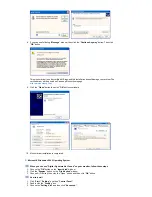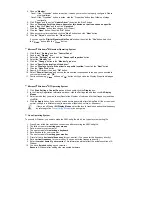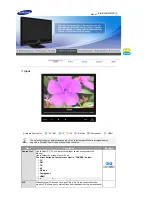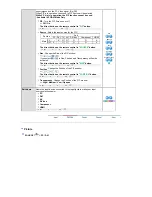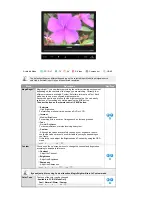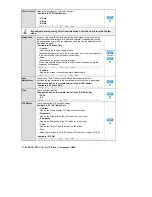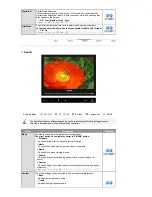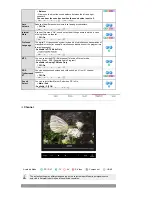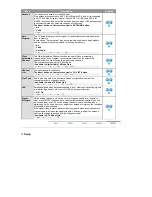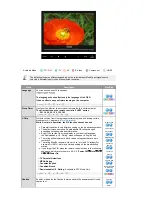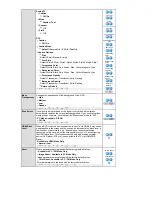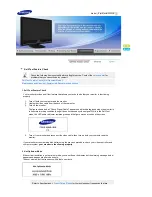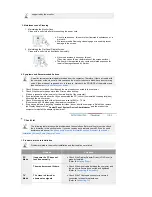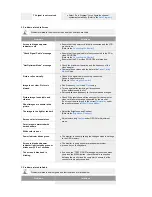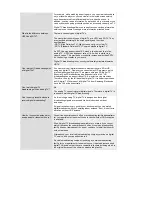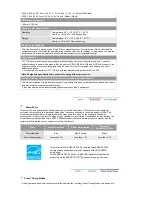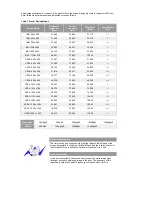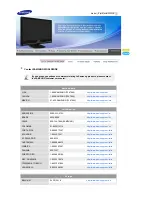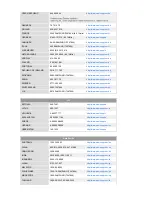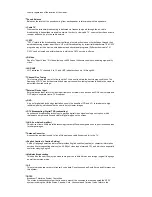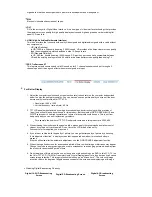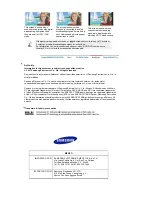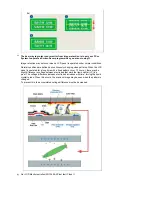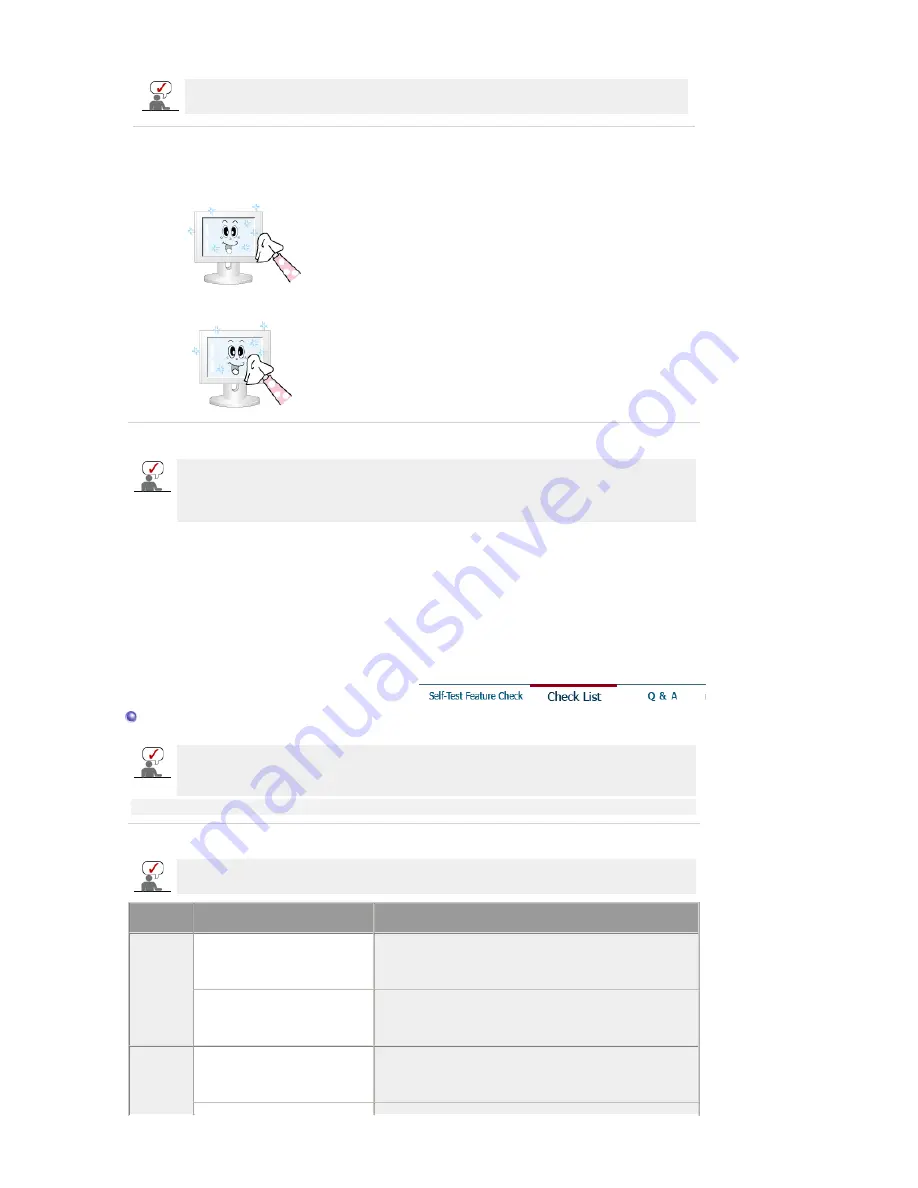
supported by the monitor.
3. Maintenance and Cleaning
1. Maintaining the Monitor Case.
Clean with a soft cloth after disconnecting the power cord.
2. Maintaining the Flat Panel Display Screen.
Clean with a soft cloth (cotton flannel) smoothly.
z
Do not use benzene, thinner or other flammable substances, or a
wet cloth.
z
We recommend a Samsung cleansing agent is used to prevent
damage to the screen.
z
Never use acetone, benzene or thinner.
(They may cause flaws or deformation of the screen surface.)
z
The user will be required to pay costs and related expenses for
repair of damages caused by him/her.
4. Symptoms and Recommended Actions
A monitor recreates visual signals received from the computer. Therefore, if there is trouble with
the computer or the video card, this can cause the monitor to become blank, have poor coloring,
noise, Video mode not supported, etc. In this case, first check the SOURCE of the problem, and
then contact a
service center or your dealer
.
1. Check if the power cord and the video cables are properly connected to the computer.
2. Check if the computer beeps more than 3 times when booting.
(If it does, request an after-service for the main board of the computer.)
3. If you installed a new video card or if you assembled the PC, check if you installed the adapter(video)
driver and the monitor driver.
4. Check if the scanning ratio of the video screen is set at 56 Hz ~ 75 Hz.
(Do not exceed 60 Hz when using the maximum resolution.)
5. If you have problems in installing the adapter (video) driver, boot the computer in Safe Mode, remove
the Display Adapter at the "
Control Panel
,
System
,
Device Administrator
" and then reboot the
computer to reinstall the adapter (video) driver.
Check List
The following table lists possible problems and their solutions. Before calling for service, check
the information in this section to see if you can remedy any problems yourself. If you do need
assistance, please call
the phone number on the Information section or contact your dealer
.
Installation
|
Screen
|
Audio
|
Remote Control
1. Problems related to Installation
Problems related to the monitor installation and their solutions are listed.
Problems
Solutions
PC
Mode
It appears the PC does not
function normally.
z
Check if the Display Adapter Driver (VGA Driver) is
properly installed.
(Refer to
Installing Driver
)
The monitor screen flickers.
z
Check if the signal cable between the computer and
the monitor is securely connected and tightened.
(Refer to
Connecting the monitor
)
TV
Mode
TV screen is blurred or
shows noise signals.
z
Check if the TV antenna connector is securely
connected to the external antenna.
(Refer to
Connecting TV
)