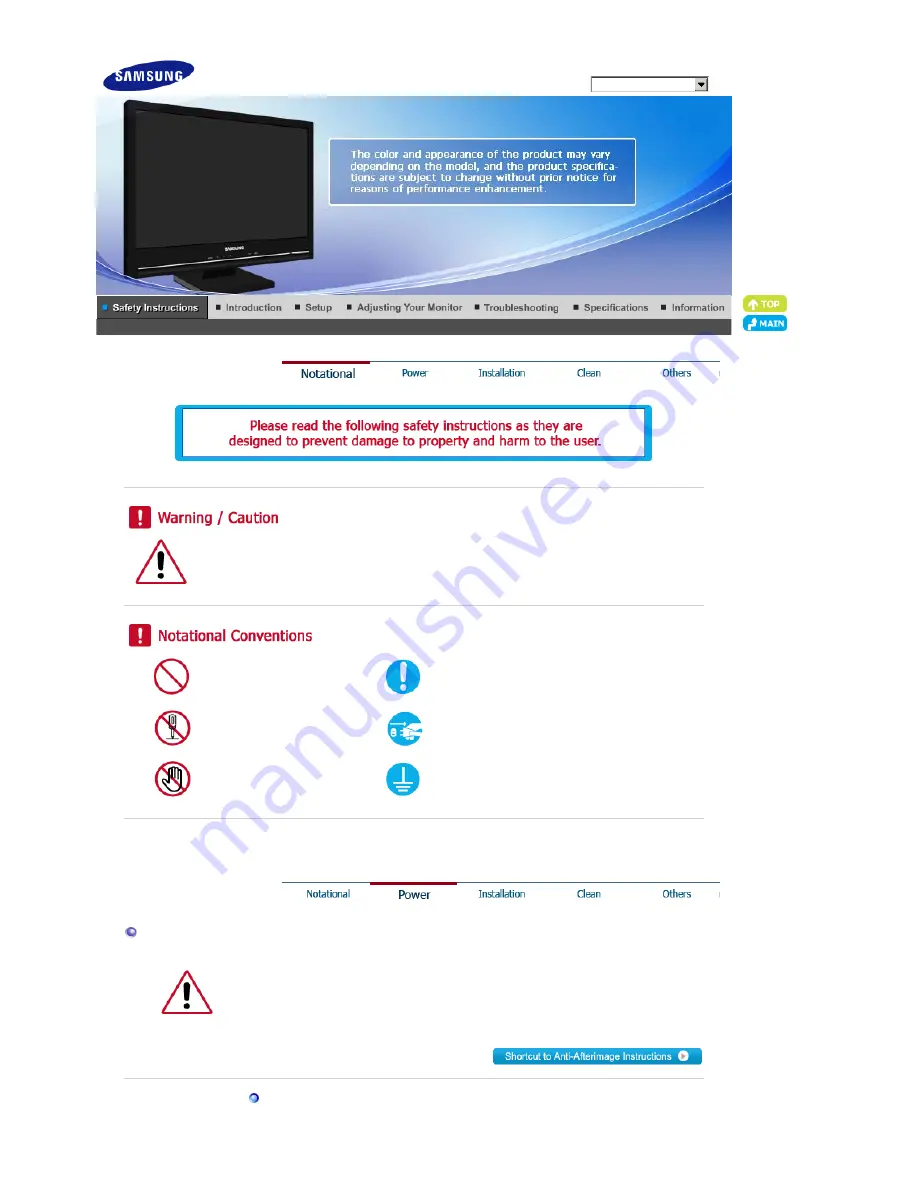
Model
Failure to follow directions noted by this symbol could result in bodily harm or damage to the
equipment.
Prohibited
Important to read and understand at all times
Do not disassemble
Disconnect the plug from the outlet
Do not touch
Ground to prevent an electric shock
Power
When not used for extended period of time, set your computer to DPMS.
If using a screen saver, set it to active screen mode.
The images here are for reference only, and are not applicable in all cases (or
countries).
Do not use a damaged or loose plug.
SyncMaster 2280HD



































