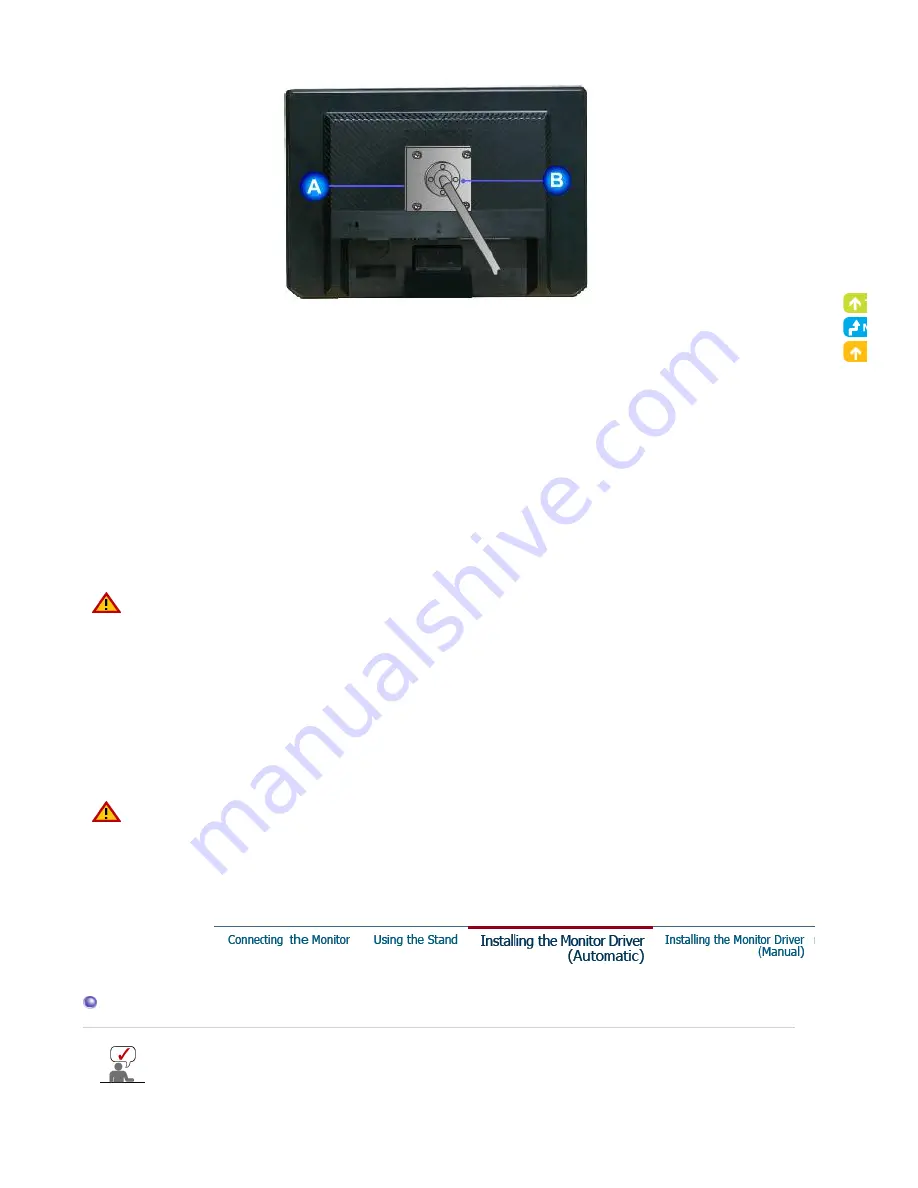
A.
Monitor
B.
Mounting interface pad (Sold separately)
1. Turn off your monitor and unplug its power cord.
2. Lay the LCD monitor face-down on a flat surface with a cushion beneath it to protect the
screen.
3. Remove screws and then remove the stand from the LCD monitor.
4. Align the mounting interface pad with the holes in the rear cover mounting Pad and secure
it with four screws that came with the arm-type base, wall mount hanger or other base.
l
Do not use screws longer than the standard dimension, as they may damage the inside of
the Monitor.
l
For wall mounts that do not comply with VESA standard screw specifications, the length of
the screws may differ depending on their specifications.
l
Do not use screws that do not comply with the VESA standard screw specifications.
Do not fasten the screws too tightly, as this may damage the product or cause the product
to fall, leading to personal injury.
Samsung is not liable for these kinds of accidents.
l
Samsung is not liable for product damage or personal injury when a non-VESA or non-
specified wall mount is used or the consumer fails to follow the product installation
instructions.
l
To mount the monitor on a wall, you should purchase the wall mounting kit that allows you
to mount the monitor at least 10cm away from the wall surface.
l
Contact the nearest Samsung Service Center for more information. Samsung Electronics
will not be responsible for damages caused by using a base other than those specified.
l
Please use Wall Mount according to the International standards.
Installing the Monitor Driver (Automatic)
When prompted by the operating system for the monitor driver, insert the CD-ROM
included with this monitor. Driver installation is slightly different from one operating
system to another. Follow the directions appropriate for the operating system you
have.
















































