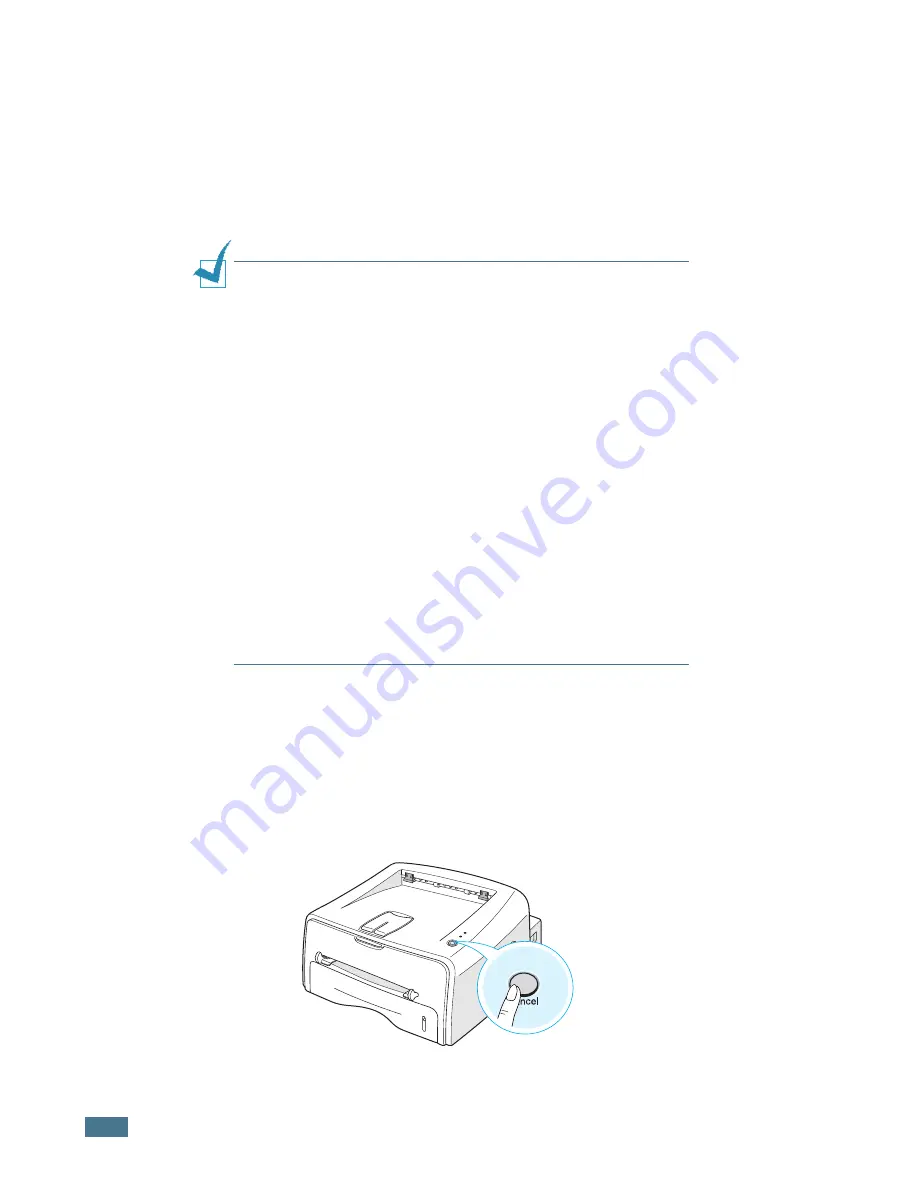
P
RINTING
T
ASKS
4.
4
7
When you complete setting the properties, click
OK
until
the Print window is displayed.
8
Click
OK
to start printing.
Notes:
• Most Windows applications will override settings you specify in
the printer driver. Change all print settings available in the
software application first, and change any remaining settings
using the printer driver.
• The settings you change remain in effect only while you are
using the current program.
To make your changes
permanent
, make them in the Printers folder. Follows this
procedure.
1
Click the Windows
Start
button.
2
For Windows 9x/Me/2000/NT, select
Settings
, and then
Printers
.
For Windows XP, select
Printers and Faxes
.
3
Select the
Samsung ML-1750 Series
printer.
4
Click the right mouse button on the printer icon and:
• In Windows 9x/Me, select
Properties
.
• In Windows 2000/XP, select
Printing Preferences
.
• In Windows NT, select
Document Defaults
.
5
Change the settings on each tab, and click
OK
.
Canceling a Print Job
There are two ways to cancel a print job.
To stop a print job from the Control Panel
Press the
Cancel
button on the control panel.
Summary of Contents for SWL-2250U
Page 1: ...SAMSUNG LASER PRINTER User s Guide ML 1750 ...
Page 11: ...ix ...
Page 12: ...x NOTE ...
Page 13: ...xi ...
Page 21: ...INTRODUCTION 1 8 NOTE ...






























