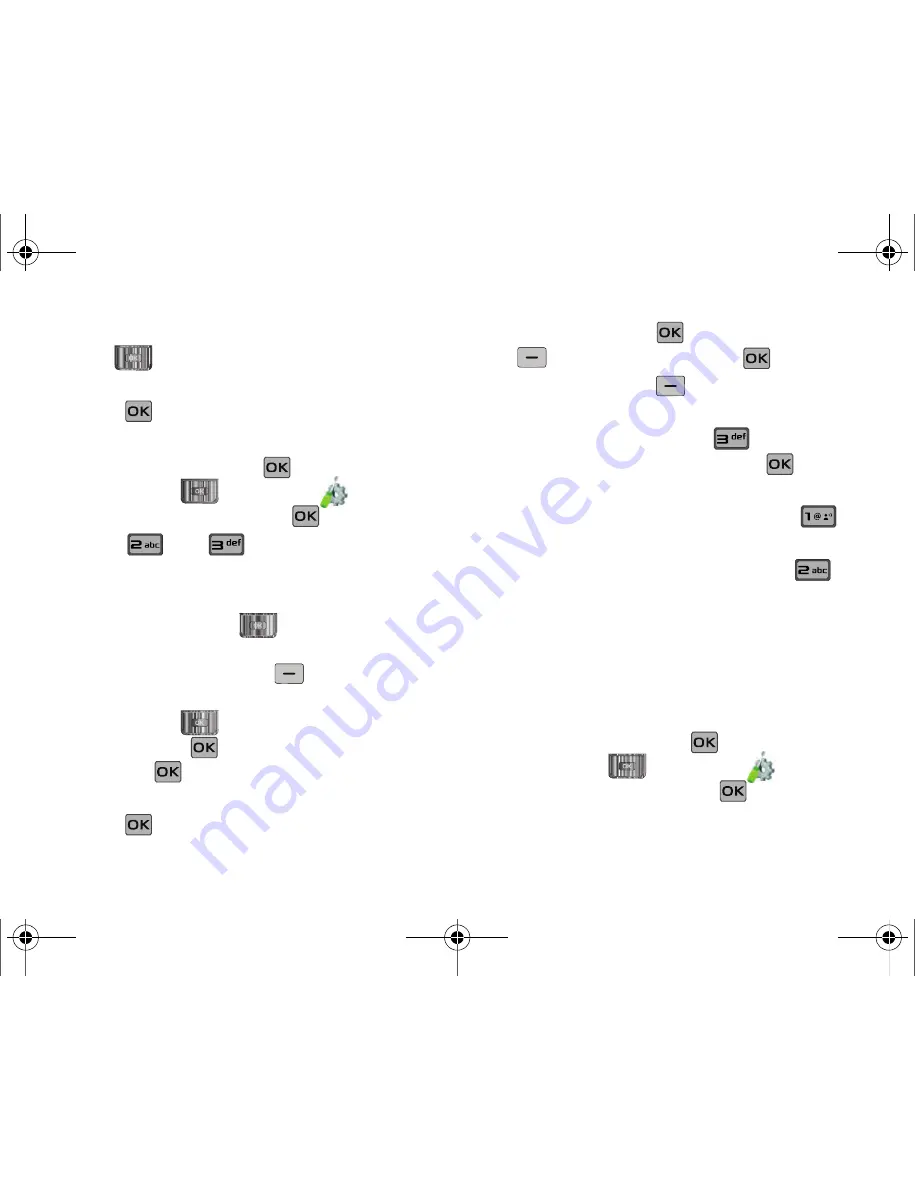
Tools 118
6.
Fill in and select event details by pressing the Directional
key
in any direction and using the alphanumeric
keypad.
7.
Press
. The event is saved.
View an event
1.
Slide the phone up and press
MENU
. Press the
Directional key
to highlight the
Settings & Tools
menu and press
.
2.
Press
Tools,
Calendar
.
3.
A calendar appears in the display with the current date
highlighted.
4.
Press the Directional key
in any direction to
highlight the date containing the event that you wish to
view or press the right soft key
Options
.
In the pop-up menu that appears in the display, press the
Directional key
up or down to highlight
Go To
Date
, then press
.Enter the desired date in the box,
then press
. The month that you entered appears in
the display with the event date highlighted.
5.
Press
VIEW
to view event details for the date.
6.
To edit the event, press
VIEW
, press the left soft key
Edit
. Make changes, then press
SAVE
.
7.
Press the right soft key
Options
. A pop-up menu
appears in the display.
8.
To erase the current event, press
Erase
. A pop-up
menu appears with
Yes
highlighted. press
to erase,
or highlight
No
to cancel.
9.
To see the selected date in a month view, press
Monthly
.
10.
To see the selected date in a week view, press
Weekly
.
Alarm Clock
Your phone has an alarm clock that can be set to go off once, or
recur daily at a specific time. Once set, the alarm clock is easy to
change or turn off.
Set An Alarm
1.
Slide the phone up and press
MENU
. Press the
Directional key
to highlight the
Settings & Tools
menu and press
.
u650.book Page 118 Thursday, August 28, 2008 4:33 PM






























