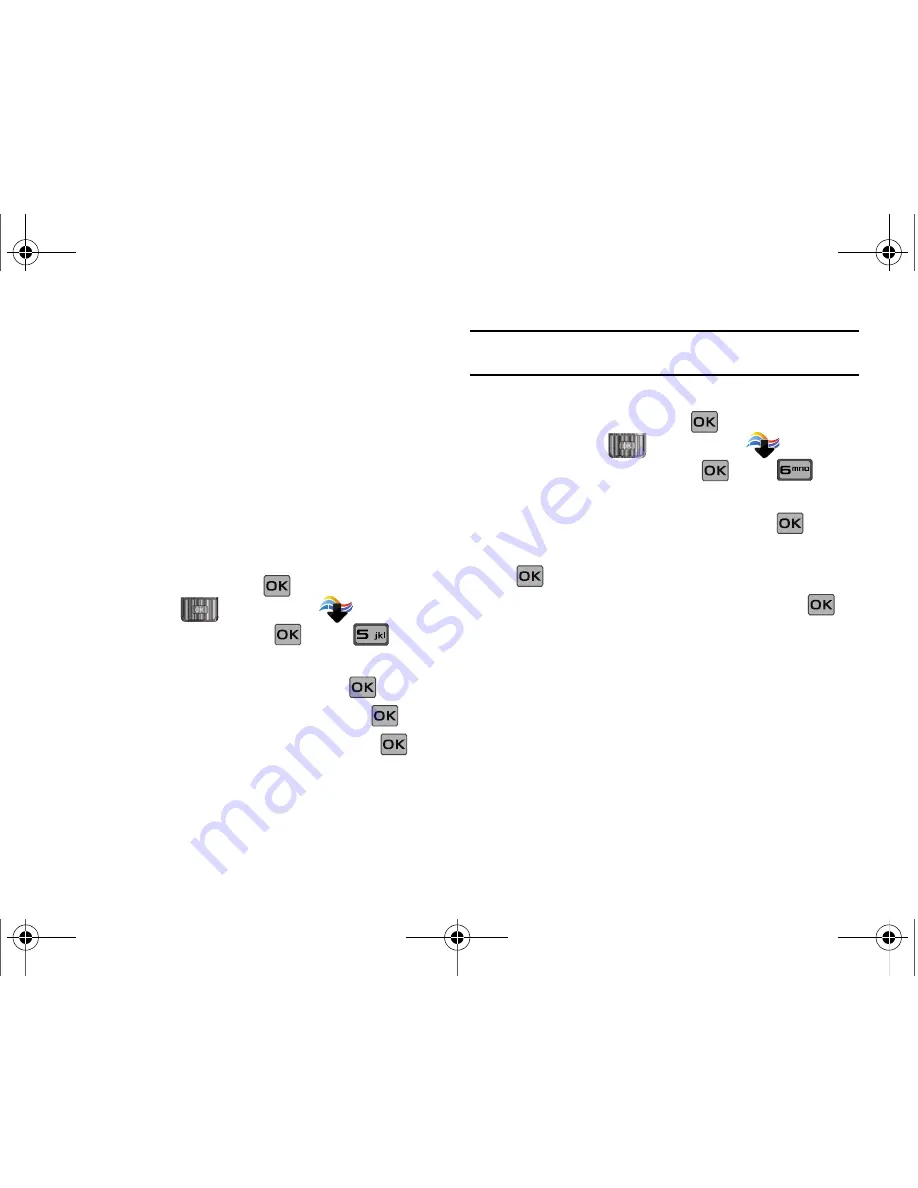
Media Center 114
When you use News & Info, some of the keys operate differently
than during a normal phone call. It presents on-screen items in
any of the following ways:
•
Text or numeric input
•
Links (embedded in content)
•
Numbered options (some options may not be numbered)
•
Simple text
You can utilize the options or links by using the soft keys.
Browse & Download
Download applications that keep you in touch with the world,
keep you organized, and help you find the coolest spots.
1.
Slide the phone up and press
MENU
. Press the
Directional key
to highlight the
Media Center
menu and press
. Press
Browse & Download
.
2.
Get New
Applications
is highlighted. Press
.
3.
Highlight the application to download and press
.
4.
Follow on screen subscription prompts and press
.
The download process begins. At the “App installed
successfully. Would you like to run it?” prompt, press
Yes
to launch application, or
No
to return to category list.
Note:
The Browse & Download menu will display all downloaded
applications, with the most current download first.
Extras
1.
Slide the phone up and press
MENU
. Press the
Directional key
to highlight the
Media Center
menu and press
. Press
Extras
.
2.
Get New
Applications
is highlighted. Press
.
3.
Highlight the desired application to download and press
.
4.
Follow on screen subscription prompts and press
.
The download process begins. At the “App installed
successfully. Would you like to run it?” prompt, press
Yes
to launch application, or
No
to return to category list.
u650.book Page 114 Thursday, August 28, 2008 4:33 PM






























