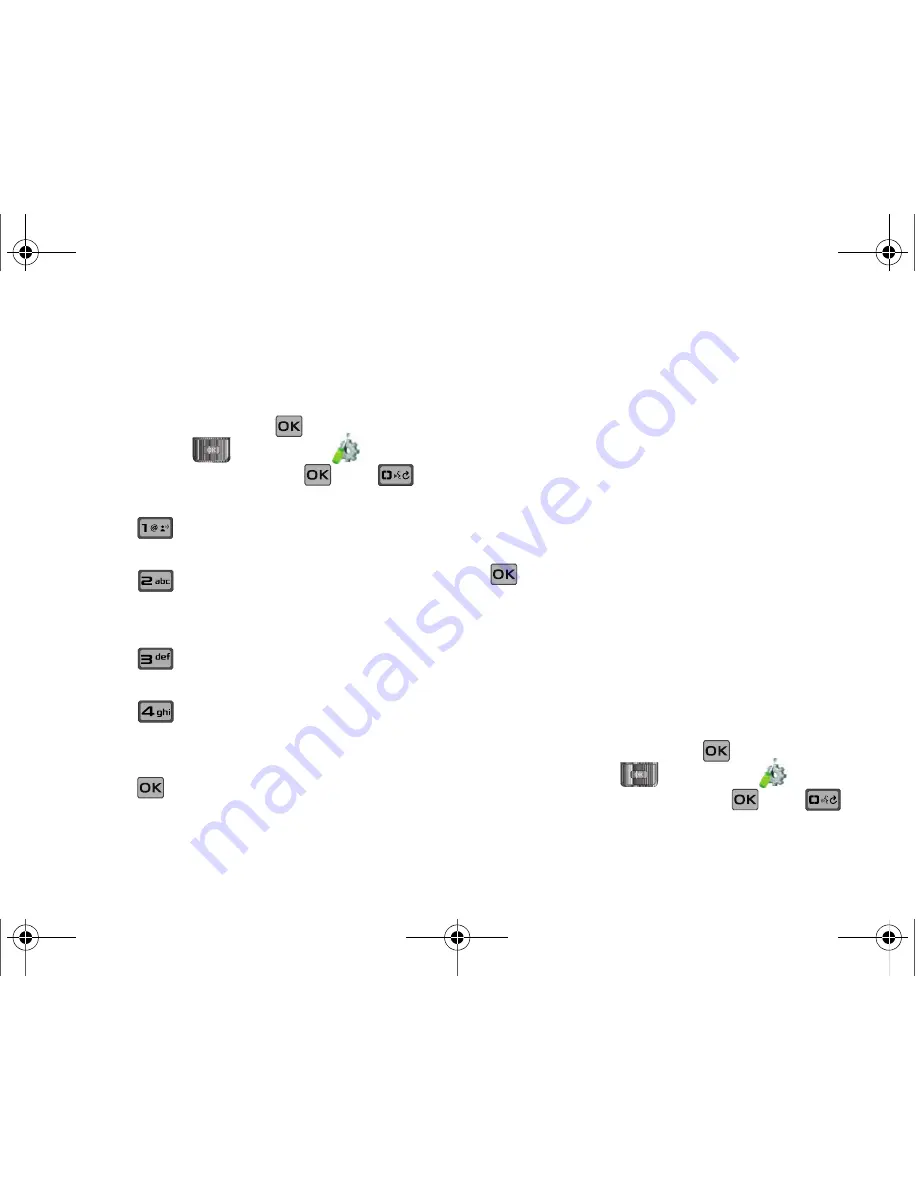
99
Phone Info
The
Phone Info
menu allows you to view the software and
hardware information, your assigned number, and an icon
glossary for your phone.
1.
Slide the phone up and press
MENU
. Press the
Directional key
to highlight the
Settings & Tools
menu and press
. Press
Phone Info
.
My Number
is highlighted.
2.
Press
My Number
to display the Mobile Device and
Identification numbers.
3.
Press
SW/HW Version
to view the version of
software, PRL, ERI, Browser, Media Center, MSUI,
Hardware, and MEID on your phone.
4.
Press
Icon Glossary
to view the list of icons with a
brief description.
5.
Press
Software Update
to check the status of your
phone’s software and to check for view new software
updates that you can download for your phone.
6.
Press
to return to the
Phone Info
menu.
Software Updates
This feature gives your phone the ability to upgrade to the latest
software and keeps your phone operating with the latest features
without visiting a Verizon Wireless Communications Store for the
upgrade. You can either be notified automatically that there is an
updated version of software available for your phone, or you can
manually check to see if there are any updates available for you
to download.
Automatic Updates*
Your phone will receive a notification that there is an updated
version of software available to be downloaded. You can press
when notified that a download is available or it can happen
automatically. Once the download is complete you may,
depending on the nature of the update, have three options
available:
•
Accept
the update
•
Defer
the update
•
Reject
the update
Manual Updates
1.
Slide the phone up and press
MENU
. Press the
Directional key
to highlight the
Settings & Tools
menu and press
. Press
Phone Info
.
My Number
is highlighted.
u650.book Page 99 Thursday, August 28, 2008 4:33 PM






























