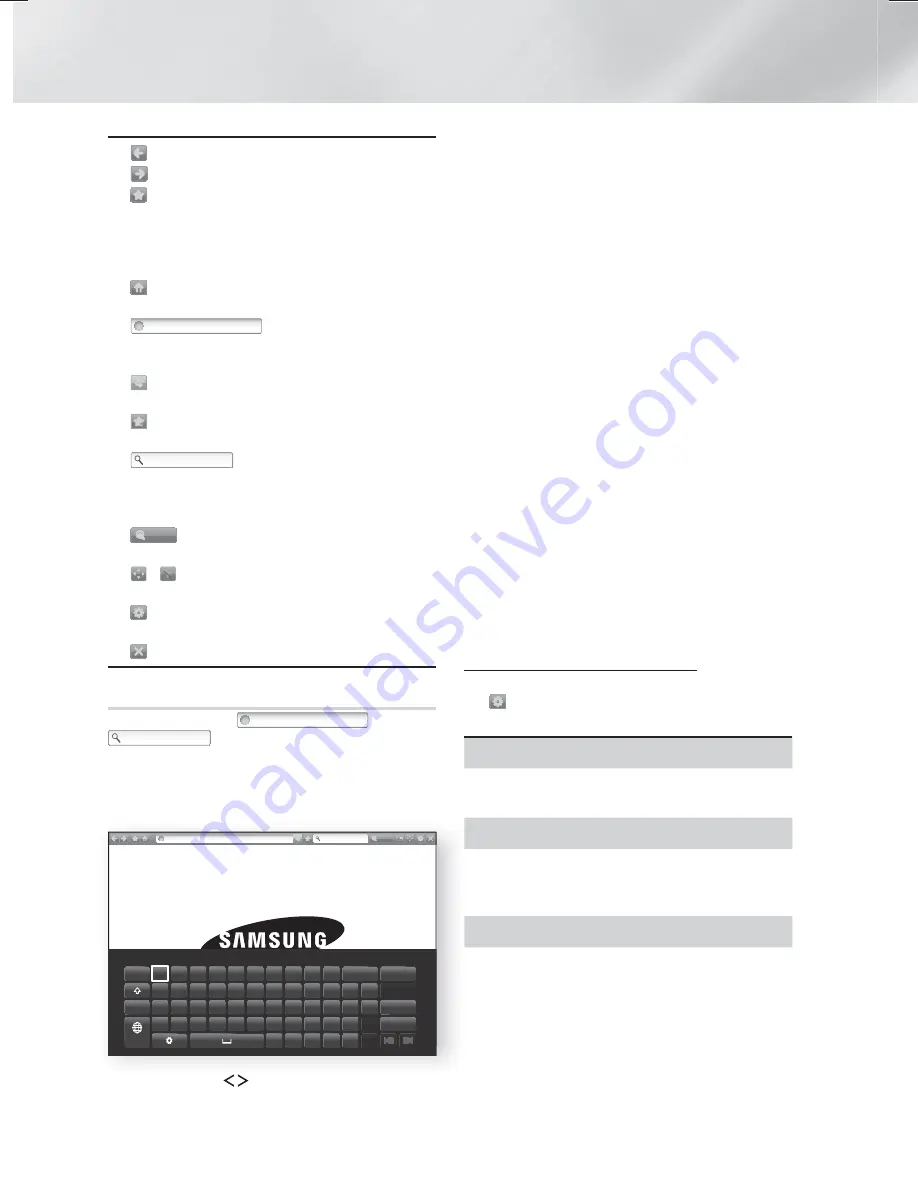
46
- English
Network Services
~
: Moves to the previous page.
~
: Moves to the next web page.
~
: Displays the Bookmarks and History
screen. You can bookmark the current page,
select an existing bookmark, and edit and
delete bookmarks. You can also view your
browsing history and select a page to revisit.
~
: Moves to the Home screen of the Web
Browser.
~
http://www.samsung.com
: Lets you enter a page
address manually using the keyboard pop-
up.
~
: Reloads the current page so that it is
refreshed on the screen.
~
: Adds the current page to your
bookmarks.
~
: Lets you search for
information by entering words or characters
using the keyboard pop-up. See Using the
Keyboard Popup on this page.
~
100%
: Lets you enlarge or shrink the screen
by various percentages.
~
/
: Lets you switch between Pointer
Browsing and Link Browsing.
~
: Lets you configure the Browser’s settings.
See Using the Setting Menu on page 47.
~
: Closes the Web Browser.
Using the Keyboard Pop-up
When you click the
http://www.samsung.com
, the
or access a data or text entry
field, and then press the
OK
button, the keyboard
pop-up appears.
To use the keyboard pop-up with your remote,
follow these steps:
http://www.samsung.com
As you enter characters, recommended text will be shown.
Caps
1
2
3
4
5
6
7
8
9
0
Clear
q
w e
r
t
y
u
i
o
p
^
*
123#& a
s
d
f
g
h
j
k
l
~
@
!
Done
z
x
c
v
b
n
m ,
.
?
-
Cancel
100%
ENG
www. .com /
1.
Use the
,.
buttons on your remote to
move the highlight to a letter or number of
your choice.
2.
Press the
OK
button to enter the letter or
number into the entry field.
3.
To access capital letters, move the highlight
to the
Caps
key on the top left, and then
press the
OK
button. Press the
OK
button
again with the
Caps
key highlighted to access
small letters again.
4.
To access symbols and additional punctuation
marks, highlight the
123#&
button on the
left, and then press the
OK
button.
5.
To delete a character you entered, move the
highlight to the
button, and then press the
OK
button.
6.
To delete all the characters you entered,
move the highlight to the
Clear
button, and
then press the
OK
button.
7.
When finished entering, move the highlight
to the
Done
button, and then press the
OK
button.
✎
If you have a wireless keyboard connected
to your product, you can use the wireless
keyboard to enter letters, numbers, symbols,
and punctuation. Note that the wireless
keyboard will work only when the keyboard
popup appears and can only be used to enter
letters, numbers, symbols, and punctuation.
Options on the Keyboard Pop-Up
To access the keyboard pop-up options, highlight
the
button on the bottom left of the keyboard,
and then press the
OK
button.
Language
Select the language for the keyboard. You can
select English, French, Russian, etc.
Recommended text
The keyboard suggests recommended words as
you enter text. You can turn this function
On
or
Off
.
Reset recommended text data
Reset erases the Samsung Keyboard's memory.
Select
OK
to erase everything that the Samsung
Keyboard has learned about your writing style,
including any new words you have used.
HT-H6500WM_ZA-0326_Eco.indd 46
HT-H6500WM_ZA-0326_Eco.indd 46
2014-03-26 3:19:35
2014-03-26 3:19:35






























