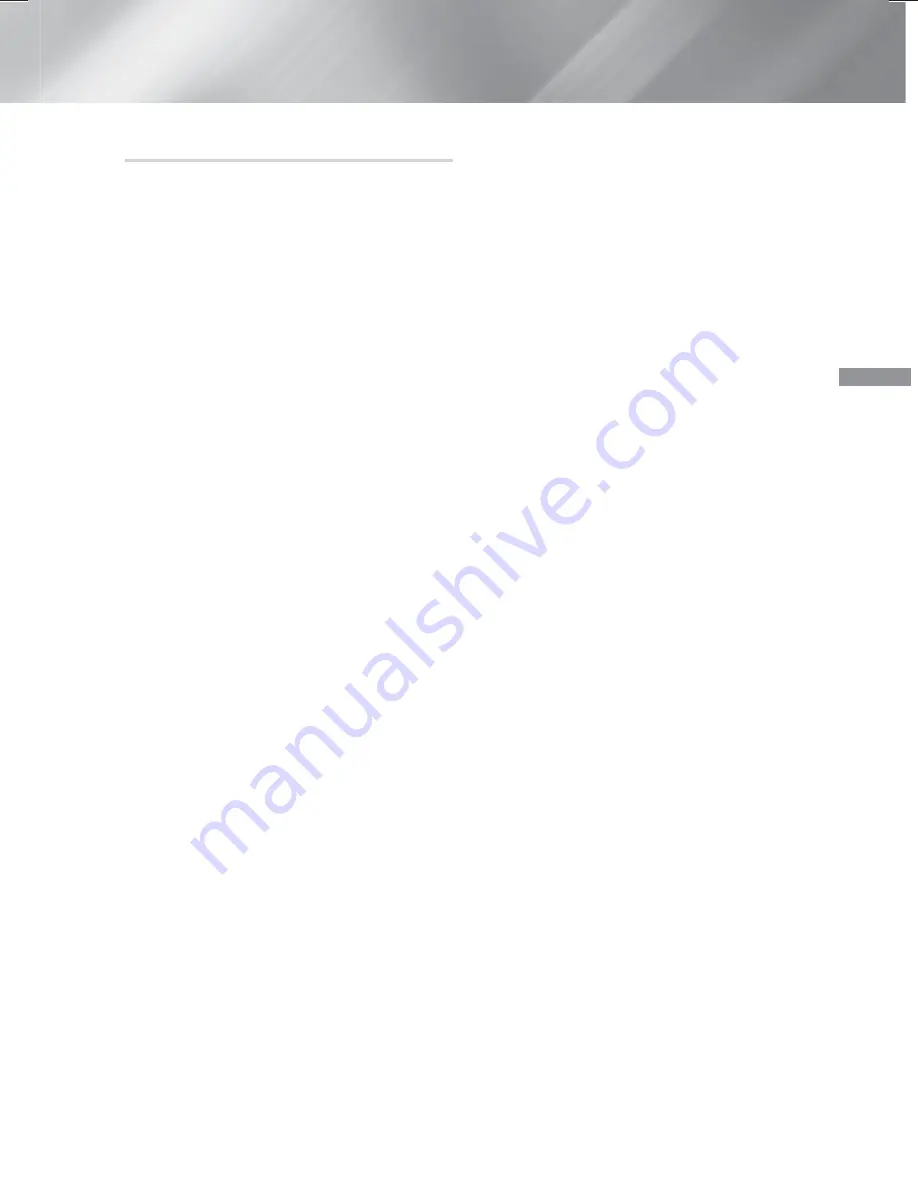
25
- English
Settings
Update by USB
1.
Visit www.samsung.com.
2.
Click
SUPPORT
on the top right of the page.
3.
Enter the product's model number into the
search field. As you enter the model number,
a drop down will display products that match
the model number.
4.
Left click your product's model number in the
drop down list.
5.
On the page that appears, scroll down to and
then click
Firmware Manuals & Downloads
.
6.
Click
Firmware
in the center of the page.
7.
Click the
ZIP
button in the File column on the
right side of the page.
8.
Click
Send
in the first pop-up that appears.
Click
OK
in the second pop-up to download
and save the firmware file to your PC.
9.
Unzip the zip archive to your computer. You
should have a single folder with the same
name as the zip file.
10.
Copy the folder to a USB flash drive.
11.
Make sure no disc is inserted in the product,
and then insert the USB flash drive into the
USB port of the product.
12.
In the product’s menu, go to
Settings >
Support > Software Update
.
13.
Select
Update now
.
14.
The product searches for the software on the
USB drive. When it finds the software, the
Update Request pop-up appears.
15.
Select
OK
. The product upgrades the
software, turns off, and then turns on
automatically.
✎
There should be no disc in the product when
you upgrade the software using the USB jack.
✎
When the system upgrade is done, check the
software details in the Product Information
section of the Contact Samsung screen.
✎
Do not turn off the product during the
software upgrade. It may cause the product to
malfunction.
✎
Software upgrades using the USB jack must
be performed with a USB flash drive only.
HT-H6500WM_ZA-0326_Eco.indd 25
HT-H6500WM_ZA-0326_Eco.indd 25
2014-03-26 3:19:17
2014-03-26 3:19:17
















































