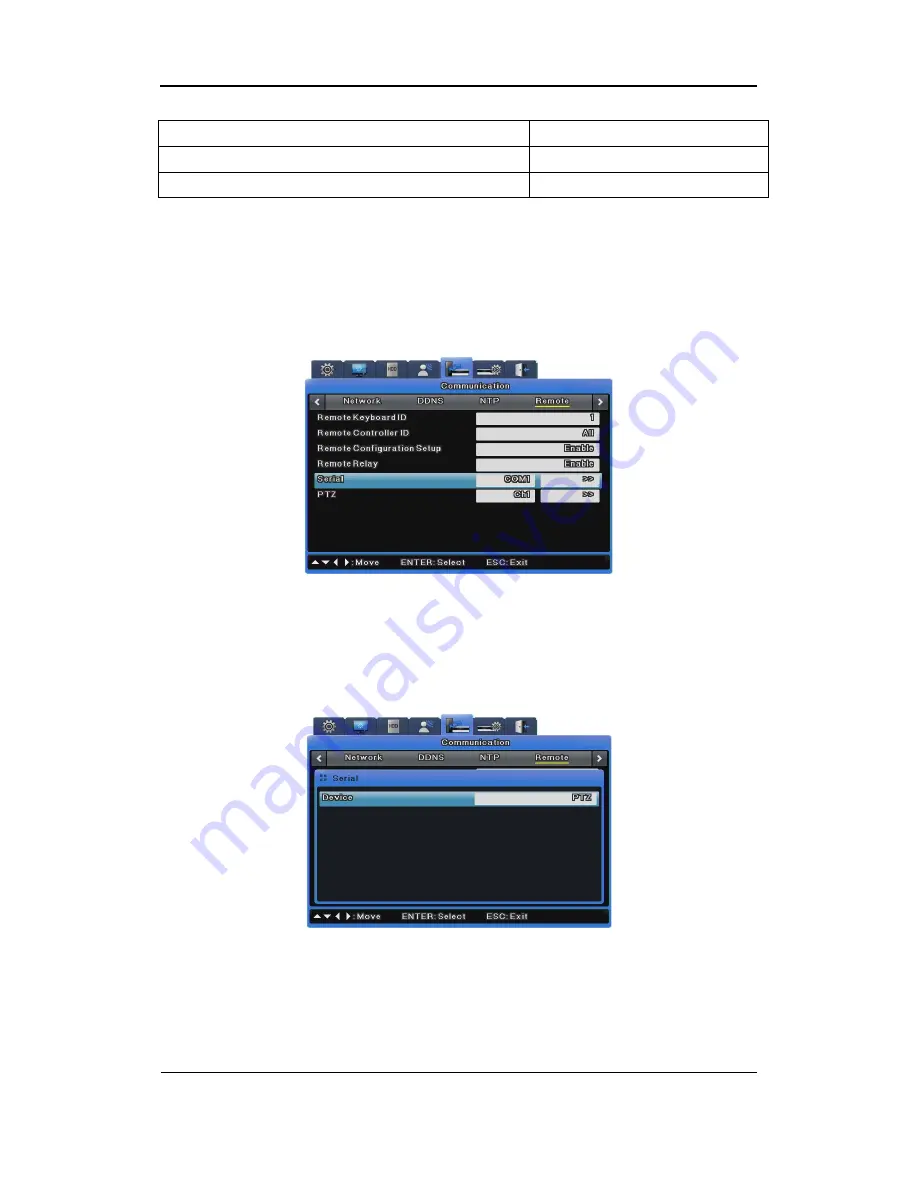
Install Manual
50
Tokina TOKINA
Kodicom KRE
KODICOM
Nuvico NUVICO
Serial Settings
A total of four serial ports are available for the DVR. Two are RS-232C(Com1, Com3) and the
other two are RS-422/485(Com2, Com4).
The Serial Port settings are available under Communication > Remote.
The following options are provided for the Serial Port settings.
PTZ(Serial)
Select PTZ.
To control the PTZ operation via serial port, select PTZ in the Device options, and then set up a
serial port. To control the PTZ operation via coax protocol, you do not need to set up this option.
Summary of Contents for SVR-960C
Page 1: ...Install Manual 0 ...
Page 72: ...Install Manual 71 Dimensions SVR 3200 SVR 1680C SVR 1660C SVR 1645 ...
Page 73: ...Install Manual 72 SVR 960C ...
Page 74: ...Install Manual 73 SVR 945 ...
Page 75: ...Install Manual 74 SVR 480 ...
Page 86: ...Install Manual 85 ...
Page 87: ...Install Manual 86 ...






























