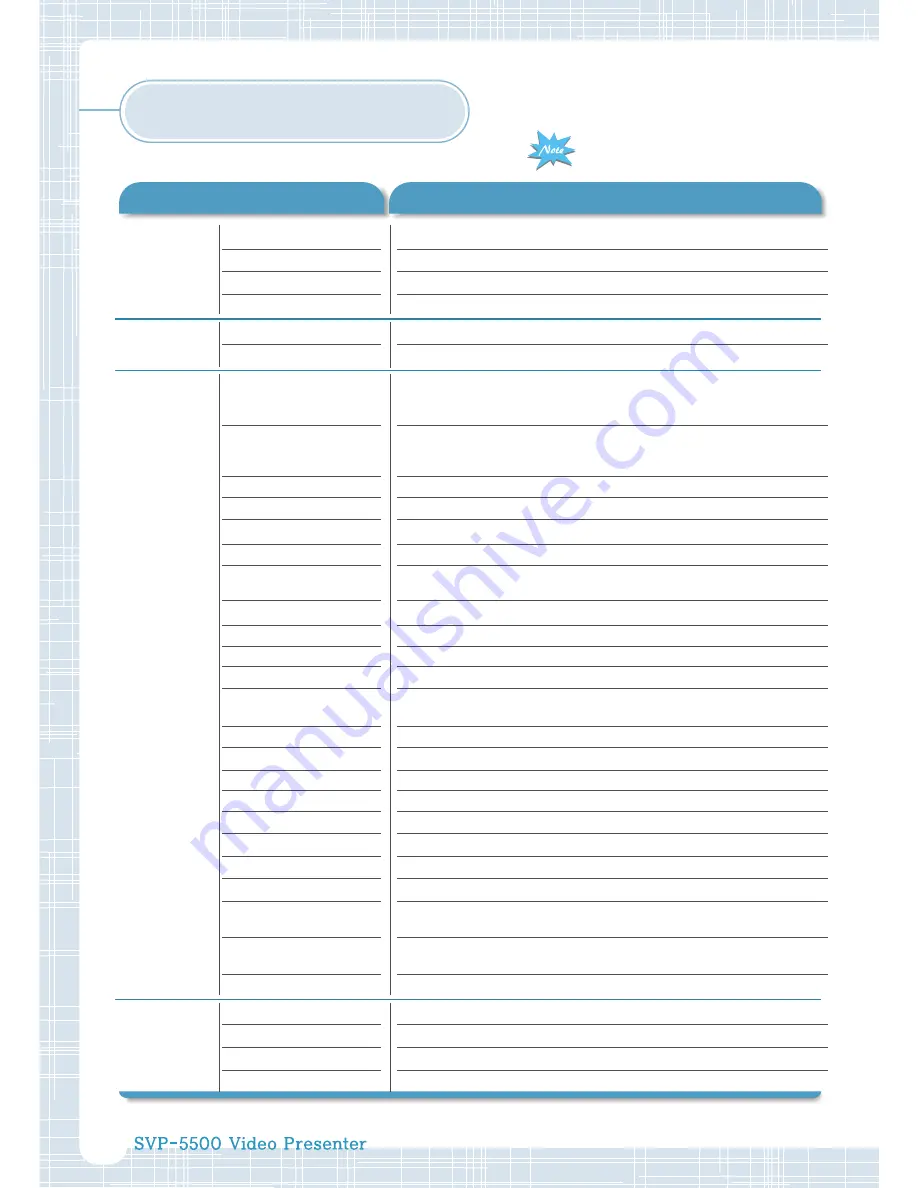
28
Description
Specifications
Lens
F1.4~2.7 f=3.9~62.4, 16 X POWER ZOOM
Shooting area
Max : 213 x 283mm, Min : 14 x 17.5mm
Focus
Powered (one-touch auto focus)
IRIS
Auto (with fine level adjustment)
Upper
•
Side arm type
Lower
•
Built-in light box
NTSC
Pickup device: 1/4
”
410,000 pixels IT CCD
Total pixels: 811 (H) x 508 (V)
Effective pixels: 768 (H) x 494 (V)
PAL
Pickup device: 1/4
”
470,000 pixels IT CCD
Total pixels: 795 (H) x 596 (V)
Effective pixels: 752 (H) x 582 (V)
SYNC system
Internal SYNC
Resolution
450 TVL
White balance
Manual / AWC (one-touch)
S / N ratio
46 dB or more
Video output
•
C-Video (VBS 1.0 Vp-p/75
Ω
unbalance)
•
S-Video (Y : 1.0 Vp-p/75
Ω
unbalance, C : 0.3 Vp-p/75
Ω
unbalance)
Positive/Negative switching
Available
Remote control
Supplied
Input selection
4 (5
*
) Channels (Internal 1, External 3 (4
*
))
On-screen display
Available
Image rotation
•
MECHANICAL (180
O
MAX)
•
ELECTRICAL (180
O
)
*
Image freeze
Available
*
Image save
Available (8 Frames)
*
Image recall
Available (8 Frames)
*
Image divide
Available
*
Image transfer to computer
Available (USB : full, 1/4, 1/16 mode)
*
Application software
Windows application in Windows 98 or later
Scan converter
Built-in (640 x 480, 800 x 600, 1024 x 768 : 3 Modes)
*
Preset function
Up to 8 user settings
Input terminal
Video (RCA/75
Ω
) X 2, Audio (RCA) X 2, VGA (15 pin D-sub)
*
X 1,
MIC (6.3
ф
jack/optimal impedance 600
Ω
, 65dB) X 1
Output terminal
Video (RCA/75
Ω
) X 2, S-Video (MINI DIN 4P CON./75
Ω
) X 1,
Audio (RCA/optimal impedance 10K
Ω
or more, -10dB) X 2
PC interface
Built-in USB
*
and RS-232C
Operating temperature/Humidity
+5
°
C ~+35
°
C / 30% ~ 90%
Power
AC 100V ~ 240V, 50/60Hz
Dimension (mm)
•
In-use: 665(W) x 510(D) x 547(H)
•
Storage: 495(W) x 510(D) x 167(H)
Wight
8.3 kg
Image
General
*
SVP-5500 DX only
Optical
system
Illumination
system
Specifications are subject to
change without notice.
Specifications

































