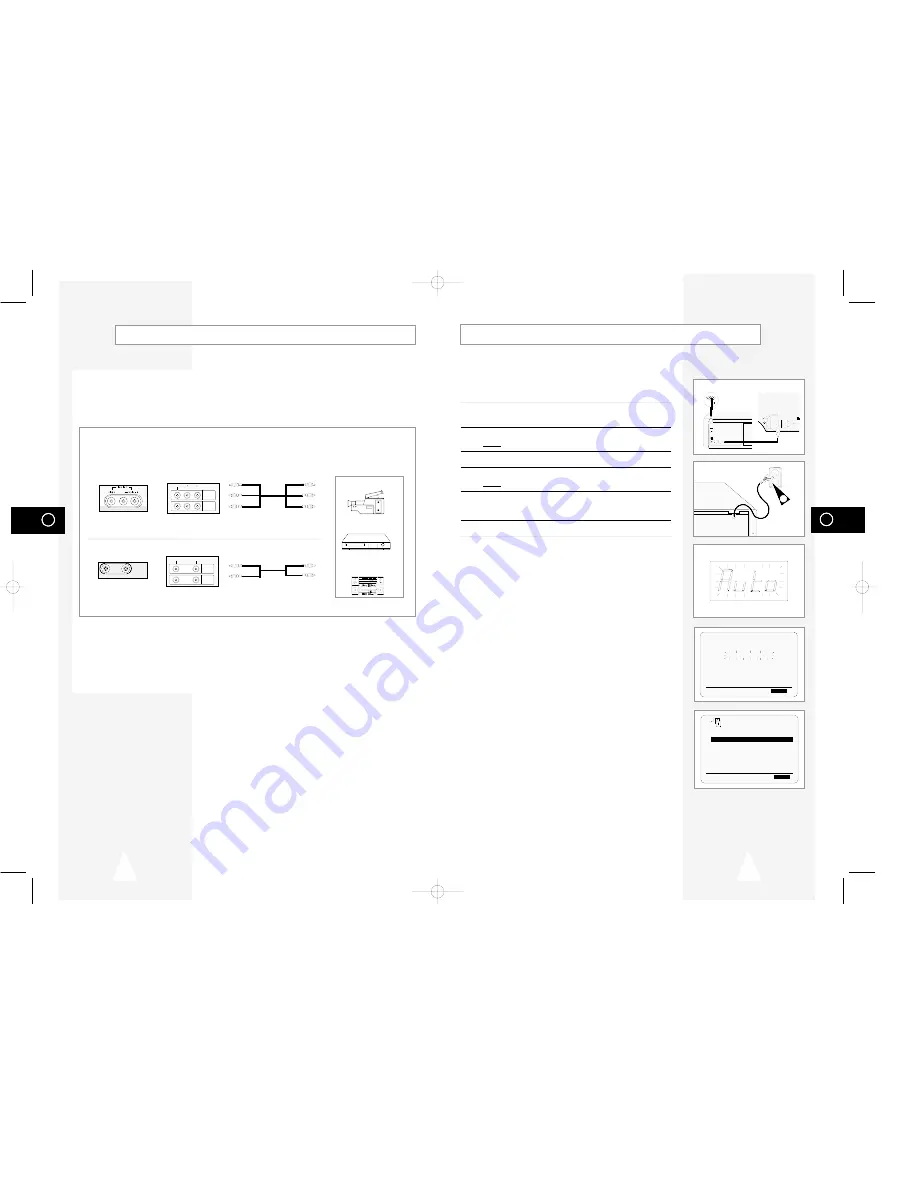
GB
13
GB
12
Plug & Auto Set Up
Your VCR will automatically set itself up when it is plugged into the
mains for the first time. TV stations will be stored in memory. The
process takes a few minutes. Your VCR will then be ready for use.
1
Connect the coaxial cable as indicated on page 11.
(Connecting Your VCR to the TV Using the Coaxial Cable)
2
Plug the VCR into the mains.
Result:
The
LANGUAGE SET
menu is displayed.
3
Select the required language by pressing the
or
❷
buttons.
4
Press OK to store the language selected.
Result:
A message appears.
5
Press OK to start the auto scanning.
◆
The number of stations automatically stored by the VCR
depends on the number of stations that it has found.
6
On completion, press MENU twice to exit the menu.
➢
◆
Auto preset can be performed by pressing (STOP) on the
VCR continuously for 5 seconds or more with no tape
inserted.
Connecting Other Equipment to Your VCR
You can connect other audio and/or video equipment to your VCR in different ways.
The following illustrations give a few examples of the connection possibilities.
➢
The RCA input/output connectors on the front of the VCR are used
for equipment, such as camcorders, VCRs or sound systems.
I I
I I
LINE IN 2
VIDEO AUDIO
I I
LINE IN 1
VIDEO
AUDIO
LINE OUT
LINE IN 1
VIDEO AUDIO
LINE OUT
R L
Camcorder
VCR
Sound system
FRONT OF THE VCR REAR OF THE VCR
SV-H625K
SV-H85K/SV-H35K
FRONT OF THE VCR REAR OF THE VCR
TV
TV
LINE IN 1
VIDEO
AUDIO
LINE OUT
AUTO SET UP
PLEASE WAIT
60
%
I
■ ■ ■ ■ ■ ■ ■ ■ ■ ■ ■ ■
-------I
END:
MENU
CLOCK
TUE
12:00 1/JAN/2002
➛❿
❷
END:
MENU
2
01823T SV-H625K/AFR-GB1 3/21/03 5:04 PM Page 12






















