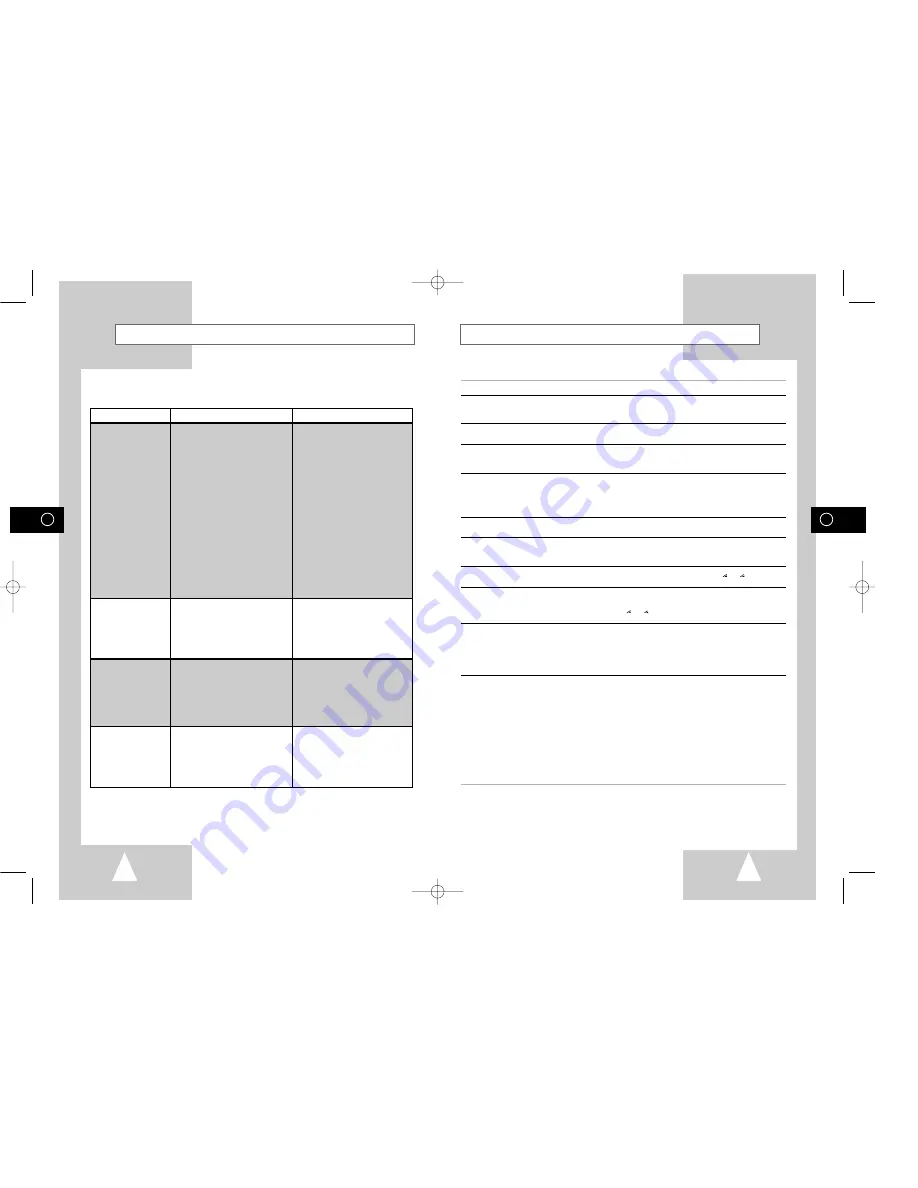
GB
43
GB
42
Problems and Solutions
Before contacting the Samsung after-sales service, perform the following simple checks.
Problem
Explanation/Solution
No power
◆
Check that the power plug is connected to a wall outlet.
◆
Have you pressed the VCR STANDBY/ON (STANDBY/ON)
button?
You cannot insert a video cassette
◆
A video cassette can only be inserted with the window
side up and the safety tab facing you.
The television programme was not recorded
◆
Check the VCR aerial connections.
◆
Is the VCR tuner properly set?
◆
Check if the safety tab is intact on the cassette.
Timer recording was unsuccessful
◆
Was the VCR STANDBY/ON (STANDBY/ON) button pressed
to activate the timer?
◆
Re-check the recording start/stop time settings.
◆
If there was a power failure or interruption during timer
recording, the recording will have been cancelled.
No playback picture or the picture
◆
Check to see if you are using a prerecorded tape.
is distorted
You cannot see normal broadcasts
◆
Check the TUNER/EXTERNAL setting. It should be on
TUNER.
◆
Check the TV/VCR aerial connections.
Noise bars or streaks on playback
◆
Press the PROG/TRK (
or
❷
) / TRK (
or
) buttons to
minimize this effect.
When the
❿
ll button is pressed
◆
A still picture may have “noise bars”, depending on the
during playback, the still picture
condition of the tape. Press the PROG/TRK (
or
❷
) /
TRK (
or
) buttons has severe “noise bars” streaks
during SLOW motion to minimize this effect.
Video Head Cleaning
◆
If poor pictures appear on a variety of cassettes, the video
heads may need cleaning. This is not a common problem
and unless it appears, the heads should not be cleaned.
When cleaning the video heads, read all instructions
provided with the head cleaning cassette. Incorrect head
cleaning can permanently damage the video heads.
If when tuning in your TV to the VCR test
1. Remove the aerial input plug from the socket marked (aerial
pattern your TV does not find the test pattern
symbol) on the rear of the VCR.
or the pattern when found suffers from
2. Carry out the instructions “Tuning Your Television for the VCR”
interference, it may be due to the VCR output
(see page 14).
channel clashing with the normal TV
3. Carry out the instructions “Setting the VCR output Channel”
transmissions in your area. To prevent this
(see page 17), move the channel number several channels
you will need to change the VCR output
down from the original setting. (example: from 36 to 33).
channel in the following way
4. Replace the aerial plug into the socket marked (aerial symbol)
on the rear of the VCR.
5. Re-tune your TV to the VCR again by following instructions
“Tuning Your Television for the VCR” (page 14).
6. If the problem still exists repeat steps 1 to 5 moving several
more channels away from the original setting.
If you are unable to solve the problem after reading the above instructions, note:
◆
The model and serial number on the rear of your VCR
◆
The warranty information
◆
A clear description of the problem
Then contact your nearest SAMSUNG after-sales service.
Technical Specifications
MODEL SV-H625K SV-H85K/SV-H35K
Design and specifications are subject to change without notice.
Format
VHS PAL/SECAM standard
VHS PAL/SECAM standard
Heads
Video: 4 rotary heads
Video: 4 rotary heads
★
(SV-H85K)
Hi-Fi Audio: 2 rotary heads
Video: 2 rotary heads
★
(SV-H35K)
Audio/Control: 1 stationary head
Audio/Control: 1 stationary head
Erase: 1 full track erase head
Erase: 1 full track erase head
Receiving channel
VHF-I, VHF-III, UHF, Interband/
VHF-I, VHF-III, UHF, Interband/
Hyperband
Hyperband
Television system
STANDARD B/G-D/K
STANDARD B/G-D/K
Luminance
FM azimuth recording
FM azimuth recording
Colour system
PAL/MESECAM/NT4.43: Down converted
PAL/MESECAM/NT4.43: Down converted
subcarrier phase shifted direct recording
subcarrier phase shifted direct recording
SECAM: 1/4 converted down subcarrier
SECAM: 1/4 converted down subcarrier
direct recording
direct recording
NTSC PB on PAL TV
NTSC PB on PAL TV
Tape speed
SP 23.39 mm/sec
SP 23.39 mm/sec
LP 11.69 mm/sec
LP 11.69 mm/sec (SV-H85K)
Recording/playback time
SP 3 hours (E-180 Tape)
SP 3 hours (E-180 Tape)
LP 6 hours (E-180 Tape)
LP 6 hours (E-180 Tape) (SV-H85K)
REW time
About 60 sec in REW with E-180
About 60 sec in REW with E-180
VIDEO
Input
0.5 to 2.0 Vp-p; 75 ohm unbalanced
0.5 to 2.0 Vp-p; 75 ohm unbalanced
Output
1.0 ± 0.2 Vp-p; 75 ohm unbalanced
1.0 ± 0.2 Vp-p; 75 ohm unbalanced
Signal-to-noise ratio
Better than 43 dB (SP)
Better than 43 dB
Horizontal resolution
More than 240 lines
More than 240 lines
AUDIO
Input
-8 dBm, 47 Kohm unbalanced
-8 dBm, 47 Kohm unbalanced
Output
-8 ± 3 dBm, 1 Kohm unbalanced
-8 ± 3 dBm, 1 Kohm unbalanced
Wow and flutter (WTD)
0.4% max (SP)
0.4% max
Signal-to-noise ratio
68 dB min (IHF A filter)
42 dB min (IHF A filter)
Frequency response
20Hz - 20kHz
100Hz - 8kHz
Power requirement
100-240V~, 50/60 Hz
100-240V~, 50/60 Hz
Power consumption
Approx. 17 watts
Approx. 15 watts
Operation temperature
41°F-104°F (5°C-40°C)
41°F-104°F (5°C-40°C)
Operation humidity
10%-75%
10%-75%
Weight
2.8 Kg (net)
2.8 Kg (net)
Dimensions (WxHxD)
430 x 94 x 240 mm
360 x 94 x 240 mm
01823T SV-H625K/AFR-GB4 3/21/03 5:09 PM Page 42
















