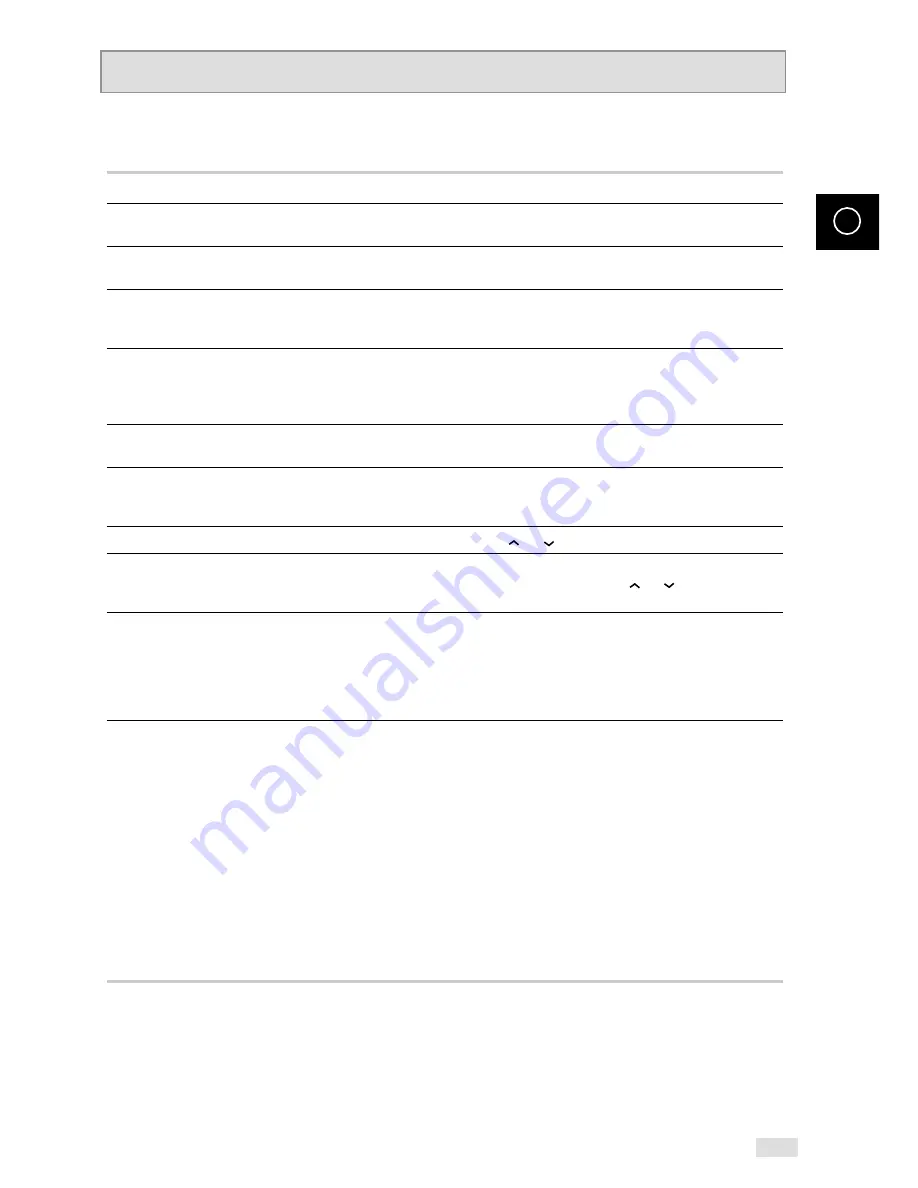
69
GB
Problems and Solutions (VCR)
Before contacting the Samsung after-sales service, perform the following simple checks.
Problem
Explanation/Solution
No power
◆
Check that the power plug is connected to a wall outlet.
◆
Have you pressed the STANDBY/ON button?
You cannot insert a video cassette
◆
A video cassette can only be inserted with the window
side up and the safety tab facing you.
The television programme was not recorded
◆
Check the DVD-VCR aerial connections.
◆
Is the DVD-VCR tuner properly set?
◆
Check if the safety tab is intact on the cassette.
Timer recording was unsuccessful
◆
Was the STANDBY/ON button pressed to activate the timer?
◆
Re-check the recording start/stop time settings.
◆
If there was a power failure or interruption during timer
recording, the recording will have been cancelled.
No playback picture or the picture
◆
Check to see if you are using a prerecorded tape.
is distorted
You cannot see normal broadcasts
◆
Check the TUNER/EXTERNAL setting. It should be on
TUNER.
◆
Check the TV/VCR aerial connections.
Noise bars or streaks on playback
◆
Press the TRK (
or ) buttons to minimize this effect.
When the
❿
II
button is pressed
◆
A still picture may have “noise bars”, depending on the
during playback, the still picture
condition of the tape. Press the TRK (
or ) buttons during
has severe “noise bars” streaks
SLOW motion to minimize this effect.
Video Head Cleaning
◆
If poor pictures appear on a variety of cassettes, the video
heads may need cleaning. This is not a common problem
and unless it appears, the heads should not be cleaned.
When cleaning the video heads, read all instructions
provided with the head cleaning cassette. Incorrect head
cleaning can permanently damage the video heads.
If when tuning in your TV to the DVD-VCR
1. Remove the aerial input plug from the socket marked (aerial
TV does not find the Screen
symbol) on the rear of the DVD-VCR.
or the pattern when found suffers
2. Carry out the instructions “Tuning Your Television for the DVD-
from interference, it may be due to the
VCR” (see page 14).
DVD-VCR output channel clashing with
3. Carry out the instructions “Setting the DVD-VCR output
the normal TV transmissions in your area.
Channel” (see page 23), move the channel number
To prevent this you will need to change the
several channels down from the original setting.
DVD-VCR output channel in the following
(example: from 60 to 55).
way
4. Replace the aerial plug into the socket marked (aerial symbol)
on the rear of the DVD-VCR.
5. Re-tune your TV to the DVD-VCR again by following
instructions “Tuning Your Television for the DVD-VCR”
(page 14 ).
6. If the problem still exists repeat steps 1 to 5 moving several
more channels away from the original setting.
If you are unable to solve the problem after reading the above instructions, note:
◆
The model and serial number on the rear of your DVD-VCR
◆
The warranty information
◆
A clear description of the problem
Then contact your nearest SAMSUNG after-sales service.





































