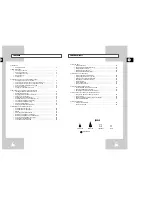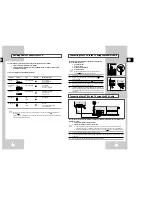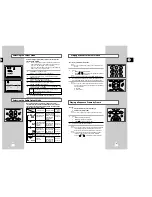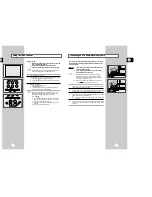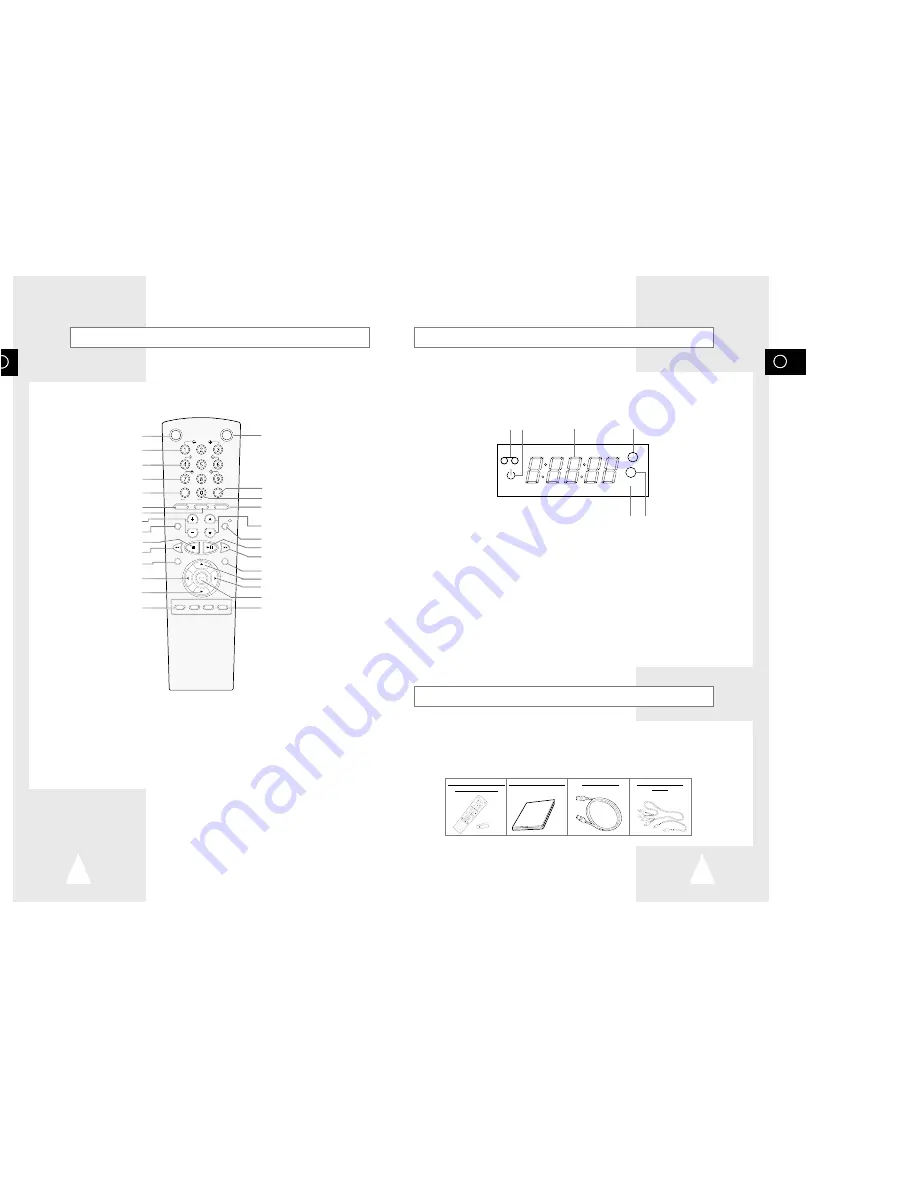
GB
7
GB
6
Display Indicator
Accessories
You have just purchased a SAMSUNG Video Cassette Recorder (VCR).
Together with your VCR, you will find the following accessories in the box.
O
K
VC
R S
TAN
DB
Y/O
N
T
V S
TAN
DB
Y/O
N
SL
OW
SH
UT
TL
E
V-L
OC
K
CL
R/R
ST F
.A
DV
IN
DE
X
TV VCR
INPU
T
RE
PEA
T
VO
L
P
RO
G/T
RK
AU
DIO
RE
C
M
EN
U
SP
EE
D
D
UB
TV
/VC
R
T
IM
ER
DIS
P./
SELE
CT
-/--
REMOTE CONTROL &
BATTERIES “AA”
OWNER’S INSTRUCTIONS
COAXIAL CABLE
RCA VIDEO & AUDIO
CABLE
Infrared Remote Control
OK
VCR STANDBY/ON TV STANDBY/ON
SLOW
SHUTTLE
V-LOCK
CLR/RST F.ADV INDEX
TV VCR INPUT
REPEAT
VOL PROG/TRK
AUDIO
REC
MENU
SPEED DUB TV/VCR TIMER
DISP./
SELECT
-/--
VCR STANDBY/ON BUTTON
SLOW BUTTON
SHUTTLE BUTTON
V-LOCK BUTTON
CLEAR AND RESET BUTTON
TV BUTTON
VCR BUTTON
VOLUME BUTTONS
AUDIO MODE SELECTION BUTTON
STOP BUTTON
REWIND/REVERSE PICTURE
SEARCH BUTTON
RECORD BUTTON
MENU SELECTION BUTTON
MENU SELECTION DOWN BUTTON
RECORDING SPEED SELECTION BUTTON
TV STANDBY/ON BUTTON
INDEX BUTTON
FRAME ADVANCE BUTTON
TUNER, LINE IN 1, LINE IN 2 SELECTION /
REPEAT SELECTION BUTTON
PROGRAMME SELECTION /
TRACKING BUTTONS
DISPLAY BUTTON
PLAY/PAUSE/STILL BUTTON
FAST-FORWARD/FORWARD
SEARCH BUTTON
MENU BUTTON
MENU SELECTION UP BUTTON
MENU SELECTION BUTTON
OK BUTTON
TIMER BUTTON
1 Cassette loaded indicator
2 ECO Mode display
3 Multi-function display
4 Timer indicator
5 Hi-Fi indicator
6 Rec indicator
VCR
5 6
1
2
3
4
Hi-Fi