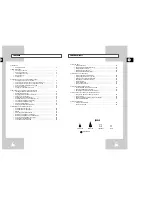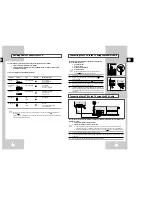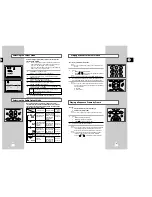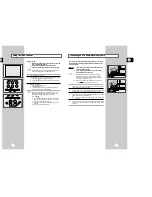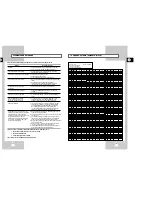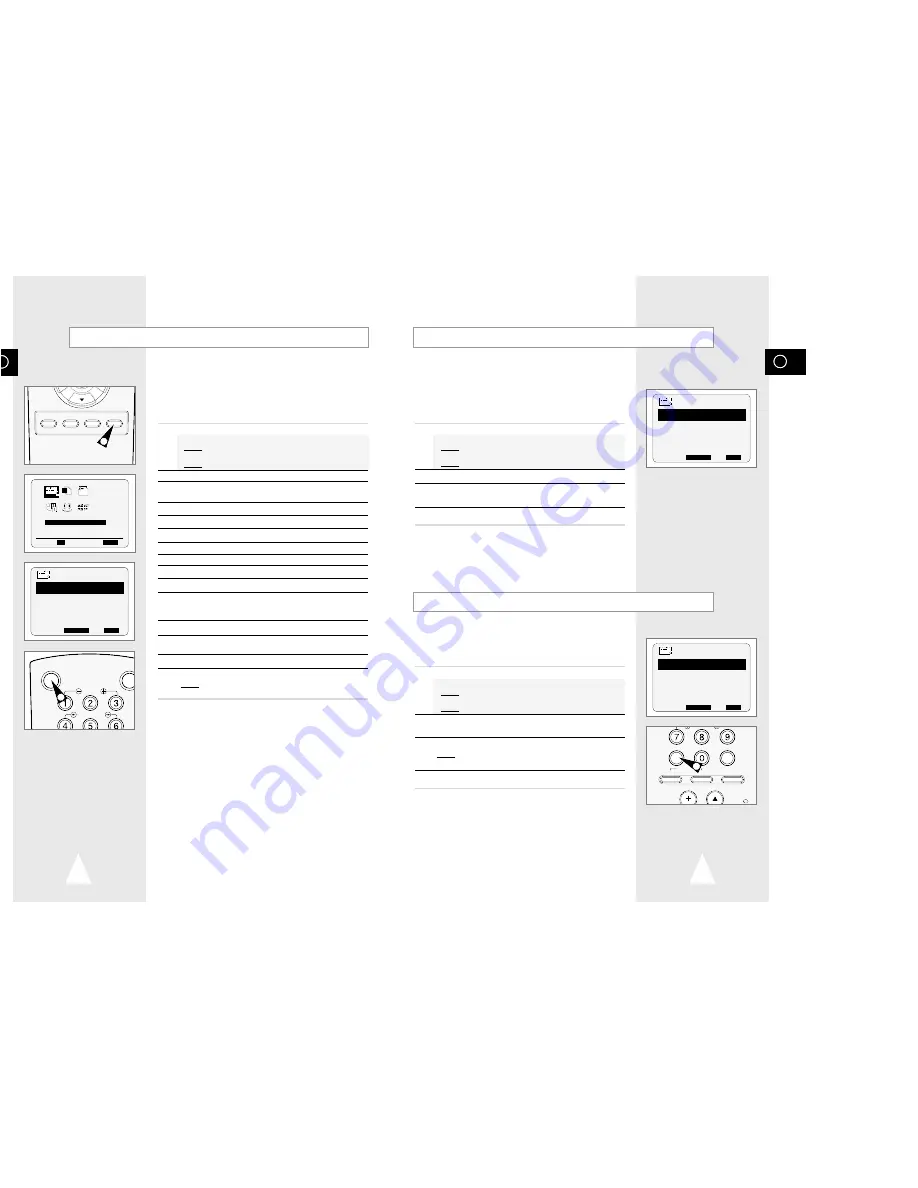
GB
25
GB
24
Checking a Preset Recording
Cancelling a Preset Recording
Using the Timer Programming Feature
SPEED DUB TV/VCR TIMER
1
PROG
1/JAN MON 21:28
PR DAY START
→
STOP
L1 MO 1 12:00
→
12:50SP
-- ---- --:--
→
--:----
-- ---- --:--
→
--:----
-- ---- --:--
→
--:----
-- ---- --:--
→
--:----
-- ---- --:--
→
--:----
"
❷
➛❿
DELETE:
CLR/RST
MENU
VCR STANDBY/ON TV STANDBY
SLOW
SHUTTLE
TIMER PROGRAMMING
PROG OPTIONS INSTALL
CLOCK BONUS LANG
PROG
"
❷!!
➛❿!!
OK
END:
MENU
15
PROG
1/JAN MON 21:28
PR DAY START
→
STOP
L1 MO 1 12:00
→
12:50SP
-- ---- --:--
→
--:----
-- ---- --:--
→
--:----
-- ---- --:--
→
--:----
-- ---- --:--
→
--:----
-- ---- --:--
→
--:----
"
❷
SET:
❿
DELETE:
CLR/RST
MENU
V LOCK
CLR/RST F.ADV INDEX
TV VCR INPUT
REPEAT
AUDIO
DISP./
SELECT
-/--
PROG
1/JAN MON 21:28
PR DAY START
→
STOP
L1 MO 1 12:00
→
12:50SP
-- ---- --:--
→
--:----
-- ---- --:--
→
--:----
-- ---- --:--
→
--:----
-- ---- --:--
→
--:----
-- ---- --:--
→
--:----
"
❷
SET:
❿
DELETE:
CLR/RST
MENU
3
The Timer Programming feature allows you to preset the VCR to
record a programme up to one month before that programme is to
be broadcast. Up to six programmes can be preset.
☛
Before presetting a recording, check that the date and
time are correct.
1
- Insert the cassette. Press the TIMER button or,
◆
Press MENU on the remote control.
Result:
The programming menu is displayed.
◆
Press the OK button to select
TIMER PROGRAMMING
option.
Result:
The
TIMER PROGRAMMING
menu is displayed.
2
Press
❿
to select the input source.
3
Select the required station by pressing the
"
,
❷
buttons or
INPUT to select the LINE IN 1 or LINE IN 2 input sources.
4
Press
❿
to select the recording day.
5
Select the required day by pressing the
"
or
❷
buttons.
6
Press
❿
to select the recording start time.
7
Select the required hour value by pressing the
"
or
❷
buttons.
8
Press
❿
to select the minutes.
9
Select the required minute value by pressing the
"
or
❷
buttons.
10
Press
❿
to select the recording end time.
11
Select the required recording end time by pressing the
"
or
❷
buttons, following the same procedure as when selecting the
recording start time.
12
Press
❿
to select the the recording speed (AUTO/SP/LP).
13
Press the
"
or
❷
buttons to switch between the
AUTO
,
SP
(Standard Play) or
LP
(Long Play).
14
When you have finished, press the MENU button.
15
Press the VCR STANDBY/ON button to activate the timer.
Result:
Before starting recording, the VCR compares the timer
duration with the remaining time on the cassette.
☛
Auto Tape Speed Select
The VCR’s “Auto Tape Speed Select” function compares
the duration of the timer recording to the actual recording
time remaining on the tape loaded. If there is insufficient
tape to complete a timer recording in AUTO mode, the
VCR automatically switches to LP mode to record the
whole programme.
E.g.
If there is a one hour AUTO mode timer recording
to be started, but only 40 minutes of tape
remaining, the VCR will record in SP for 20
minutes and switch to LP mode for the remaining
40 minutes.
You can check your preset recordings:
◆
When you have finished presetting the VCR
◆
If you have forgotten which programmes will be
recorded
1
- Insert the cassette. Press the TIMER button or,
◆
Press MENU on the remote control.
Result:
The programming menu is displayed.
◆
Press the OK button to select
TIMER PROGRAMMING
option.
Result:
The
TIMER PROGRAMMING
menu is displayed.
2
Press the
"
or
❷
buttons to select the required programme.
3
Press the
➛
or
❿
buttons to select and change any values as
required. For more details, refer to the previous page.
4
On completion, press MENU twice.
You can cancel any programmes that are:
◆
Incorrect
◆
No longer required
1
- Insert the cassette. Press the TIMER button or,
◆
Press MENU on the remote control.
Result:
The programming menu is displayed.
◆
Press the OK button to select
TIMER PROGRAMMING
option.
Result:
The
TIMER PROGRAMMING
menu is displayed.
2
Select the programme to be cancelled by pressing the
"
or
❷
buttons.
3
Press the CLR/RST button to cancel the selected programme.
Result:
All the recording information is deleted and the
broadcast will not be recorded.
4
On completion, press MENU twice.