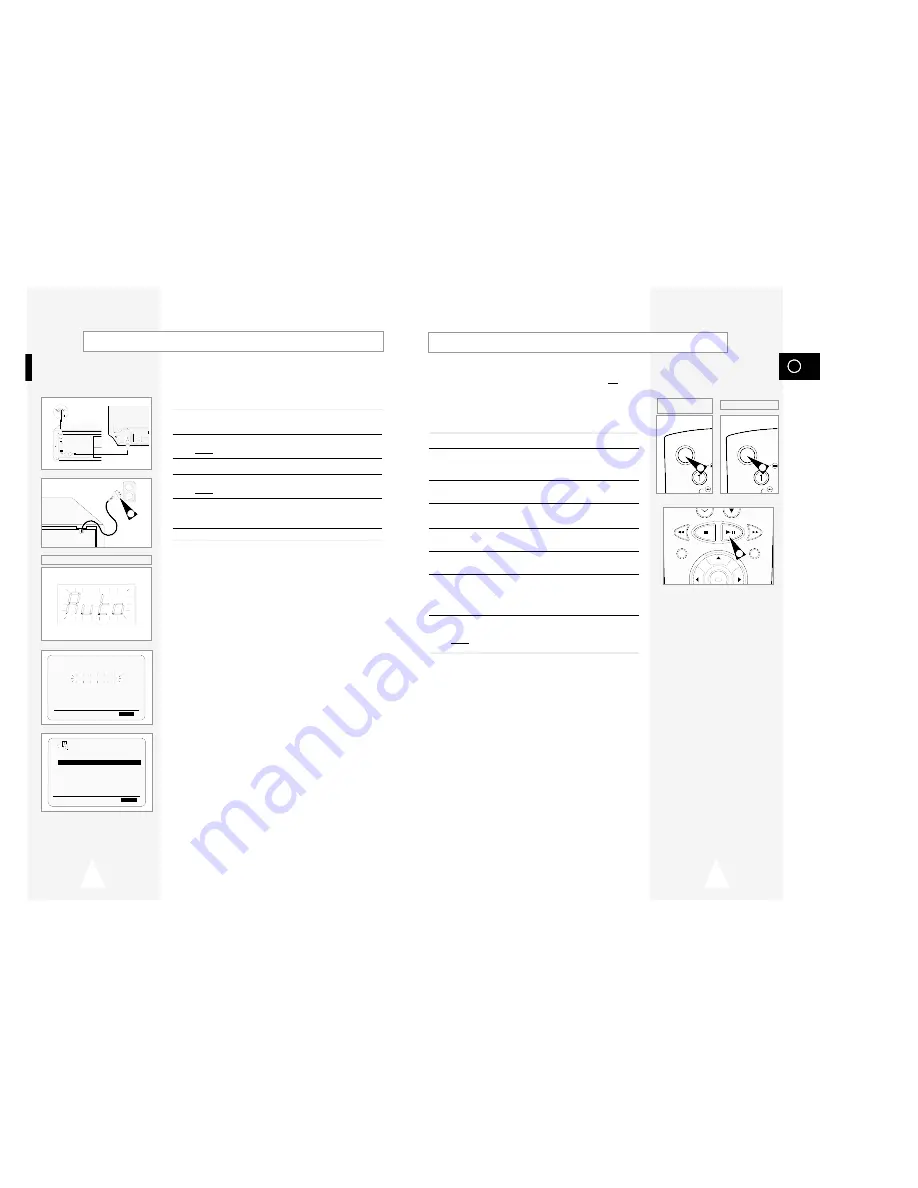
GB
13
12
Tuning Your Television for the VCR
You must tune your television for the VCR only if you are not using
a RCA cable
➢
To view pictures from your VCR when a RCA cable is
used, the television must be set to the audio/video mode
(AV).
1
Switch on the television.
2
Switch on the VCR by pressing STANDBY/ON on the front of the
VCR or VCR STANDBY/ON (STANDBY/ON) on the remote
control.
3
Select a programme position on the television to be reserved for
use with your VCR.
4
Insert the video cassette in the VCR. Check that the VCR starts
reading the cassette; if not, press
❿
II button.
5
Start a scan on your television or set the television to UHF
channel 38.
6
Fine tune the television until the pictures and sound are obtained
clearly.
7
If you cannot find the pictures and sound, or there is interference
from nearby channels, it may be necessary to change the setting
of the VCR output channel (see Setting the VCR Output Channel
on page 16 and Problems and Solutions on page 42).
8
When the picture and sound are perfectly clear, store this channel
at the desired programme position on the television.
Result:
That programme is now reserved for use with your VCR.
Plug & Auto Set Up
Your VCR will automatically set itself up when it is plugged into the
mains for the first time. TV stations will be stored in memory. The
process takes a few minutes. Your VCR will then be ready for use.
1
Connect the coaxial cable as indicated on page 10.
(Connecting Your VCR to the TV Using the Coaxial Cable)
2
Plug the VCR into the mains.
Result:
The
LANGUAGE SET
menu is displayed.
3
Select the required language by pressing the
#
or
❷
buttons.
4
Press OK to store the language selected.
Result:
A message appears.
5
Press OK to start the auto scanning.
◆
The number of stations automatically stored by the VCR
depends on the number of stations that it has found.
6
On completion, press MENU twice to exit the menu.
TV
TV
LINE IN 1
VIDEO
AUDIO
LINE OUT
2
★
(SV-640B/SV-445B)
★
(SV-240B)
★
(SV-640B/SV-445B/
SV-245B)
OK
REC
MENU
4
VCR STANDBY/ON
S
STANDBY/ON
S
2
2
AUTO SET UP
PLEASE WAIT
60
%
I
■ ■ ■ ■ ■ ■ ■ ■ ■ ■ ■ ■
-------I
END:
MENU
CLOCK
MON
12:00 1/JAN/2001
➛❿!!!!!!!!!!!
#
❷
END:
MENU






















