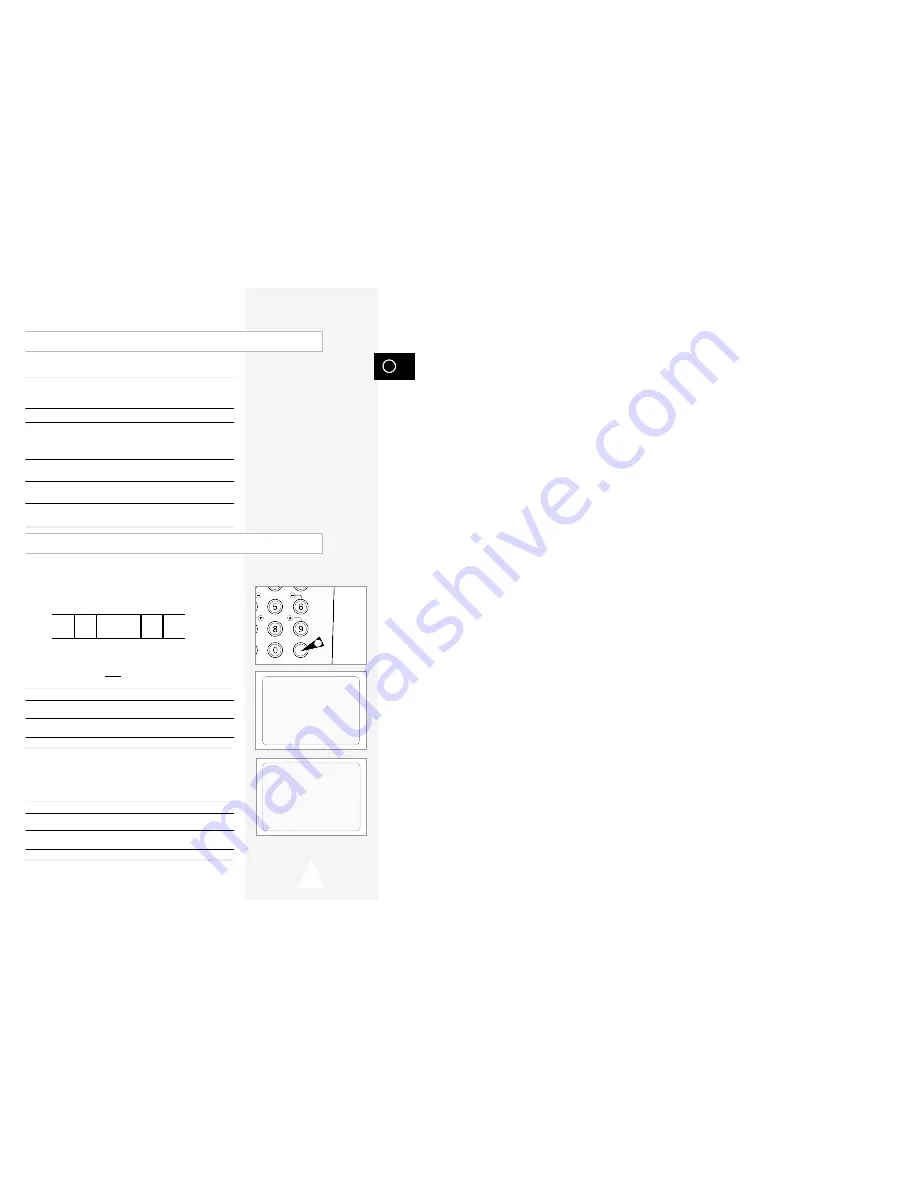
GB
33
Picture Search, Fast Forward/Rewind
Picture Search enables you to Fast Forward or Rewind and look for
a particular part of a tape.
1
Press PLAY, the VCR will enter normal play mode. While in play,
press and release the
❿❿
(or
➛➛
) button. The VCR will search at 5
times the normal playback speed.
2
To return to normal playback mode, press the
❿
II button.
3
If you press and HOLD down the
❿❿
(or
➛➛
) button the VCR will
search at 9 times the normal speed. Releasing the
❿❿
button will
return the VCR to search at 5 times the normal speed. To return to
normal playback mode, press the
❿
II button.
4
Whilst in Picture Search mode, if you press the
❿❿
button again,
the VCR will enter normal Fast Forward mode.
5
Likewise, whilst in Picture Search
➛➛
mode, if you press the
➛➛
button again, the VCR will enter normal Rewind mode.
6
If, when Redwing (
➛➛
) or Fast Forwarding (
❿❿
), you press the
➛➛
(or
❿❿
) button, the VCR will enter the Picture Search mode.
Searching for a Specific Sequence
Each time you record a cassette on this VCR, an “index” is
automatically marked on the tape when recording starts.
The Search function allows you to fast-forward or rewind to a
specific index and start playback from that point. Depending on the
direction selected, the indexes are numbered as follows:
etc.
Prev
Seq.
Seq. being
played
Next
Seq.
etc.
2
1
1
2
➞
➢
This VCR uses a standard indexing system (VISS). As a
result, it will recognize any indexes marked by other
VCRs using the same system and vice versa.
INTRO SCAN
1
To search for a specific index, press INDEX.
2
Press the
➛➛
or
❿❿
buttons depending on the direction
where your desired programme is located.
3
When an Index mark is found the VCR will playback the tape for 5
seconds, after which it will continue searching for the next Index mark.
4
If you want to watch the tape from a particular Index, simply press
❿
II.
Index Skip Search:
This feature will enable you to fast forward/rewind to a specific
point on a tape: E.g. if you have recorded 3 different programmes
on a tape and you have rewound the tape to the beginning, by
using this feature you can go directly to the start of programme 2
simply by pressing the INDEX button.
1
Press the INDEX to start the Index search.
2
Press the
➛➛
or
❿❿
buttons twice more. This will take
you directly to the start of the desired programme is located.
3
These Index searches can be made forwards: (press
❿❿
) or
backwards: (press
➛➛
).
4
To cancel an Index search simply press the
❿
II or
■
button.
SHUTTLE
V-LOCK
ST F.ADV INDEX
IPC
INPUT
INDEX:
➛➛!!!!!❿❿
INDEX SEARCH:
❿❿!!!!
+01
1





















