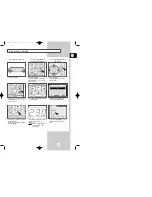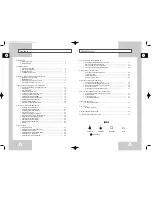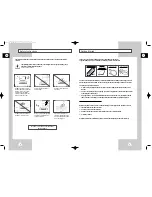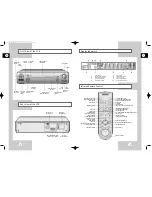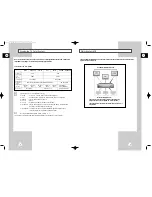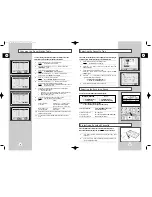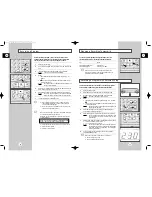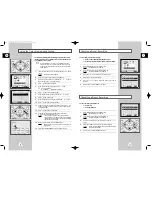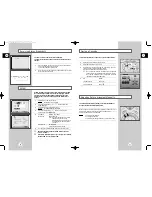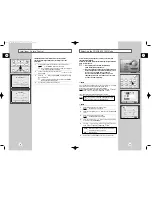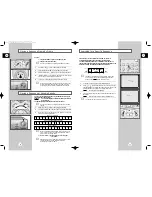23
GB
Recording a Program with Automatic Stop
Before recording a program, you must have preset the corres-
ponding channel (unless you are recording via an external video
source). If you have not done so, refer to pages 17 and 18.
1
Switch on the television.
2
To monitor the program being recorded, select the television AV
input.
3
Insert the cassette on which the program is to be recorded.
Result:
The VCR is switched on automatically.
4
Select:
◆
the desired channel to be recorded using the PROG (
or
)
buttons ;
or
◆
the AV source using the INPUT button for a satellite tuner or
external video source.
Result:
The channel number is displayed and the program can
be seen on the television.
5
Select the recording speed by pressing the SPEED button as
many times as required. (see page 21)
6
Press the REC button for at least one second to start recording.
Result:
The record indicator appears on the television and VCR
display. An index is recorded on the tape (see page 33).
7
To stop recording, press STOP (
) once.
➢
◆
If the cassette is ejected when you start recording,
check that the safety tab is intact or the opening is
covered with adhesive tape.
◆
If you reach the end of the tape while recording, the
cassette rewinds automatically.
➢
When you recording a Video signal, the system standard
is automatically selected by the VCR.
It depend on the field frequency of input source, On-air
or Input terminal.
50Hz AUTO
➝
PAL
➝
SECAM
➝
MESECAM
➝
B/W
60Hz NT3.58
➝
NT4.43
➝
NTPB sequence
◆
Please check the input source as you want to record
◆
Select the color system
◆
Press the record button
You can stop recording temporarily (pause mode), to avoid
recording commercials or to change channels for example.
To:
press:
stop recording temporarily
P/STILL ( ).
start recording again
P/STILL ( ) or REC.
☛
If the VCR is left in pause mode for more than ten
minutes, recording will be stopped automatically to
protect the heads and the cassette.
22
GB
Recording a Program
Stopping a Recording Temporarily
5
7
6
4
4
6
4
4
5
This function enables you to record up to nine hours of programs.
Your VCR stops automatically after the preset length of time.
1
Switch on the television.
2
Select the AV input on the television for use with your VCR.
3
Insert the cassette on which the program is to be recorded.
Result:
The VCR is switched on automatically.
4
Select:
◆
the station to be recorded using the PROG (
or
) buttons ;
or
◆
the AV source using the INPUT button for a satellite tuner or
external video source
Result:
The channel number is displayed and the program can
be seen on the television.
5
Select the recording speed by pressing the SPEED button as
many times as required (see page 21).
6
Press the REC button for at least one second to start recording.
Result:
The record indicator appears on the television screen
and VCR display. An index is recorded on the tape
(see page 33).
7
Press the REC button several times to increase the recording time in:
◆
30-minute intervals up to four hours ; or
◆
1-hour intervals up to nine hours.
Result:
The length is displayed on the VCR and television.
The selected program is recorded for the length of time
requested. At the end of that time, the VCR stops
recording automatically.
8
If you wish to cancel the recording before the end, press the
VCR STANDBY/ON button.
☛
If the end of the tape is reached while recording:
◆
the recording stops ; and
◆
the VCR automatically turns off.
00872A SV-2000M/xev-GB2 9/8/56 12:11 PM Page 22