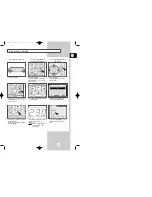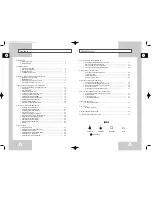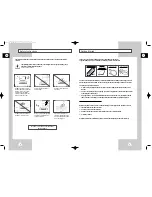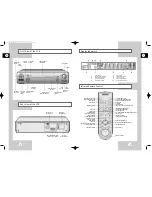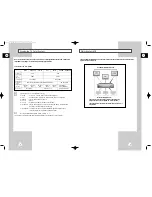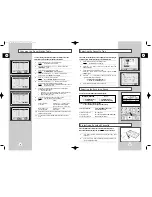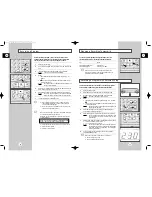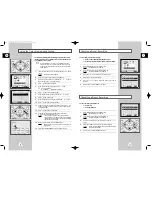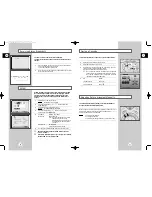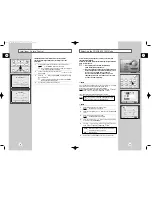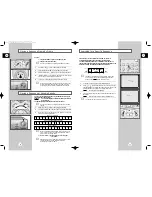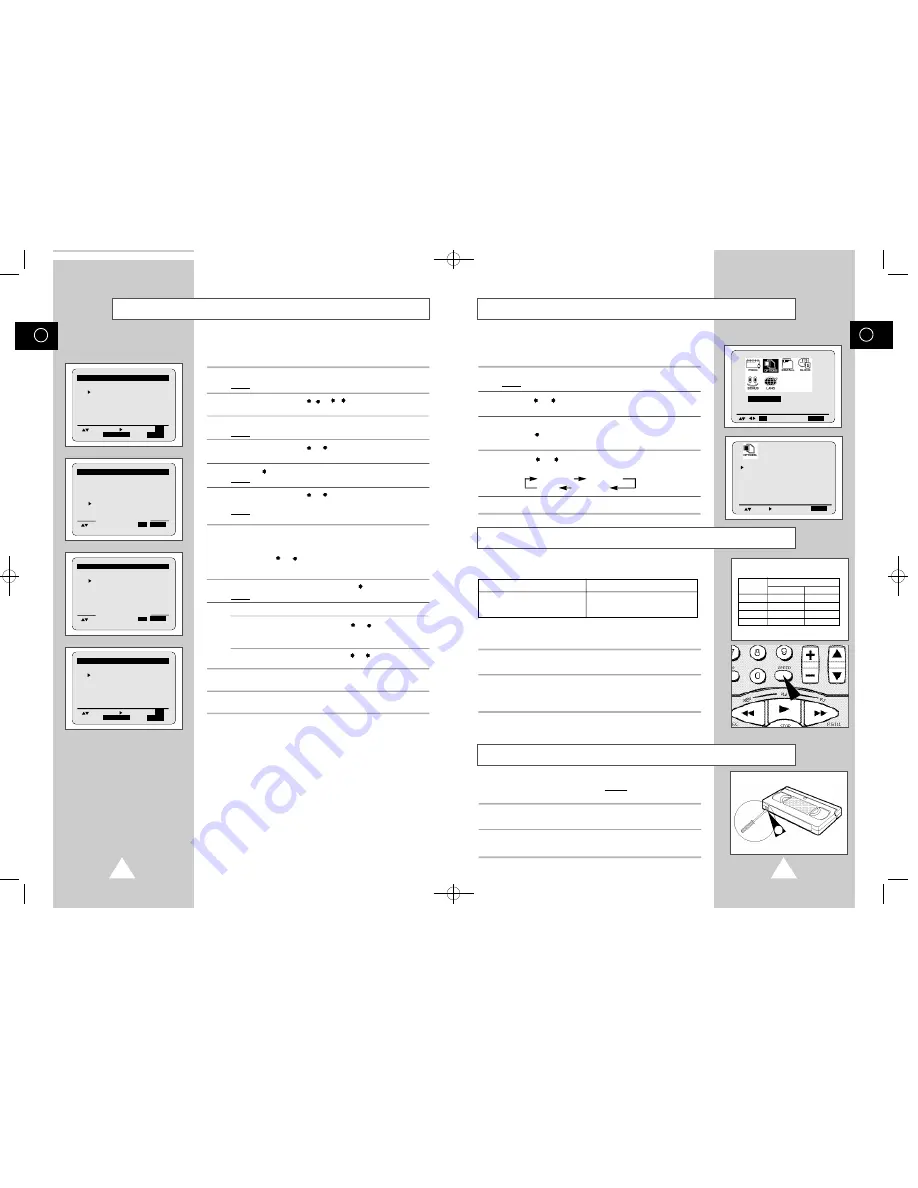
Changing the Preset Station Table
20
GB
21
GB
Selecting the Cassette Type
Type
Recording Time
PAL/ SECAM NTSC
E-180/T120
180 mins 120 mins
E-240/T160 240 mins 160 mins
E-260/T180 260 mins 180 mins
E-300 300 mins
1
You can record a cassette at two different speeds:
PAL/SECAM/MESECAM
NTSC
◆
SP (Standard Play)
◆
SP (Standard Play)
◆
LP (Long Play)
◆
SLP (Super Long Play)
In Long Play or Super Long Play modes:
◆
the recording is of a slightly lower quality.
To record a cassette:
Press the SPEED button on the
remote control, until:
in standard play mode
S P
is displayed.
in long play mode
L P
is displayed (PAL/SECAM/MESECAM).
in super long play mode
S L P
is displayed (NTSC).
If you wish to use the tape counter to display the time remaining on
a cassette, you must indicate the type of cassette inserted.
1
Press the MENU button on the remote control.
Result:
The MAIN menu is displayed.
2
Press the
or
button, until the cursor is placed in front of the
USER SET
option.
3
Press the OK button to select this option.
Press the
button, until the cursor is placed in front of the
T A P E
S E L E C T
option.
4
Press the
or
button as many times as required, until the
correct cassette length is displayed.
E180/T120 E240/T160
E 300 E260/T180
5
Press the MENU button twice to exit the menu.
Selecting the Recording Speed
Protecting a Recorded Cassette
Video cassettes have a safety tab to prevent accidental erasure.
When this tab has been removed, you cannot record on the tape.
1
If you wish to protect a cassette, break off the tab using a small
screwdriver.
2
To re-record over a protected cassette (safety tab broken), cover
the hole with adhesive tape.
O S D
: O N
TAPE SELECT
:E 1 8 0 /
T 1 2 0
COLOR SYSTEM
: A U T O
I P C
: O N
N I C A M
: O N
E N D:
M E N U
You can rearrange the preset TV stations according to your own
preferences program number assigned to the station.
1
Press the MENU button on the remote control.
Result:
The MAIN menu is displayed.
2
Press the corresponding ,
or
,
buttons to select the
I N S T A L L A T I O N
option.
3
Press the OK button to select this option.
Result:
The
I N S T A L L A T I O N
menu is displayed.
4
Press the corresponding
or
button, until the cursor is
placed in front of the
MANUAL SET UP
option.
5
Press the
button to select this option.
Result:
The
TV STATION TABLE
menu is displayed.
6
Press the corresponding
or
button, until the cursor is
placed in front of the required preset TV program.
Result:
The selected station is displayed at the same time on
the television screen.
7
To change the program number assigned to a station (PR4
instead of PR1 for example):
◆
Press the OK button.
◆
Press the
or
button until the cursor is placed in front of
the programme to which the station is to be moved.
◆
Press the OK button again.
8
To change the program’s name, press the button.
Result:
The first letter of the name flashes.
9
To...
Then...
Select a character
Press the
or
button until the
in the name
required character is displayed
(letters, numbers or “-” character).
Move to the next or
Press the
or
button
previous character
respectively.
10
Repeat this procedure from Step
6
onwards, until all the required
stations have been stored.
11
On completion, press the MENU button three times to exit the
menu.
** TV STATION TABLE * *
P R
CH
NAME
1
0 0 1
- - - -
2
0 1 4
- - - -
3
0 0 3
- - - -
4
0 7 5
- - - -
5
2 0 4
- - - -
S E T :
S O R T :
O K
D E L E T E :
C L R / R S T
M E N U
** TV STATION TABLE * *
P R
CH
NAME
1
0 0 1
- - - -
2
0 1 4
- - - -
3
0 0 3
- - - -
4 ( 0 7 5
---- )
5
2 0 4
- - - -
(SORT : 4
➛
4 )
E X E C U T E :
O K M E N U
** TV STATION TABLE * *
P R
CH
NAME
1 ( 0 7 5
---- )
2
0 1 4
- - - -
3
0 0 3
- - - -
4 0 7 5
----
5
2 0 4
- - - -
(SORT : 4
➛
1 )
E X E C U T E :
O K M E N U
** TV STATION TABLE * *
P R
CH
NAME
1
0 7 5
- - - -
2
0 0 1
- - - -
3
0 1 4
- - - -
4
0 0 3
- - - -
5
2 0 4
- - - -
S E T :
S O R T :
O K
D E L E T E :
C L R / R S T
M E N U
O K
E N D:
M E N U
USER SET
00872A SV-2000M/xev-GB2 9/8/56 12:11 PM Page 20