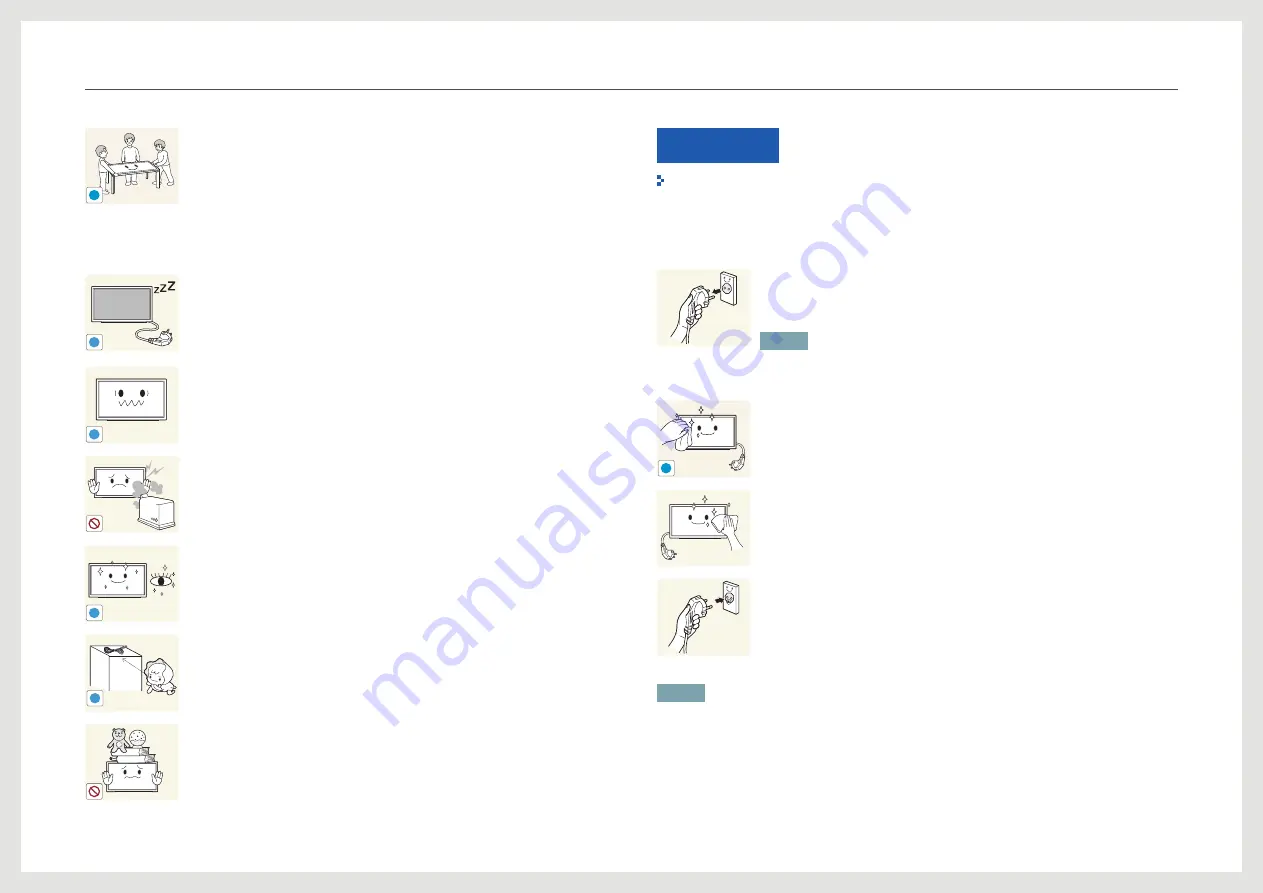
9
!
Ensure at least two persons help when moving the product as a safety
precaution.
-
The product is heavy and may cause personal injury.
Caution
-_-
!
Disconnect the power cable from the power socket if you do not plan on
using the product for an extended period of time (vacation, etc.).
-
Dust accumulation combined with heat can cause a fire, electric shock or
electric leakage.
!
Use the product at the recommended resolution and frequency.
- Your eyesight may deteriorate.
Do not use humidifiers or stoves around the product.
-
A fire or electric shock may result.
!
Rest your eyes for more than 5 minutes for every 1 hour of product use.
-
Eye fatigue will be relieved.
!
Store small accessories out of the reach of children.
Do not place heavy objects on the product.
-
Product failure or personal injury may result.
Cleaning
The following images are for reference only. Real-life situations may differ from what is
shown in the images.
The panel and exterior of the cutting-edge LCD product scratch easily and require careful
attention. Clean the product according to the following steps:
1. Power off the product.
2.
Remove the power cable from the product.
NOTE
Hold the power cable by the plug and do not touch the cable with wet
hands. Otherwise, an electric shock may result.
!
3. Wipe the product screen using a clean, soft and dry cloth.
- Do not use detergents that contain alcohol or solvent.
- Do not spray water or detergent directly on the product.
4. To clean the exterior of the product, use a moist soft cloth and wring
thoroughly before wiping the exterior.
5.
After cleaning the product, connect the power cable to the product.
6. Power on the product to use it.
NOTE
During use, the screen can be cleaned with a soft and dry cloth to remove finger prints or
smudges.
Storage
Due to the characteristics of high-glossy products, using a ultrasonic humidifier nearby may
create white-colored stains on the product.










































