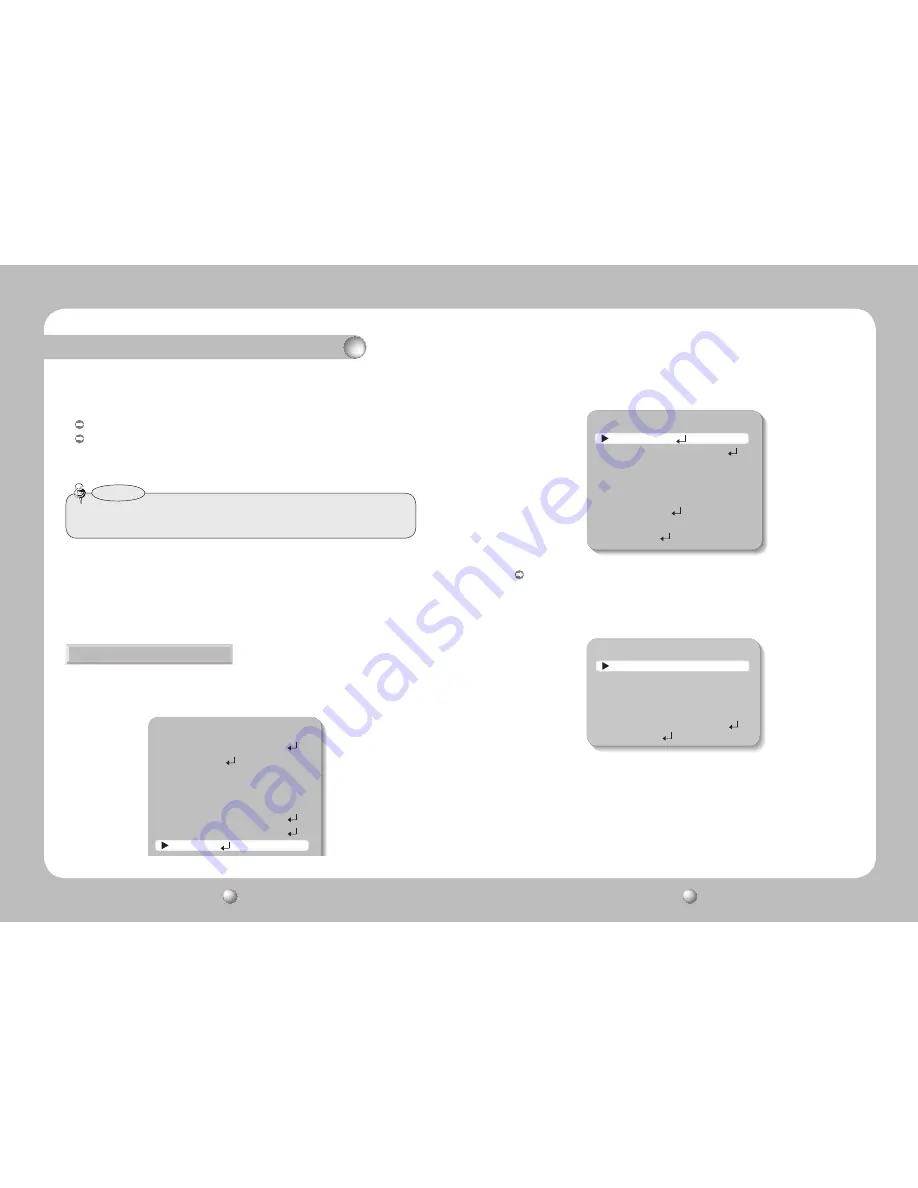
COLOR DOME CAMERA
User Guide
28
COLOR DOME CAMERA
User Guide
29
Operating Your Camera
• When AGC in the EXPOSURE menu is 'OFF', '---' mode operates as selecting 'AUTO' mode
cannot be selected.
Notes
1. When the SETUP menu screen is displayed, select ‘SPECIAL’ by using the Function Setup
switch so that the arrow indicates ‘SPECIAL’.
SPECIAL
MAIN SETUP
1.LENS
DC
2.EXPOSURE
3.WHITE BAL
ATW
4.SSDR
OFF
5.BACKLIGHT
OFF
6.SSNR3
ON
7.DAY/NIGHT
AUTO
8.SPECIAL
- DURATION : You can select brightness of illumination about changing the day/night mode.
- DWELL TIME : You can select the duration time about changing the day/night mode.
…
→
3s, 5s, 7s, 10s, 15s, 20s, 30s, 40, 60s
COLOR : The picture is always displayed in color.
B/W
: The picture is always displayed in black and white.
You can turn on or off the burst signal on B/W mode.
SPECIAL
1. IMAGE ADJ
2. MONITOR
LCD
3. CAM TITLE
OFF
4. SYNC
INT
5. MOTION DET
OFF
6. PRIVACY
OFF
7. COMM ADJ
8. LANGUAGE
ENGLISH
9. RETURN
2. Select a desired mode using the Function Setup switch.
IMAGE ADJ
:
1) When the SPECIAL menu screen is displayed, select ‘IMAGE ADJ’ by using the
Function Setup switch so that the arrow indicates ’IMAGE ADJ‘.
IMAGE SETUP
1. V-REV
OFF
2. H-REV
OFF
3. D-ZOOM
OFF
4. DIS
OFF
5. FONT COLOR
WHITE
6. SHARPNESS
ON
7. RETURN
2) Select a desired mode using the Function Setup switch.
•
V-REV
: You can flip the picture vertically on the screen.
•
H-REV
: You can flip the picture horizontally on the screen.
•
D-ZOOM
: You can use a digital zoom of x1 ~ x16.
•
DIS (Digital Image Stabilizer) : This function mitigates any picture movement due to
external factors such as wind.
•
FONT COLOR : You can change the OSD font color. (White, Yellow, Green, Red, Blue)
•
SHARPNESS : As you increase this value, the picture outline becomes stronger and





















