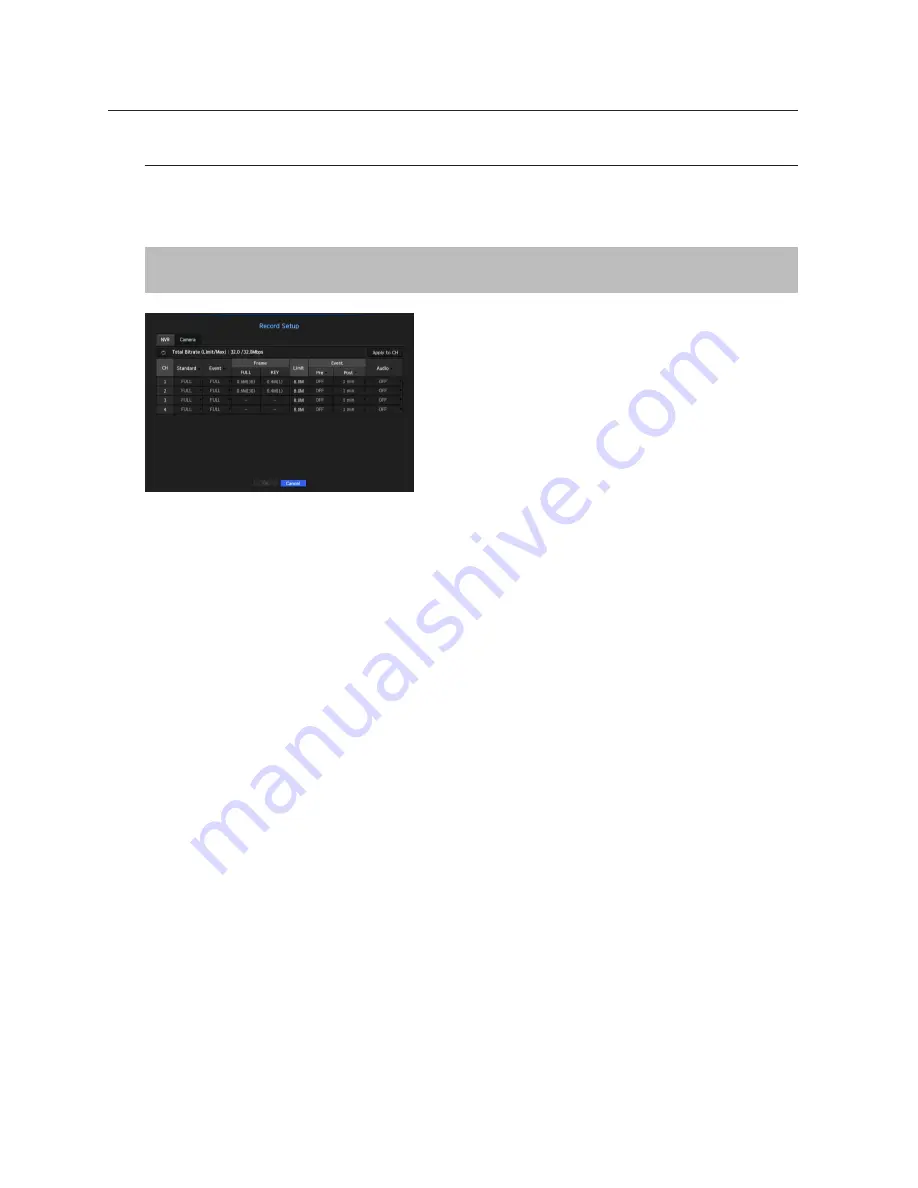
Record Setting
You can set resolution, IPS, and quality of recordings by channel, and by recording type of standard / event.
You can check frame rates and data transfer amount of Full Frame and Key Frame recordings for each channel,
and set the transfer limit for recordings.
[
MENU
]
Ö
[
ENTER
]
Ö
▼
Ö
<
Menu
>
Ö
[
ENTER
]
Ö
▼
Ö
<
Record
>
Ö
►▼
Ö
<
Record Setup
>
Ö
[
ENTER
]
Ö
▼
Ö
<
NVR
>
Ö
▲▼◄►
Ö
[
ENTER
]
• Apply to CH : If you select <
Apply to CH
>, the "
Apply to CH
" confirmation window will appear.
After selecting channels that the settings will be applied to, click on <
OK
> to apply them to the selected
channels.
• Standard, Event : Configures Standard recording and Event recording.
- FULL : Records all frames fed by the camera.
- KEY : Records only key frames fed by the camera.
Actual recording rate may differ from camera settings. In general, 1 to 2 frames per second are recorded.
- OFF : No recording is made.
•
Frame
- FULL : Shows the amount of data for all the scene recordings.
- KEY : Shows the amount of data for the main scene recordings.
•
Limit : Set the amount of data allowed for input for each channel.
•
Event : When an event occurs, you can set which point you will start or stop recording.
- Pre : When an event occurs, recording will be started regardless of the time set.
If you set it to five seconds, recording will start at five seconds before an event occurs.
- Post : When an event occurs, recording will continue after the time set.
If you set it to five seconds, recording will continue for a further five seconds after an event is finished.
•
Audio : Specify whether to record the sound received from the camera or not.
M
`
If a channel's data transfer exceeds defined allowed limit, then it may affect to other channels, and may force switching to
<
KEY
> recording even when the channel is configured to <
FULL
> recording mode. For Key Frame recording channels, the
icon for limited recording appears on the live screen's top side.
`
A channel displayed in yellow indicates that the recorded data is not being transferred from the camera and that the recording
is being performed temporarily using another profile on the camera.
Check the channel information to see the applied profile to the channel listed in yellow.
A channel displayed in orange indicates that the amount of inputted data is greater than the permitted data amount.
In this case, it is impossible to record all of the incoming frames.
Instead, only part of the frames (1 or 2 frames per second) can be recorded. To resolve this issue, you must set the permitted
data amount to be greater than the amount of inputted data.
Refer to notes on "
Record status
". (Page 34)
70_
menu setup
menu setup






























