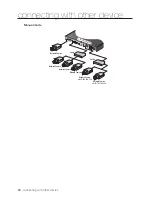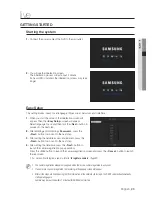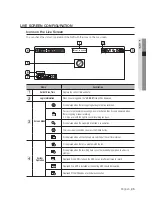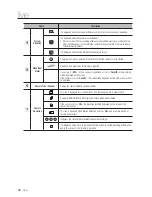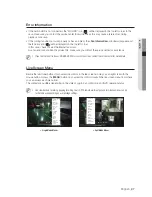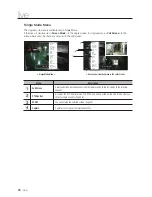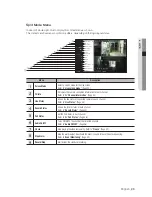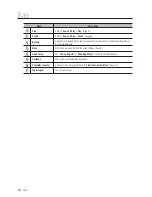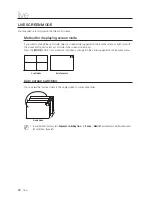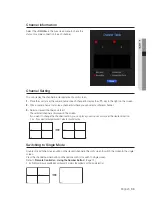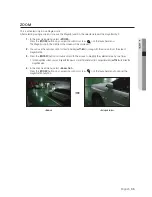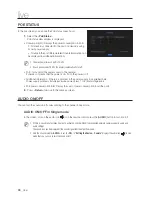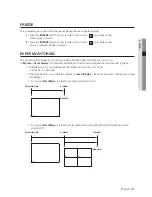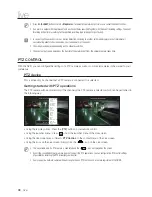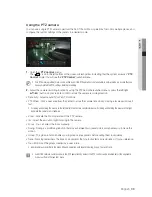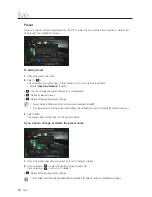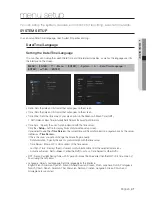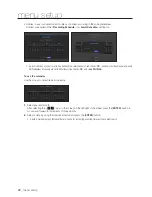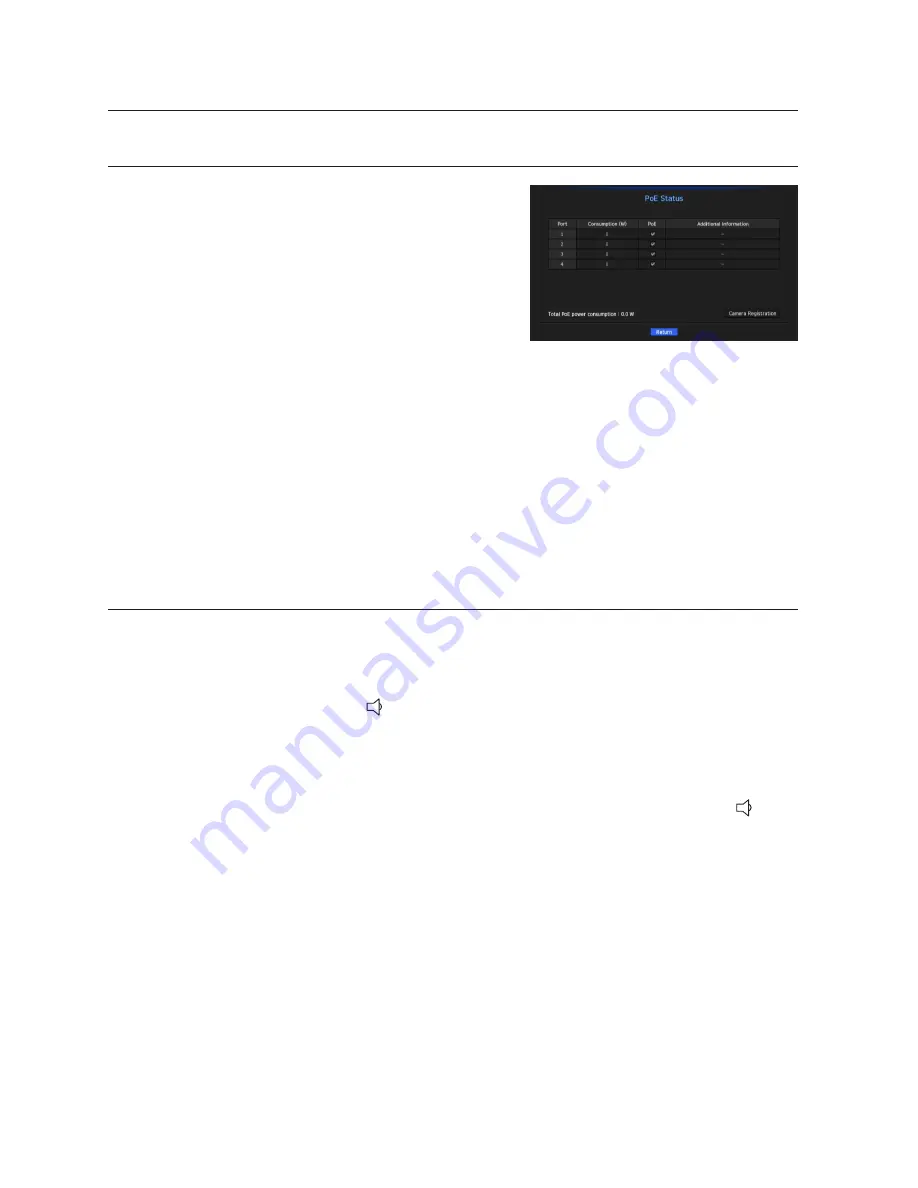
36_
live
live
POE STATUS
In the live screen, you can see the PoE status of each port.
1.
Select the <
PoE Status
>.
PoE status view window is displayed.
• Consumption(W) : Displays the power consumption in PoE.
- 0 : No device is connected to the port or a device is using
its own power supply.
-
–
: Trouble in the port (More detailed trouble information can
be displayed in additional information.)
M
`
The max power for each port is 15.4W.
`
If each port exceeds 15.4W, the power is automatically cut off.
• PoE : Turns on/off the power supply to the camera.
If checked, it means that the power is on. If not, the power is off.
• Additional information : If there is a problem in the power supply, it is explained here.
Power supply problems include excessive power (class 1 to 4) and voltage errors.
• PoE power consumption total: Display the sum of power consumption for all the ports.
2.
Press <
Return
> to move to the previous screen.
AUDIO ON/OFF
You can turn the sound on/off corresponding to the channel in Live mode.
AUDIO ON/OFF in Single mode
In the screen, click on the audio icon (
) or in the remote control, press the [
AUDIO
] button to turn it on/off.
M
`
If there is no audio output even if output is activated, check whether the connected network camera supports audio and
audio settings.
The sound icon can be displayed if the sound signal fails to output from noise.
`
Only the channel where <
AUDIO
> is set to <
ON
> in "
Setting the Device
>
Camera
" displays the audio icon (
) in Live
mode that you can use to turn the sound on/off.