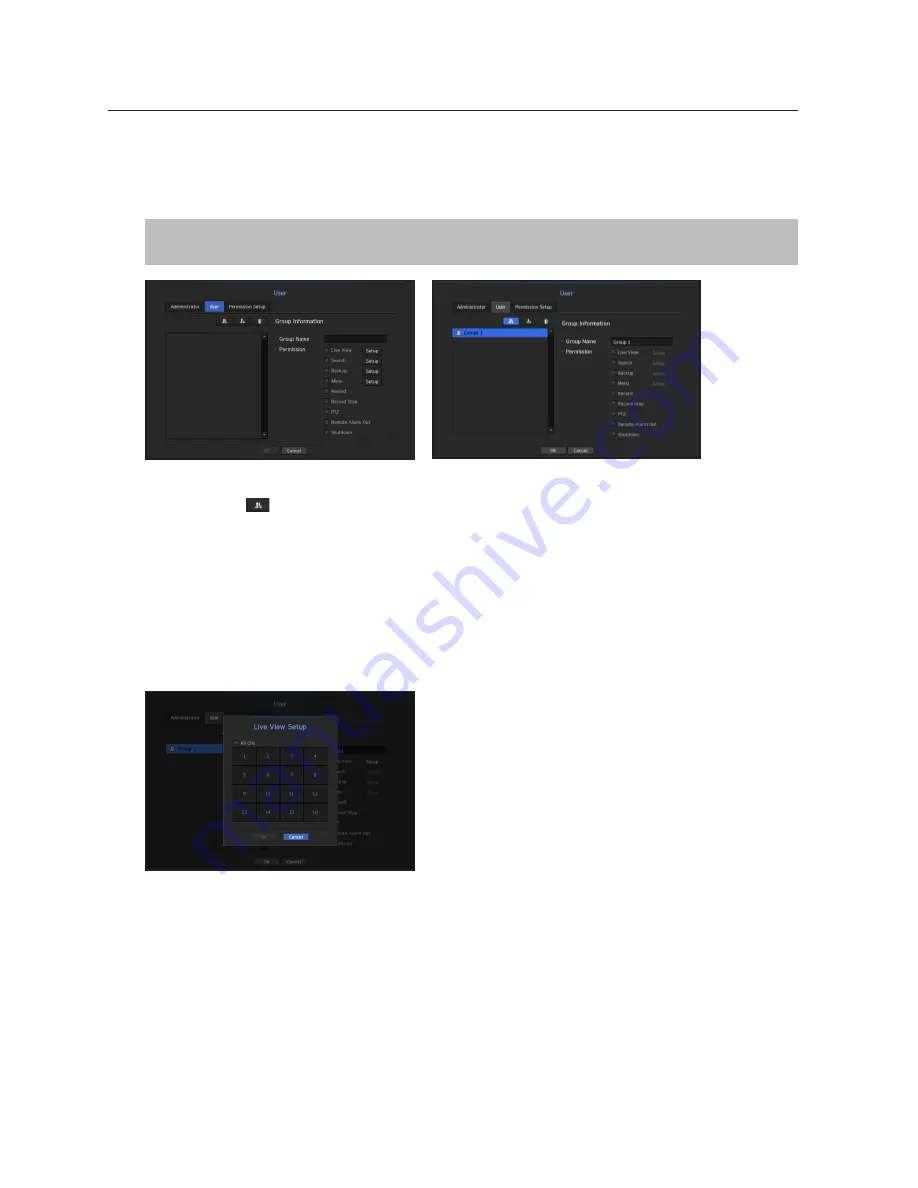
62_
menu setup
menu setup
user setting
You can create a group or set permissions for each group.
You can add a user and edit the registered user information.
[
menu
]
[
enTer
]
▼
<
menu
>
[
enTer
]
►▼
<
System
>
<
user
>
[
enTer
]
▼►
<
user
>
▲▼◄►
[
enTer
]
if you want to add a group
1.
Click on the [
] button to launch the Group Addition popup window.
If you want to add a group, click on <
oK
>.
2.
Press the group name item to launch the virtual keyboard used to enter group names.
Enter the group name to register.
`
You can add a maximum of 10 groups.
if you want to set group permission
Set permission to access each group.
Each group's users can only access items with a check mark beside them.
1.
Select the menu to set group permissions.
The menu with access permissions will appear when a user of the group logs in.
•
Live View : You can set permissions to access the live screen for each channel.
•
Search : You can set permissions to access the search menu for each channel.
•
Backup : You can set permissions to access the backup menu for each channel.
•
Menu : You can select and set the setting menu that can be accessed. A group user can only access the
menu selected. If you select the menu, the menu permission setting screen will be displayed.
•
Record, Record Stop, PTZ, Remote Alarm Out, Shutdown : You can select these functions to add to a
group's permissions.
2.
Click <
oK
>.
Check a group user to give them the permission to access the selected item.
















































