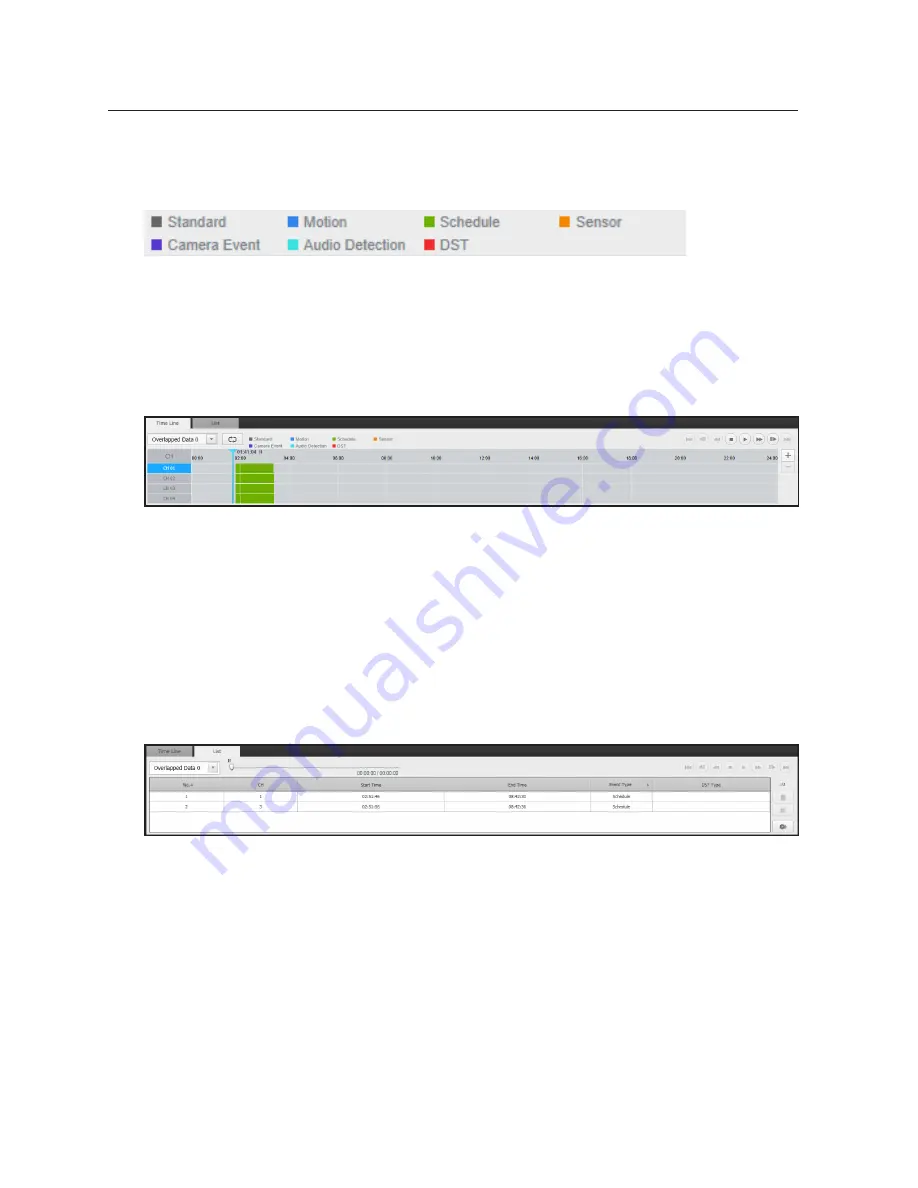
130_
search viewer
search viewer
Color indications depending on current recording status
Displays the corresponding color according to the recorded data type.
M
`
If 2 or more kinds of recording type are mixed for the same timeline, only the recording type with higher priority is displayed.
(Priority: Standard > Motion > Schedule > Sensor > Camera Event > Audio Detection > DST)
To adjust timeline
If searched data are overlapping, you can select a desired data, move its playback time point, and zoom in/out
the timeline.
1.
Select the number of data to search if data is overlapping.
It appears only when data are overlapped and assigns <
0
> to the most recent data.
2.
Click your desired time point to play on the timeline.
The playback start point is moved.
3.
Click <
+
> / <
-
> to zoom in/out the zoom factor to display time.
4.
When magnified, if you want to view the pre/post timeline, click on the timeline and drag it in the direction
you want to move it.
if you want to check the recording list
The results for each recording section will be displayed.






























