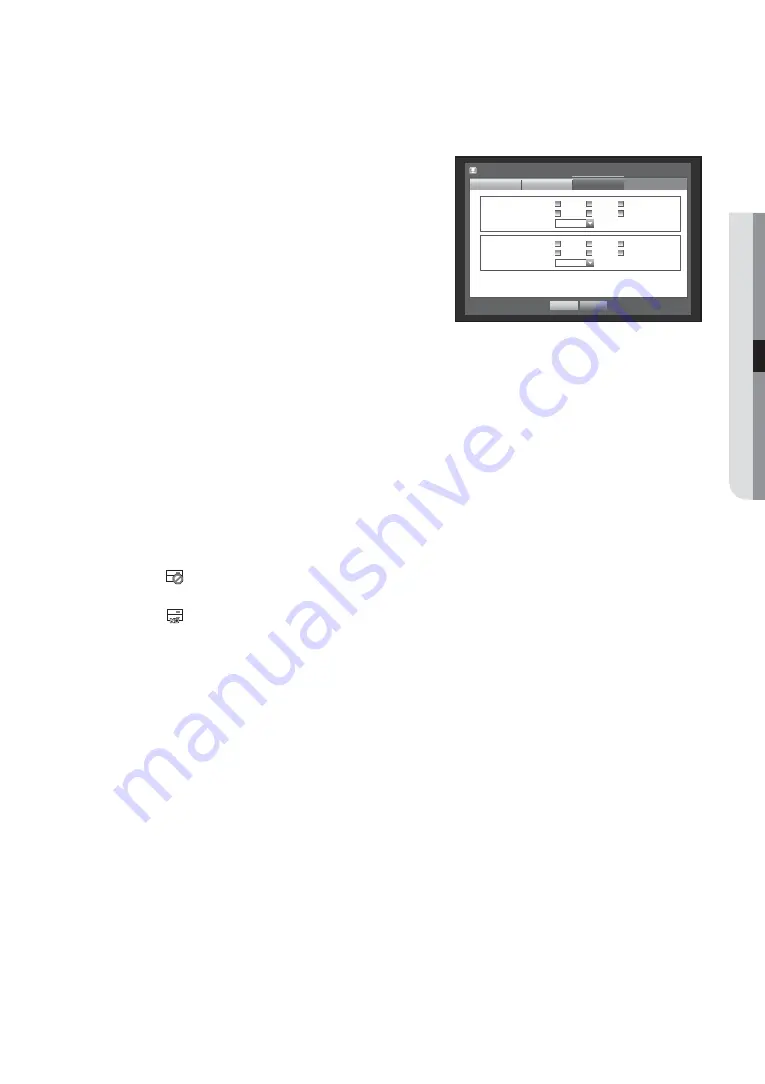
English
_53
●
MAIN MENU
HDD Alarm
You can set alarm settings for HDD defects such as Check Alarm Output Port, Replace Alarm Output Port,
and its duration.
Using the mouse may help make setup easier.
1.
Use the up/down buttons (
) in <
Device
> window to
move to <
Storage Device
>, and press [
ENTER
] button.
2.
Select <
HDD Alarm
>.
A window for setting HDD check and replace output ports
and their durations appears.
3.
Use direction buttons (
◄ ►
) to move to the desired
item.
• Alarm
- Alarm signal will output through the alarm out port on the
rear side when selected <
1
>, <
2
>, <
3
>, and <
4
>.
- If <
BEEP
> was selected, a beep will sound.
- If <
All
> was selected, both beep sound and alarm signal through rear side ports will output.
• Check Alarm Output Port : If HDD generates check alarm, the alarm signal will output to the specified alarm
output port.
• Replace Alarm Output Port : If HDD generates replace alarm, the alarm signal will output to the specified
alarm output port.
• Duration : Sets the alarm duration for the alarm signal and beep sound.
- Check Alarm, Replace Alarm signals will output through the selected alarm out ports (1, 2, 3, and 4).
- If <
BEEP
> was selected, a beep will sound.
- If <
All
> was selected, both beep sound and alarm signal through rear side ports will output.
M
<
Check
> status means that the HDD is operating but it has problems that require technical examination.
(
) appears on the Live screen.
<
Replace
> status means that the HDD has defect and requires immediate replacement.
(
) appears on the Live screen.
If the installed HDD is not recognized properly, a confirmation popup will appear.
4.
When the HDD Alarm setup is done, press <
OK
>.
Storage Device
Format
OK
Cancel
Device
HDD Alarm
Check Alarm Output Port
Duration
OFF
1 2 3
4
BEEP
All
Replace Alarm Output Port
Duration
OFF
1 2 3
4
BEEP
All
















































