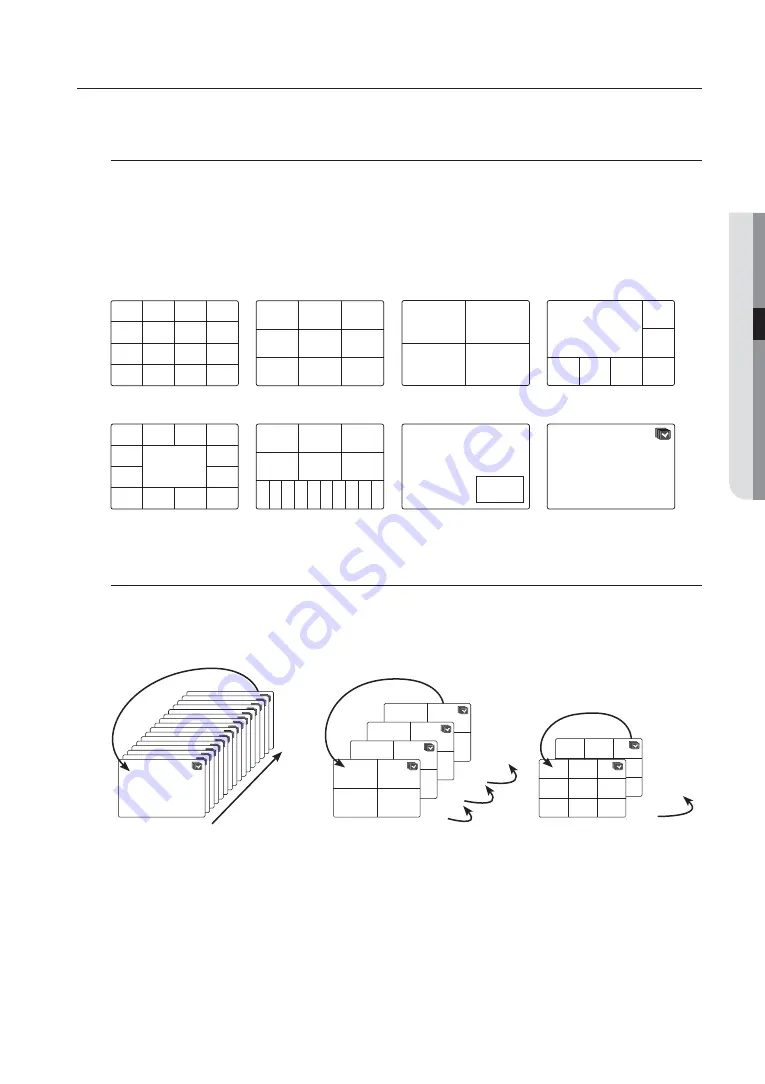
English
_33
●
LIVE
LIVE MODE
SRD-1656D/1676D display Live images from 16 channels in a total of 8 layout of split screens.
Switching the screen mode
To switch the split mode, select a screen mode in the launcher menu, or right-click to select a screen mode in
the context menu.
Press the [
MODE
] button on the front panel or the remote control to switch the mode in the sequence of the
launcher menu items.
M
SRD-876D does not support the 16-split screen mode.
Switching the split mode
SRD-1656D/1676D display 16 Live images in the sequence of Single, 4-split and 9-split modes.
Auto Sequence
M
In Single mode, If you have set <
SEQ-Dwell Time
> in “
Setting the Device
>
Camera
”, Auto Sequence will be conducted
at the set interval. (Page 48)
In a split mode, If you have set <
Multi CH SEQ Time
> in “
Setting the Device
>
Monitor
”, Auto Sequence will be
conducted at the set interval. (Page 56)
CH4
CH5
CH2
CH6
CH1
CH3
CH7
CH8
CH9
CH15
CH11
CH16
CH12
CH7
CH3
CH8
CH4
CH13
CH9
CH14
CH10
CH5
CH1
CH6
CH2
CH1
CH2
CH3
CH4
CH6
CH7
CH3
CH2
CH4
CH1
CH5
16-split mode
9-split mode
4-split mode
7-split mode
CH4
CH5
CH2
CH6
CH1
CH3
CH7 CH8 CH9 CH10 CH11 CH12 CH13 CH14 CH15 CH16
CH12
CH1
CH13
CH9
CH4
CH7
CH5
CH10
CH8
CH11
CH6
CH2
CH3
CH1
CH2
CH1
13-split mode
16(A)-split mode
PIP
Auto Sequence
16
1
Single mode
CH1
CH1
CH1
CH1
CH1
CH1
CH1
CH1
CH1
CH1
CH1
CH1
CH1
CH1
CH1
CH1
13-16
9-12
5-8
1-4
4-split mode
CH1
CH2
CH3
CH4
CH1
CH2
CH3
CH4
CH1
CH2
CH3
CH4
CH1
CH2
CH3
CH4
10-16
1-9
9-split mode
CH4
CH5
CH2
CH6
CH1
CH3
CH7
CH8
CH9
CH4
CH5
CH2
CH6
CH1
CH3
CH7
CH8
CH9
















































