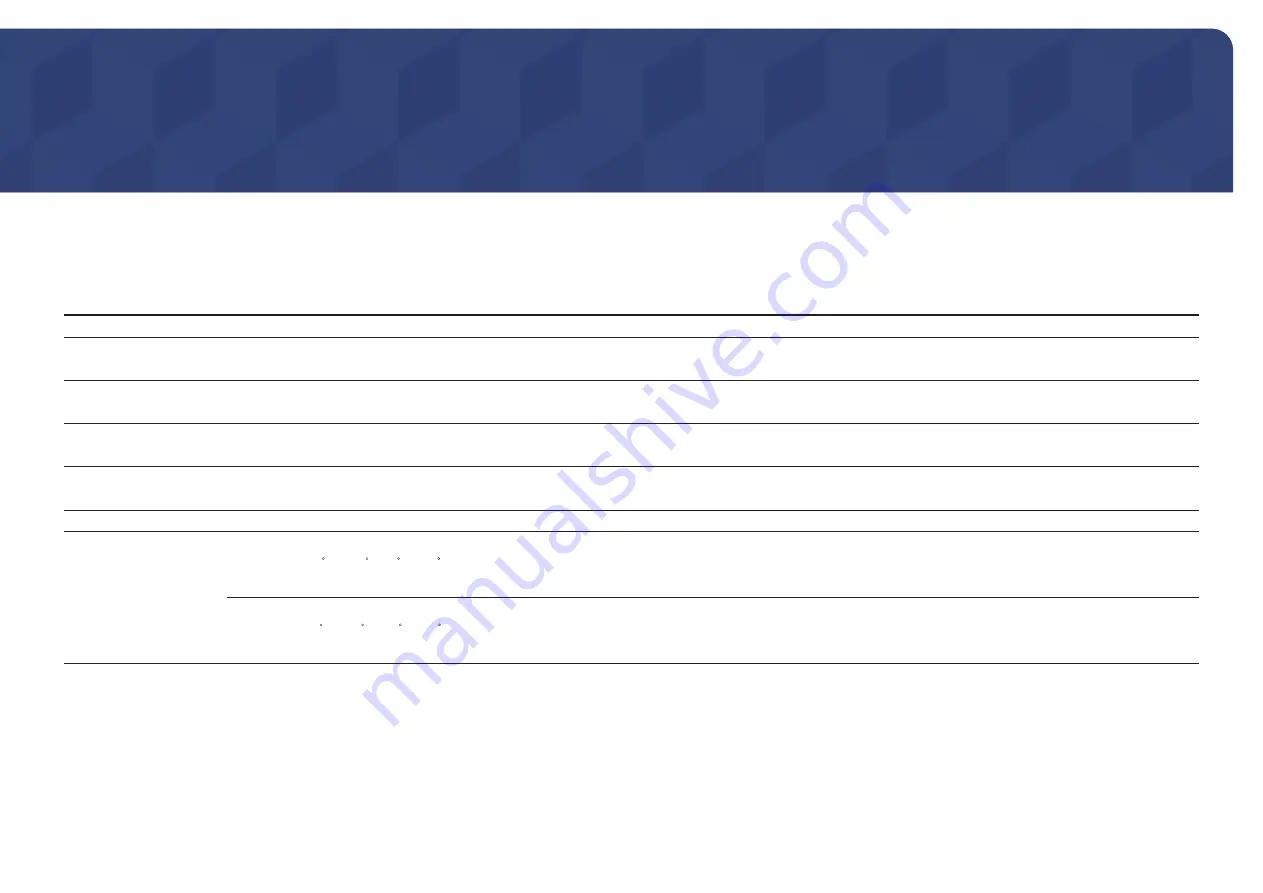
39
Specifications
Chapter 10
General
Model Name
S22R350FH*/S22R352FH*/S22R354FH*/S22R356FH*/S22R358FH*
S24R350FH*/S24R352FH*/S24R354FH*/S24R356FH*/S24R358FH*
Size
22 Class (21.5 Inches / 54.6 cm)
24 Class (23.8 Inches / 60.4 cm)
Display area
476.064 mm (H) x 267.786 mm (V)
18.7 Inches (H) x 10.5 Inches (V)
527.04 mm (H) x 296.46 mm (V)
20.7 Inches (H) x 11.7 Inches (V)
Pixel Pitch
0.24795 mm (H) x 0.24795 mm (V)
0.009762 Inches (H) x 0.009762 Inches (V)
0.2745 mm (H) x 0.2745 mm (V)
0.010807 Inches (H) x 0.010807 Inches (V)
Maximum Pixel Clock
148.5 MHz (D-SUB)
174.5 MHz (HDMI)
Power Supply
AC 100 - 240 V~, 50/60 Hz
Based on the AC voltage of the adapter. For the DC voltage of the product, refer to the product label.
Signal connectors
D-SUB, HDMI
Environmental conditions
Operating
Temperature: 50 F – 104 F (10 C – 40 C)
Humidity: 10% – 80%, non-condensing
Storage
Temperature: -4 F – 113 F (-20 C – 45 C)
Humidity: 5% – 95%, non-condensing






































