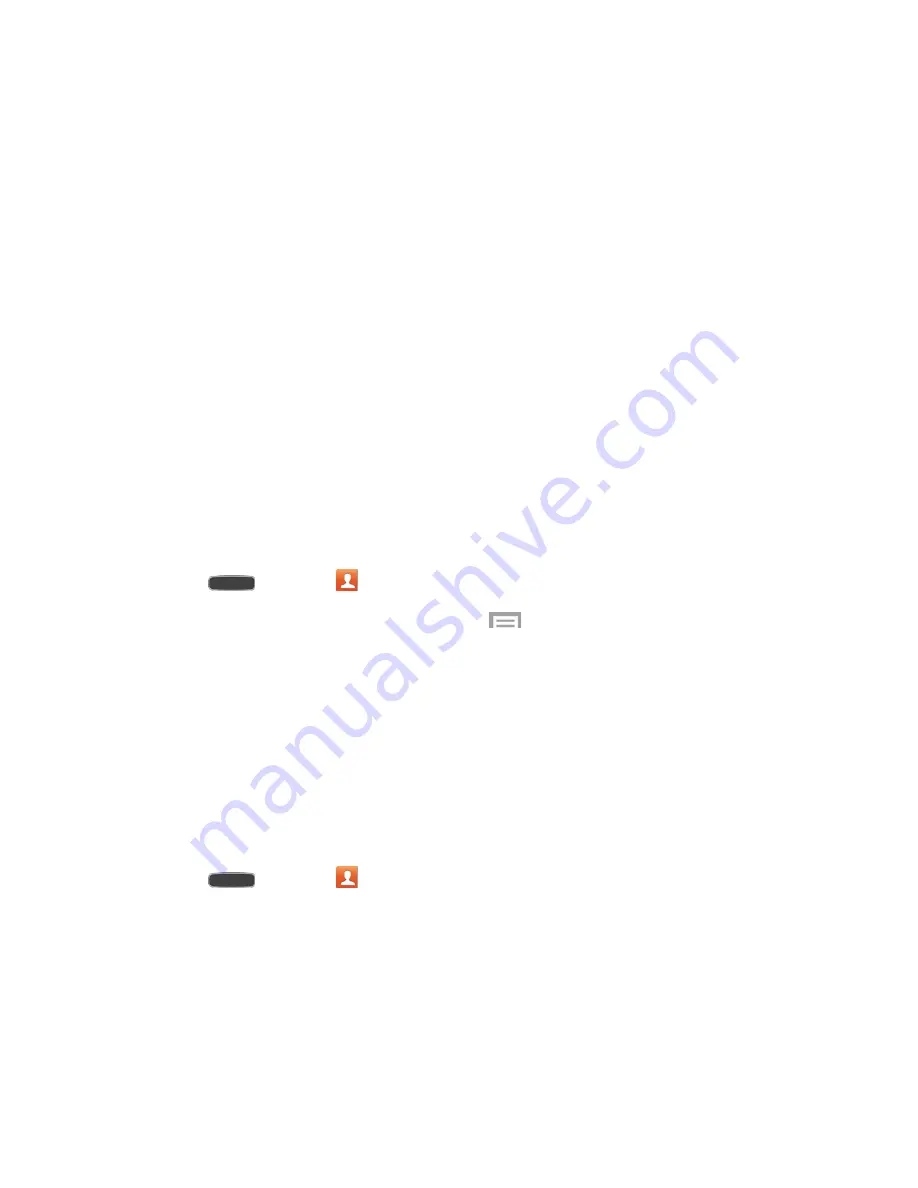
Contacts
65
Phone
: Enter a phone number.
: Enter an email address.
Groups
: Assign the contact to a group.
Ringtone
: Assign a ringtone for calls from this contact.
Message
alert
: Assign an alert for new messages from this contact.
Vibration pattern
: Assign a vibration pattern for new calls and messages from this
contact.
Add another field
: Add new field(s) for the contact.
4. Touch
Save
.
Edit a Contact
Once you’ve added a contact, you can add or edit any of the information in the entry.
Add or Edit Information for a Contact
You can modify existing contact information to keep your information up-to-date.
1. Press
and touch
Contacts
.
2. Touch a contact to display it, and then touch
>
Edit
.
3. Touch any field you want to change or add. See
Add a Contact
.
4. Add or edit the information, and then touch
Save
.
Tip
: You can also touch and hold the contact and then touch
Edit
.
Assign a Picture to a Contact
Adding a picture to a contact entry creates a more personal and easily recognized entry.
Use a Photo from Gallery
1. Press
and touch
Contacts
.
2. Touch a contact to display it, and then touch the picture icon.






























