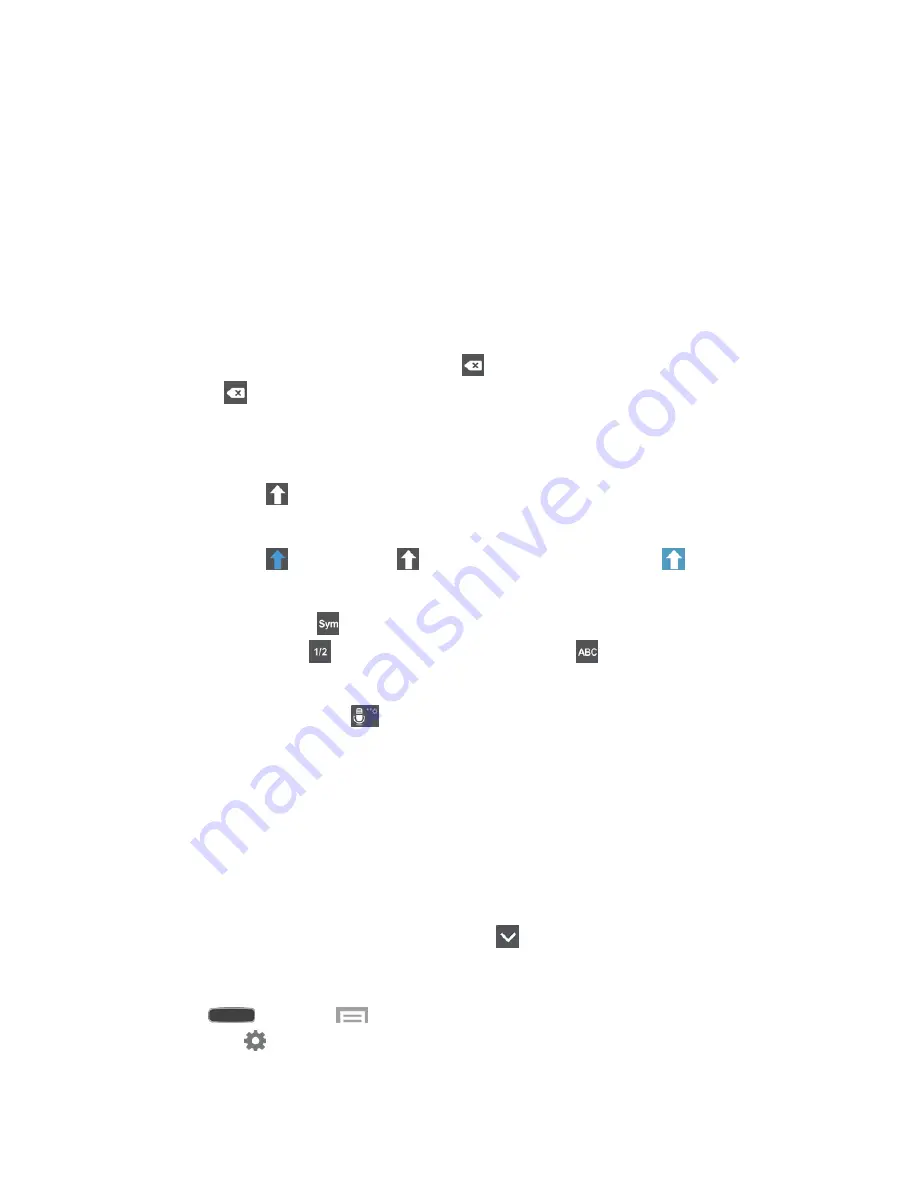
Phone Basics
47
Samsung Keyboard
The Samsung keyboard is a custom virtual QWERTY keyboard, featuring optional predictive
text or continuous input. Input characters by touching the on-screen keys or by using speech
recognition.
Use Samsung Keyboard to Enter Text
1. From a screen where you can enter text, drag down from the top of the screen to open
the Notification Panel. Then touch
Select input method
>
Samsung keyboard
.
2. Touch keys to enter text. While entering text, use these options:
Delete
: If you make a mistake, touch
to delete incorrect characters. Touch and
hold
to delete a whole word or field.
Letter Case
: By default, Samsung Keyboard starts with a capital at the beginning of
text.
• Touch
to change to upper case. After you type a letter, Samsung Keyboard
automatically changes to lower case.
• Touch
once or touch
twice to enter all capitals. Touch
to return to
lower case.
Symbols
: Touch
to switch to a symbols keyboard. There are two pages of
symbols. Touch
to go to the second page. Touch
to return to the
alphanumeric keyboard.
Voice Typing
: Touch
to switch to Google Voice typing and enter text by
speaking. For more information, see
Google Voice Typing
.
Using Predictive Text
By using Predictive text, you can have next-letter prediction and regional error correction, which
compensates for touching the wrong keys on the QWERTY keyboard.
While entering characters, potential word matches display in the Predictive text area above the
keyboard.
■ Touch a word to insert it into your text. Touch
to display more words.
Configure Samsung Keyboard
■ Press
and touch
>
Settings
>
My device
tab>
Language and input
, and
then touch
next to Samsung keyboard. For more information, see
Samsung
Keyboard
.
















































