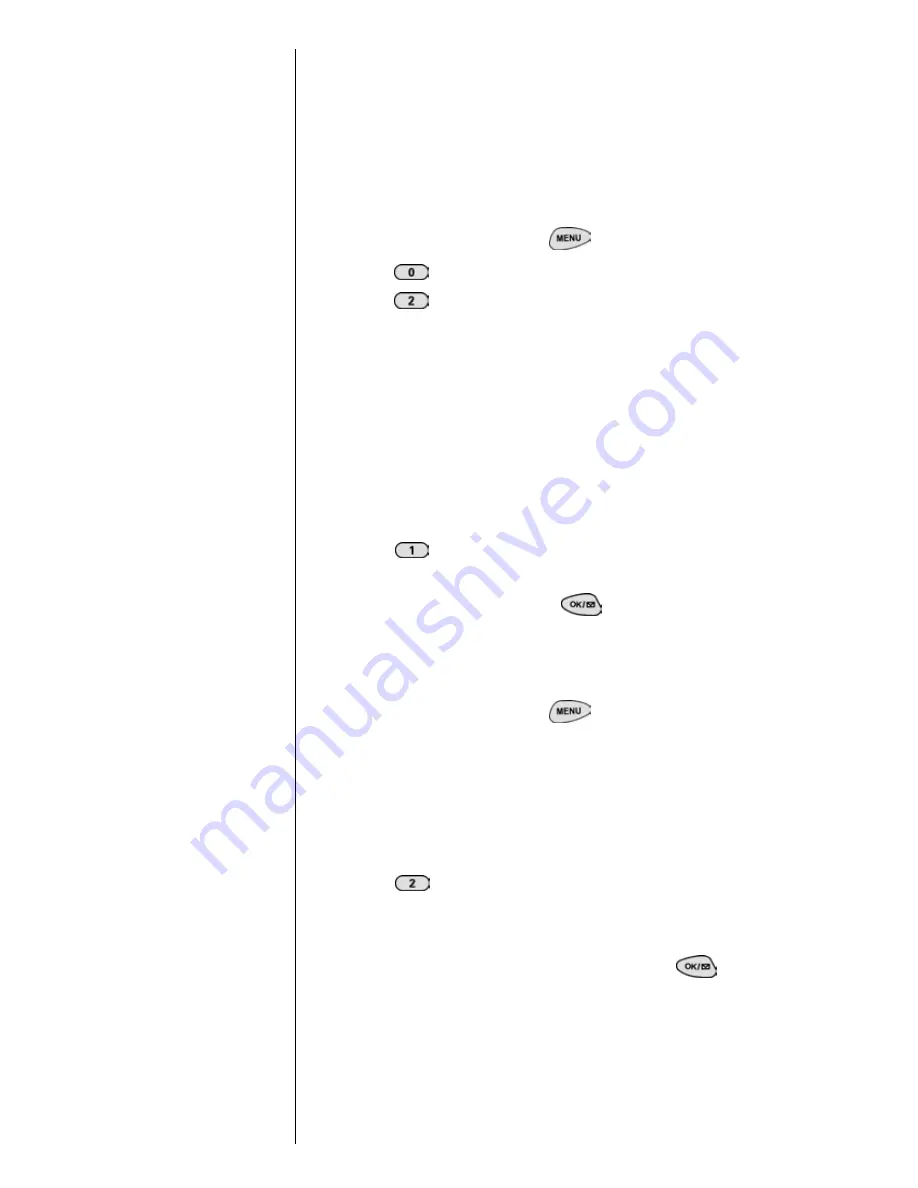
Section 12
86
Setting Your Phone’s Security
Accessing the Security Menu
You must enter your lock code to view the Security menu. If
you forget your lock code, try using the last four digits of
your Social Security number, the last four digits of your
phone Number, or “0000”.
To access the Security menu:
1.
From standby mode, press
for
Main Menu
.
2.
Press
for
Setup/Tools
.
3.
Press
for
Security
.
4.
Enter your lock code, and the
Security
menu displays.
Locking Your Phone
Tip:
If you cannot recall your
lock code, try using the
last 4 digits of your Social
Security number,
Sprint PCS Phone No., or
0000. If none of these
work, call Sprint PCS
Customer Care at 1-888-
211-4PCS (4727).
When your phone is locked, you can only receive incoming
calls, or make emergency calls to 911, Sprint PCS Customer
Care, or the three special numbers.
To lock your phone:
1.
Access the
Security
menu.
2.
Press
for
Lock Phone
. The available options are:
Unlocked, On Power-Up,
and
Lock Now.
3.
Select
Lock Now
, and press
.
Unlocking Your Phone
To unlock your phone:
1.
From standby mode, press
for
Menu
options
.
2.
Enter your
Lock Code.
Changing the Lock Code
To change your lock code:
1.
Access the
Security
menu.
2.
Press
for
Change Lock.
Your
Lock Code
number displays.
3.
Enter a different
Lock Code
number (this will override
your original lock code number), and press
.
Write down your new code for your reference.
Summary of Contents for SPHN300NS
Page 1: ...Sprint PCS The clear alternative to cellular SM...
Page 4: ...4...
Page 14: ...Section 1 14 Getting Started...
Page 18: ...Section 2 18 Getting to Know Your Sprint PCS Phone Front View of Phone...
Page 26: ...Section 2 26 Getting to Know Your Sprint PCS Phone...
Page 32: ...Section 3 32 Understanding Roaming...
Page 44: ...Section 4 44 Making and Answering Calls...
Page 56: ...Section 6 56 Adjusting Volume...
Page 72: ...Section 9 72 Managing Messaging...
Page 96: ...Section 13 96 Personal Information Management...
Page 102: ...Section 14 102 Using the Voice Services of Your Sprint PCS...
Page 122: ...Section 16 122 Games...
Page 130: ...Section 19 130 Selecting Your Accessories...
Page 162: ...Section 21 162 Terms and Conditions Warranty Information...






























