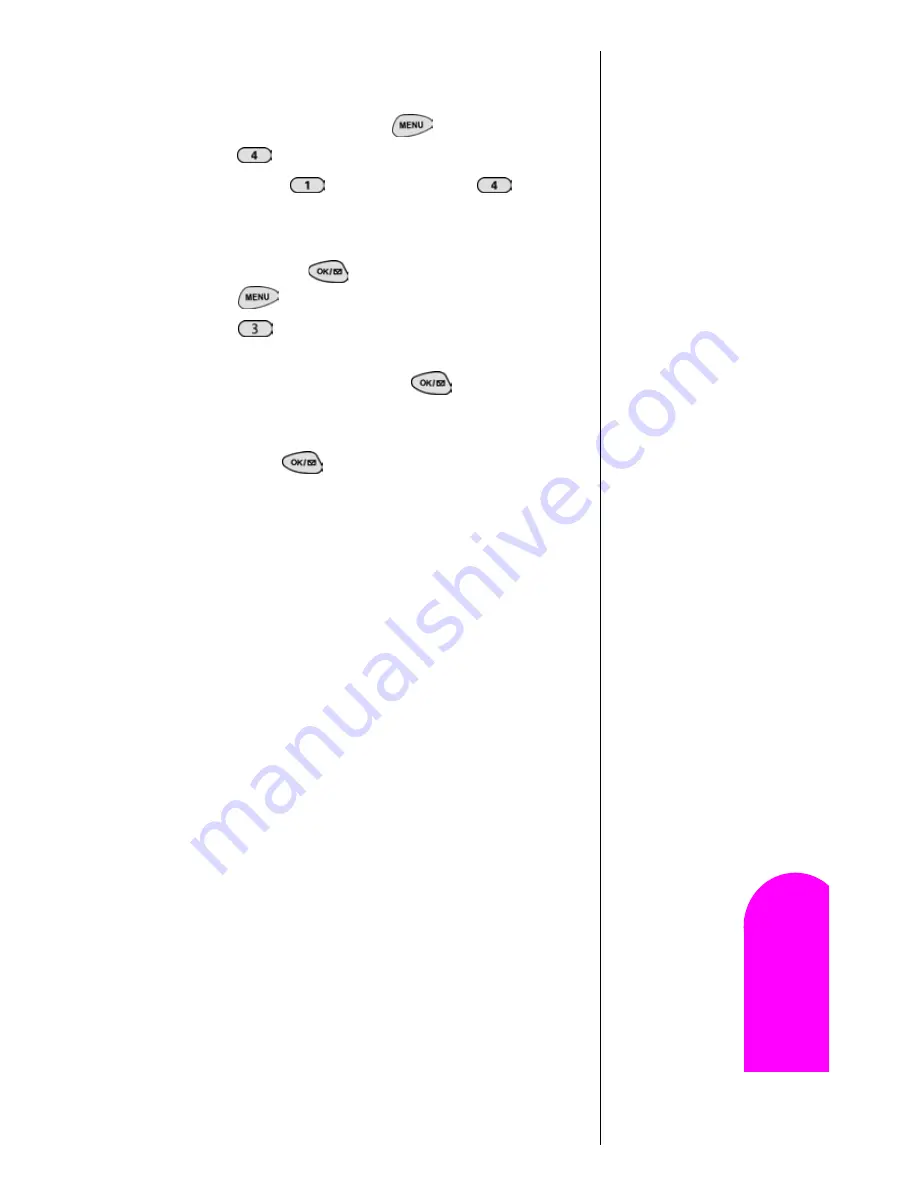
Using Your Internal Phone Book
77
Getting Started
10
Editing an Internal Phone Book Entry
To make changes to an entry:
1.
From standby mode, press
for
Main Menu
.
2.
Press
for
Phone Book
.
3.
Select either
for
Find Name,
or
for
Find
Entry
option from the
Phone Book
options.
4.
Scroll to highlight the name of the entry you want to
edit, then press
.
5.
Press
for
Menu
options.
6.
Press
for
Edit
and follow the prompts.
䊳
Phone #
to change the entry’s phone number. Enter
the new number and press
. (See "Entering
Characters by Using the Keypad" on page 51.)
䊳
Name
to change the entry’s name. Enter the new name
and press
. (See "Selecting a Character Input
Mode" on page 51.)
䊳
Entry #
the entry number cannot be changed. It is
generated by the phone when the Internal Phone Book
entry is stored.
䊳
Set Secret
When a number is set to Secret, the phone
will not allow anyone to view information on the
number unless they enter the phone’s lock code.
䊳
Ringer Type
to assign an individual ringer type to the
entry. (See "Selecting a Ringer Type for an Entry" on
page 78.)
Summary of Contents for SPHN300NS
Page 1: ...Sprint PCS The clear alternative to cellular SM...
Page 4: ...4...
Page 14: ...Section 1 14 Getting Started...
Page 18: ...Section 2 18 Getting to Know Your Sprint PCS Phone Front View of Phone...
Page 26: ...Section 2 26 Getting to Know Your Sprint PCS Phone...
Page 32: ...Section 3 32 Understanding Roaming...
Page 44: ...Section 4 44 Making and Answering Calls...
Page 56: ...Section 6 56 Adjusting Volume...
Page 72: ...Section 9 72 Managing Messaging...
Page 96: ...Section 13 96 Personal Information Management...
Page 102: ...Section 14 102 Using the Voice Services of Your Sprint PCS...
Page 122: ...Section 16 122 Games...
Page 130: ...Section 19 130 Selecting Your Accessories...
Page 162: ...Section 21 162 Terms and Conditions Warranty Information...






























