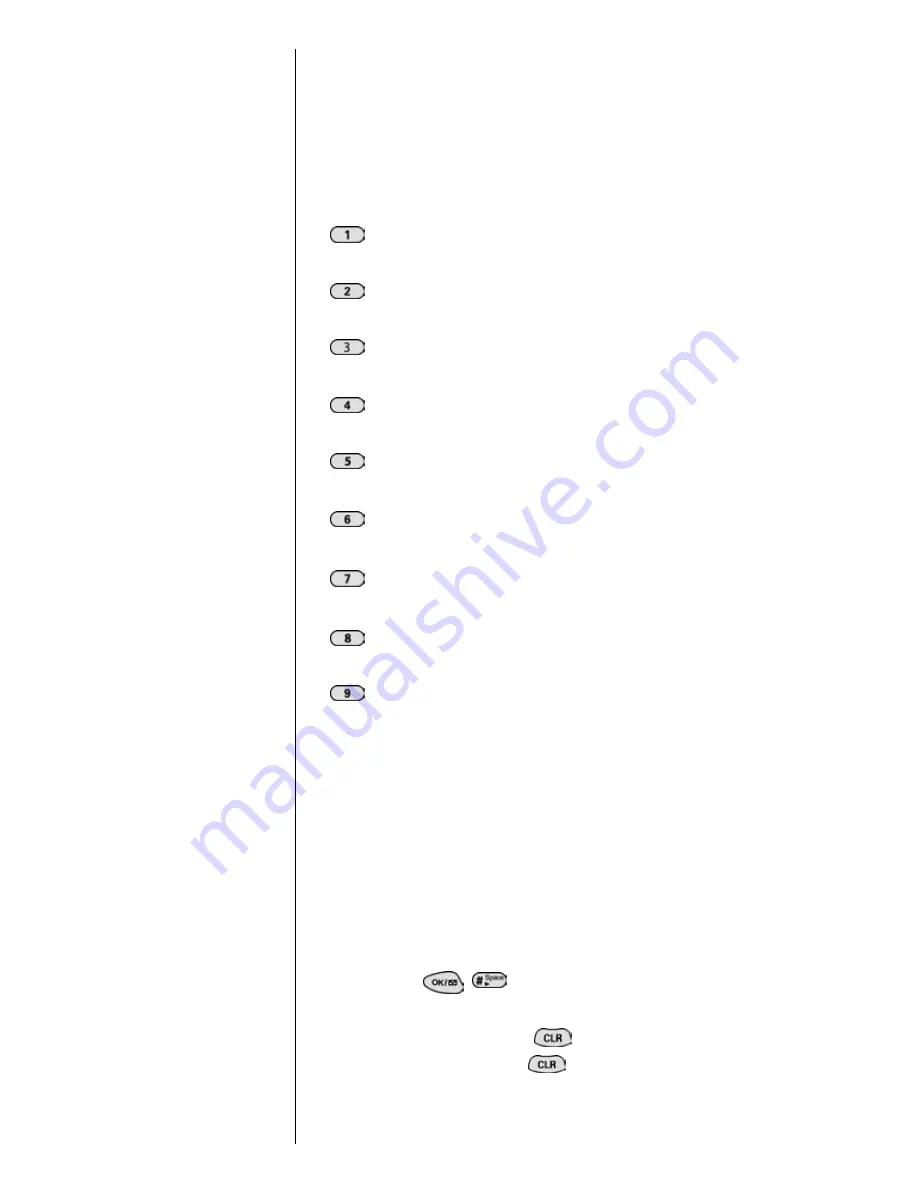
Section 5
52
Navigating Through Menus and Entering Text
You will notice that when pressing the following keys, the
characters appear in the following order. To use this feature,
you have to press the key within two seconds, otherwise the
phone moves the cursor to the next space and waits for new
input.
1 . @ , ‘ & -
A B C 2
D E F 3
G H I 4
J K L 5
M N O 6
P Q R S 7
T U V 8
W X Y Z 9
Entering Characters Using T9 Text Input
To enter characters using T9 Text Input, select the T9 Word
mode (see "Selecting a Character Input Mode" on page 51.)
T9 Text Input analyzes the letters you enter using an
intuitive word database and creates a suitable word. (The
word may change as you type.) To accept a word and insert
a space, press
.
If you make a mistake, press
to erase a single
character, or press and hold
to delete the entire entry.
Summary of Contents for SPHN300NS
Page 1: ...Sprint PCS The clear alternative to cellular SM...
Page 4: ...4...
Page 14: ...Section 1 14 Getting Started...
Page 18: ...Section 2 18 Getting to Know Your Sprint PCS Phone Front View of Phone...
Page 26: ...Section 2 26 Getting to Know Your Sprint PCS Phone...
Page 32: ...Section 3 32 Understanding Roaming...
Page 44: ...Section 4 44 Making and Answering Calls...
Page 56: ...Section 6 56 Adjusting Volume...
Page 72: ...Section 9 72 Managing Messaging...
Page 96: ...Section 13 96 Personal Information Management...
Page 102: ...Section 14 102 Using the Voice Services of Your Sprint PCS...
Page 122: ...Section 16 122 Games...
Page 130: ...Section 19 130 Selecting Your Accessories...
Page 162: ...Section 21 162 Terms and Conditions Warranty Information...
















































