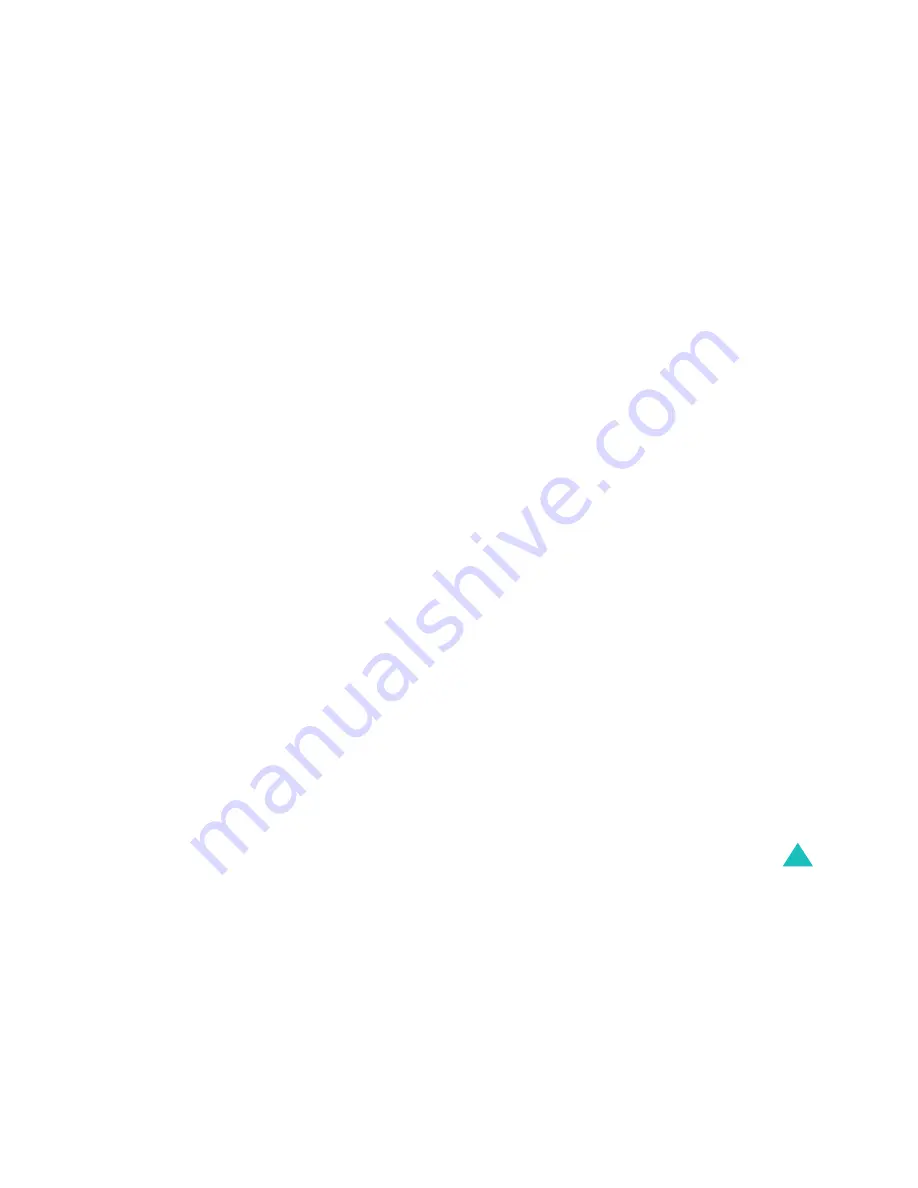
3
Contents
Contents ................................................................ 3
Important Safety Precautions................................ 7
Unpacking ............................................................. 9
Your Phone.......................................................... 10
Phone Layout .......................................................... 10
Display................................................................... 13
Getting Started .................................................... 16
Installing the Battery ............................................... 16
Charging the Battery................................................ 17
Switching the Phone On/Off ...................................... 20
Your Phone’s Mode................................................... 21
Call Functions ...................................................... 23
Making a Call .......................................................... 23
Answering a Call...................................................... 30
Options During a Call ............................................... 31
Using the Caller ID................................................... 32
Viewing Missed Calls ................................................ 32
Quickly Switching to Silent Mode................................ 33
Call Forwarding ....................................................... 33
Call Waiting ............................................................ 34
Three-way Calling.................................................... 35
Entering Text....................................................... 36
Changing the Text Input Mode................................... 37
T9 Mode ................................................................. 38
ABC Mode............................................................... 40
Symbol Mode .......................................................... 42
123 Mode ............................................................... 42
Using the Menus .................................................. 43
Accessing a Menu Function by Scrolling ...................... 43
Using Shortcuts ....................................................... 44
List of Menu Functions.............................................. 45



































